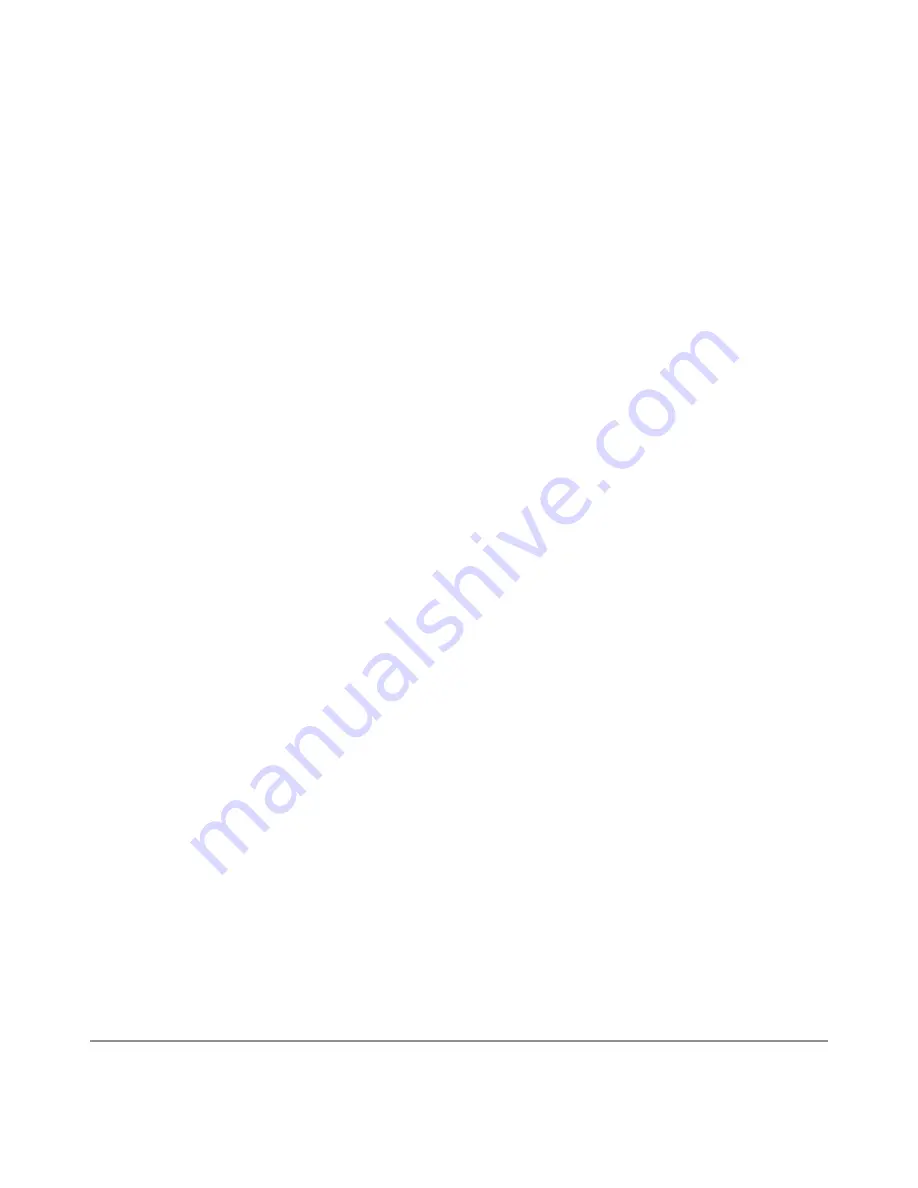
NEXUS 10 GUIDEBOOK
ACCESSIBILITY
101
3. As you type, a list of matching suggestions appears. You can
keep on typing or find a suggestion and double-tap to open the
page.
4. To search for the contents of the omnibox or open a specific
web address it contains, find and double-tap the Go key on the
right side in the second row of the keyboard.
To navigate within a webpage, you can:
• Navigate forward and backward. Swipe left to right to move for-
ward and right to left to go backward.
• Scroll. Slide two fingers in any direction.
• Receive spoken feedback. Touch anywhere on the screen to
hear the contents of the webpage.
• Change the reading level. Swipe down then up using a single
motion to transition to the next reading level when reading
blocks of text, or swipe up then down using a single motion to
go back to the previous reading level.
• Zoom. To zoom out, touch the screen with two fingers and
pinch them together. To zoom in, spread them apart. Ascend-
ing and descending tones alert you when zooming in or out.
To customize web page zooming, go to More options > Settings
> Accessibility.
You can also browse in Incognito mode. To open an Incognito tab,
find and double-tap More options > New Incognito tab. To toggle
Содержание Nexus 10
Страница 1: ...For AndroidTM mobile technology platform 4 2...
Страница 8: ...Part One Using Nexus 10...
Страница 113: ...Part Two Adjusting settings...
Страница 159: ...Appendix Hardware reference What s in the box Nexus 10 Charging unit Micro USB cable NEXUS 10 GUIDEBOOK APPENDIX 152...
Страница 161: ...NEXUS 10 GUIDEBOOK APPENDIX 154 BACK BOTTOM Flash Camera lens Magnetic charging port Microphone...






























