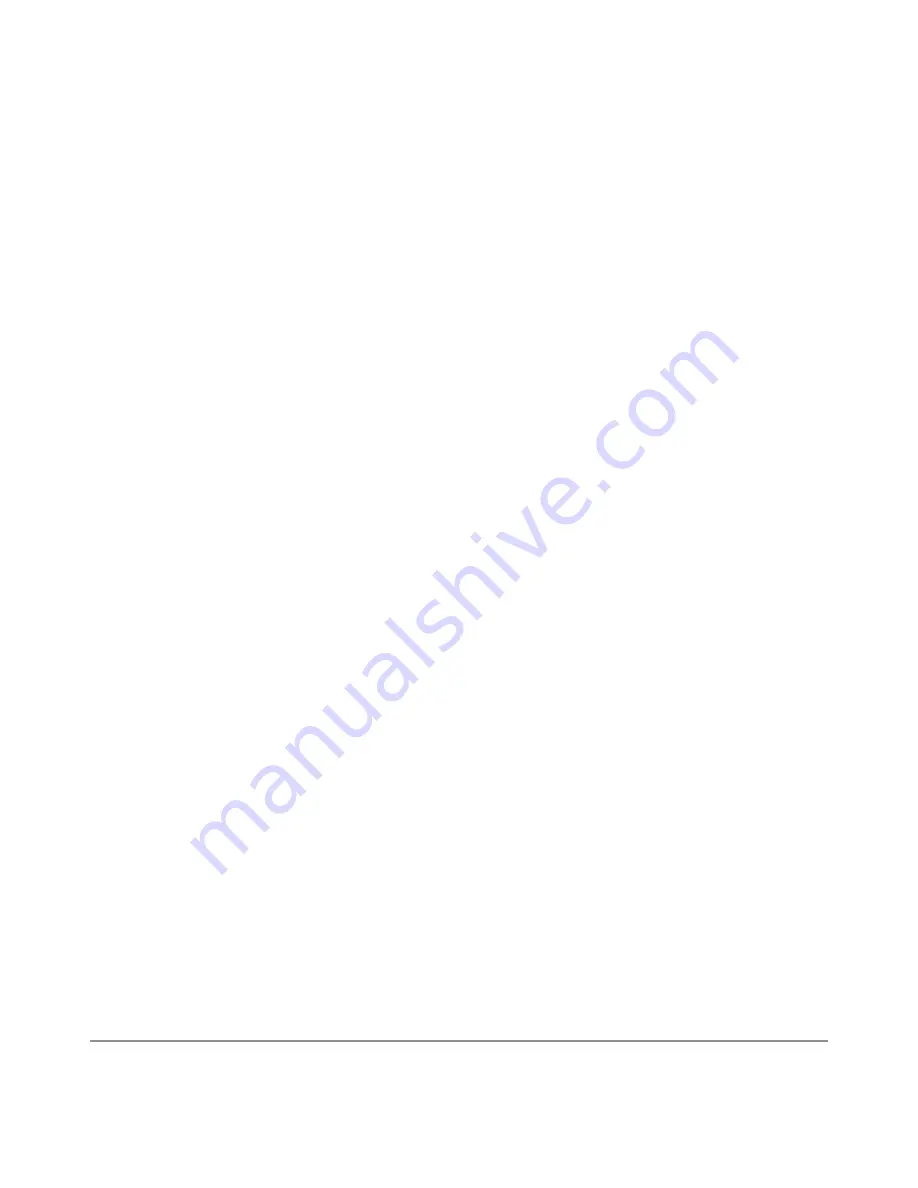
NEXUS 10 GUIDEBOOK
ACCESSIBILITY
94
The Apps icon in the center is permanent. Find it and double-tap
to reveal all your apps and widgets.
Your Home screen can hold app and widget icons, plus folders.
• To open an app, folder, or widget, find its icon and double-tap.
• To see additional Home screens, swipe left then right or right
then left in a single motion, or left or right using two fingers.
At the top of the screen, you’ll find the status bar:
• Status icons on the left tell you which apps have sent you noti-
fications—for example, that a message has arrived, or it’s time
for a meeting. If you have TalkBack or another accessibility ser-
vice running, it will speak the notification when it first appears.
To find your notifications, use two fingers to pull down the noti-
fication shade from the top of the screen, or swipe up then right
using a single motion.
• System icons on the right display the current wireless and net-
work connection strength, battery level, time, and more.
Google Search, just below the status and system icons, lets you
search your tablet or the Internet. Find Search and double-tap to
type your search terms, or Voice Search to speak them.
To find your notifications, use two fingers to pull down the notifi-
cation shade from the top left side of the screen, or swipe up then
right using a single motion.
Содержание Nexus 10
Страница 1: ...For AndroidTM mobile technology platform 4 2...
Страница 8: ...Part One Using Nexus 10...
Страница 113: ...Part Two Adjusting settings...
Страница 159: ...Appendix Hardware reference What s in the box Nexus 10 Charging unit Micro USB cable NEXUS 10 GUIDEBOOK APPENDIX 152...
Страница 161: ...NEXUS 10 GUIDEBOOK APPENDIX 154 BACK BOTTOM Flash Camera lens Magnetic charging port Microphone...






























