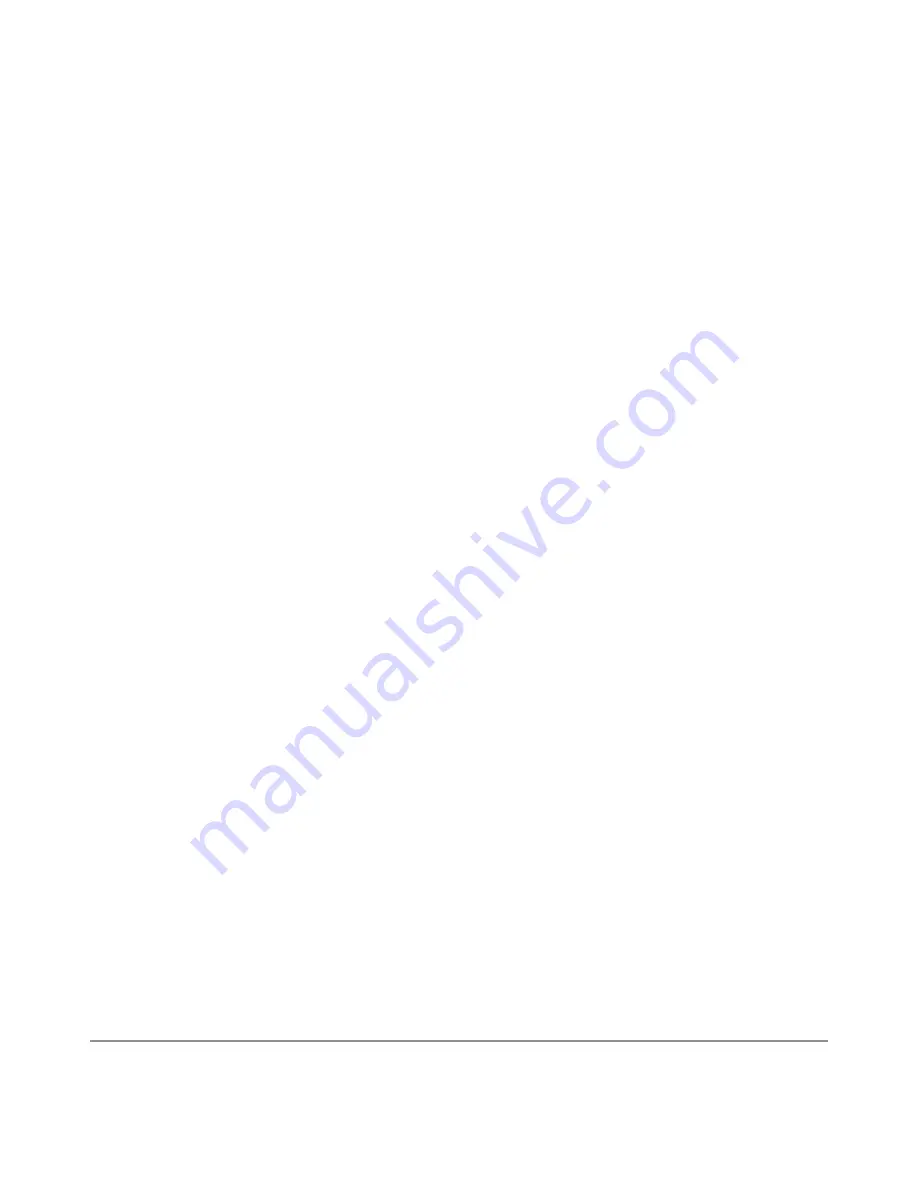
NEXUS 10 GUIDEBOOK
ACCESSIBILITY
97
Or, find the Play Store icon and double-tap to open Google Play. In
the top right corner, to the left of the Menu and Search icons, you’ll
find a My Library icon corresponding to the section of Google Play
you’re currently viewing. For example, while browsing the Movies
& TV section, you’ll find the Google Play Movies app icon, which
will take you to My Movies & TV.
You can quickly access your content this way, from the Google
Play Store app, even if you originally purchased it on Google Play
using a different phone or tablet. If you get a new device, all your
media will automatically be waiting for you here when you power
on and sign in.
Google Play Settings
To adjust your Google Play settings, switch accounts, or get help,
choose the option you want from the Menu at the top right.
The Google Play Settings screen lets you control when you’re no-
tified about updates to apps and games, clear your search history,
and enable user controls. To filter Android apps based on maturity
level or to require a PIN before completing any purchase, find and
double-tap Content filtering or Set or change PIN.
For more detailed information about Google Play, visit
support.
google.com/googleplay
.
Содержание Nexus 10
Страница 1: ...For AndroidTM mobile technology platform 4 2...
Страница 8: ...Part One Using Nexus 10...
Страница 113: ...Part Two Adjusting settings...
Страница 159: ...Appendix Hardware reference What s in the box Nexus 10 Charging unit Micro USB cable NEXUS 10 GUIDEBOOK APPENDIX 152...
Страница 161: ...NEXUS 10 GUIDEBOOK APPENDIX 154 BACK BOTTOM Flash Camera lens Magnetic charging port Microphone...
















































