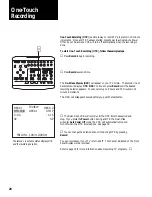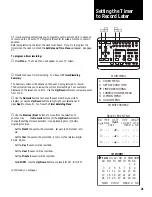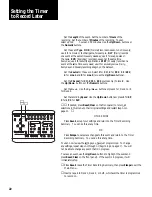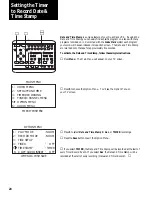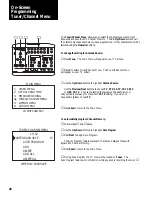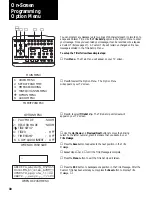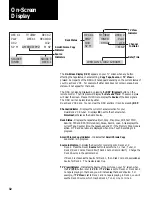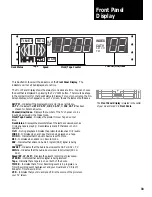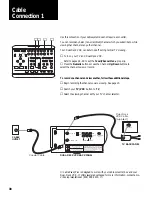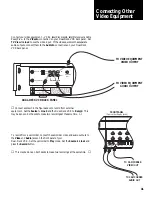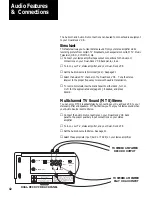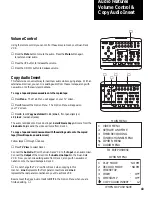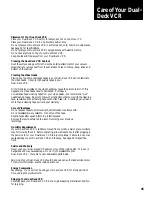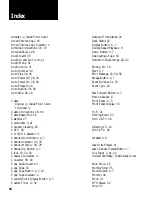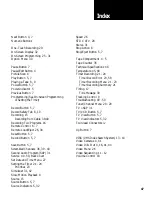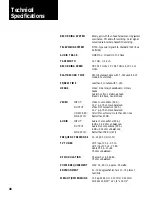33
This illustration shows all the indicators on the
Front Panel Display
. The
indicators will not all be displayed at one time.
The Front Panel Display shows the status for one deck at a time. You can choose
the deck that is displayed by pressing the TV VIEW button. There must be a tape
in the compartment for that deck’s status to display. For your convenience, the On-
Screen Display, which appears on your TV screen, shows the status of both decks.
AM/PM
- Indicates if the displayed time is morning or afternoon.
CATV
- Indicates that
STD CATV
,
HRC CATV
, or
IRC CATV
has been
chosen for Antenna Source.
Channel/Line/Index
- Displays the number of the TV channel or Line
input being viewed or the Index mode.
Clock/Tape Counter
- Displays the present time or Tape Counter
time.
Deck Status
- Displays the present status of the last deck viewed, such as
➤
when a tape is playing.
Deck Status is blank if that deck is not in
operation.
Hi-Fi
- During playback indicates the prerecorded tape has Hi-Fi audio.
INDEX
- Indicates when an Index Mark is being placed on a tape.
MONO
- Indicates that the Audio Source is set to Mono.
REC
- Indicates when a deck is in Record mode.
SAP
- Indicates that a Second Audio Program (SAP) signal is being
received.
SAPSET
- Indicates that the Audio Source is set to SAP or SAP + TV.
SIMUL
- Indicates that the Audio Source is set to Simulcast (SC1 or
SC2).
Speed
(SP, LP, SLP)
- Displays the present recording or play speed.
STEREO
- Indicates that a stereo signal is being received.
Tape
- Indicates that a tape is in one or both of the decks.
TIMER
- Indicates that a Timer Recording event is in progress, or a
Timer Recording event has been set and your Dual-Deck VCR is off.
Blinks for Timer Record Error.
VCR
- Indicates that your Dual-Deck VCR is the source of the picture on
your TV screen.
Clock/Tape Counter
Channel/Line/Index
Deck Status
Speed
Tape
The
Front Panel Display
is located in the center
of your Dual-Deck VCR
Front Panel
.
Front Panel
Display
VCR
Hi-Fi
T I M E R
R E C SLP
SP
H
M
•
•
•
•
•
•
•
•
INDEX
CATV
A M C H
P M
❥
❥