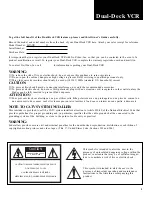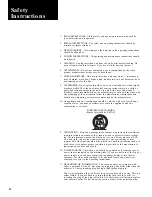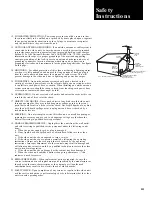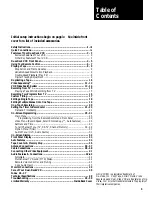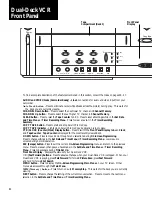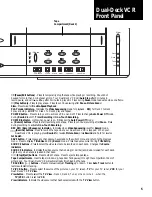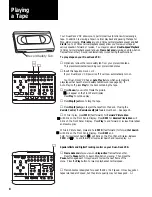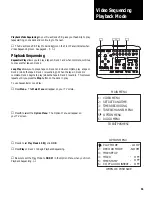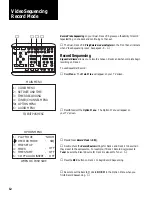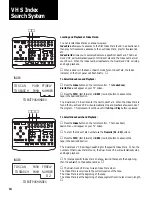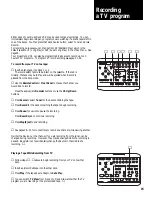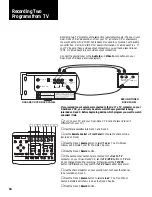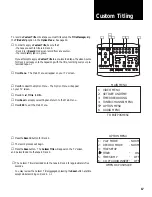4
Front Panel
Display
Tape
Compartment (Deck 1)
L - AUDIO IN - R
Power
Copy T
ape
Source
Deck 2
Tuner
Line
Play Seq
Play Loop
Rec Seq
MENU DOWN NEXT
SA
VE
ESC
VIDEO IN
❙ ❙
To find a complete description of the features mentioned in this section, consult the Index on pages 46 - 47.
AUDIO and VIDEO Jacks (Camcorder Ready) - Line 1
connections for audio and video input from your
camcorder.
Auto Track button -
Press to eliminate noise (white streaks across the picture) during play. This works for
the deck you are currently viewing.
CHANNEL Down button
- Press to select the next lower TV channel in
Channel Memory
.
CHANNEL Up button
- Press to select the next higher TV channel in
Channel Memory
.
CLEAR button
- Press to reset the
Tape Counter
to 0:00. Press to reset all settings while in the
Set Date
and Time Menu
or
Timer Recording Menu
. Press to clear an event in the
Timer Recording
Summary
.
COPY TAPE button
- Press to start and stop AmeriChrome Copy.
COPY TAPE indicator
- Lights when AmeriChrome Copy duplication is in progress.
CTR/CLOCK (Counter/Clock) Display button
- Press to switch the
Front Panel Display
between
Clock
and
Tape Counter
.
Tape Counter
is displayed for the most recently viewed deck.
DOWN button
- Press to move down through menu selections during
On-Screen Programming
.
Press to change settings in the
Set Date and Time Menu
or
Timer Recording Menu
. Lowers audio
volume during normal operation.
ESC (Escape) button
- Press to exit the current
On-Screen Programming
menu and return to the previous
menu. Press to erase any changes you have made in the
Set Date and Time Menu
or
Timer Recording
Menu
. Press to backspace during
Title Set Up.
Front Panel Display
- Displays the status of your Dual-Deck VCR.
➤➤
(Fast Forward) buttons
- Press to advance the tape when your Dual-Deck VCR is stopped. When your
Dual-Deck VCR is playing, press
Fast Forward
for forward
Picture Scan
; press
Fast Forward
and hold for forward
Jet Search
.
MENU button
- Press to display the
On-Screen Programming Main Menu
on your TV screen. Other
menus are accessed through the
Main Menu
.
MEM (Memory) button -
Press to turn on auto
Memory Stop
. This works for the deck you are currently
viewing.
NEXT button
- Press to change the setting of the current menu selection. Press to move to the next menu
selection in the
Set Date and Time Menu
or
Timer Recording Menu
.
Dual-Deck VCR
Front Panel