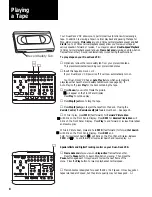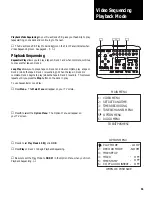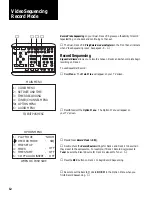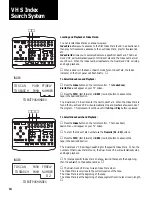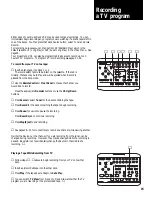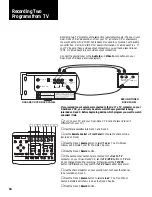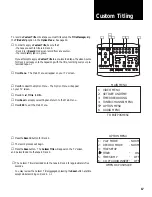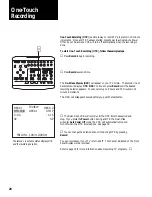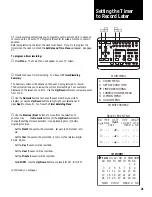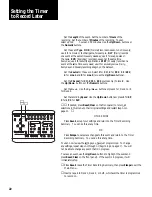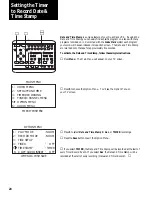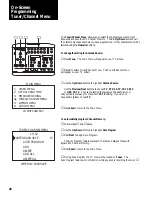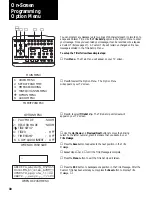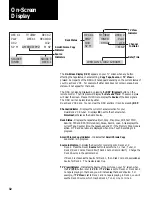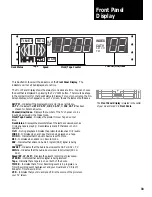22
Setting the Timer
to Record Later
1
2
STOP/EJECT
REW
FWD
PAUSE
SOURCE
REC
SAVE
ESC
MENU
UP
DOWN
NEXT
PREV
4
5
6
9
0
7
8
COPY
TAPE
POWER
CTR
RESET
MEMORY
VCR/TV
CH
LCV
DSP
PLAY/LOAD
STOP/EJECT
SOURCE
REC
PLAY/LOAD
SLOW
TV VIEW
INDEX
MARK
TRACKING
SLOW SPEED
MUTE
1
2
3
REW
FWD
PAUSE
▲
❻ ❺
❺
Set the
Length
of the event. Set the number of
Hours
of the
recording. Set the number of
Minutes
of the recording. You can
select up to 9
hours and 59 minutes. Use the
Up/Down
buttons or
the
Numeric
buttons.
Set the event
Type
.
NOR
(Normal) records one event one time only;
use it for a movie or football game, for example.
DLY
(Daily) records
one event at the same time every weekday; use it for soap operas or
the news.
EVD
(Everyday) records one event at the same time
Everyday; use it for security applications.
WKY
(Weekly) records one
event at the same time every week; use it for a weekly series. Daily,
Everyday and Weekly recordings begin on the date set.
Set the
Source
for the event. Select
1
for
CH
;
2
for
SC1
;
3
for
SC2
;
4
for
Line 1
; and
5
for
Line 2
; (or use the
Up/Down
buttons).
Set the
Channel
(for
CH, SC1
&
SC2
sources only) to record. Use
the
Up/Down
buttons or the
Numeric
buttons.
Set the
Deck
. Use the
Up/Doen
buttons or press
1
for Deck 1 or
2
for Deck 2.
Set the recording
Speed
. Use the
Up/Down
buttons or press
1
for
SP
,
2
for
LP
,
3
for
SLP
.
❺ ▲
If desired, press
Reset
(
Clear
on the front panel)
to return all
selections in this menu to their original settings and restart step
❹
on
page 21.
▲
OTHERWISE
Press
Save
to accept your settings and return to the Timer Recording
Summary. You can do this at any time.
OR
Press
Escape
to cancel any changes to this event and return to the Timer
Recording Summary. You can do this at any time.
You can now review the settings you have just programmed. To change
any settings, repeat steps
❸
through
❺
(beginning on page 21). You will
not be able to change any event that is in progress.
To erase an event, use the
Up/Down
buttons to highlight the event and
press
Reset
(
Clear
on the front panel). If the event is in progress, it will
immediately stop.
❻
Press
Save
to leave the Timer Recording Summary
,
then press
Escape
to exit the
Main Menu.
⑦
Insert a tape into Deck 1, Deck 2, or both, whichever the timer is programmed
to record on.