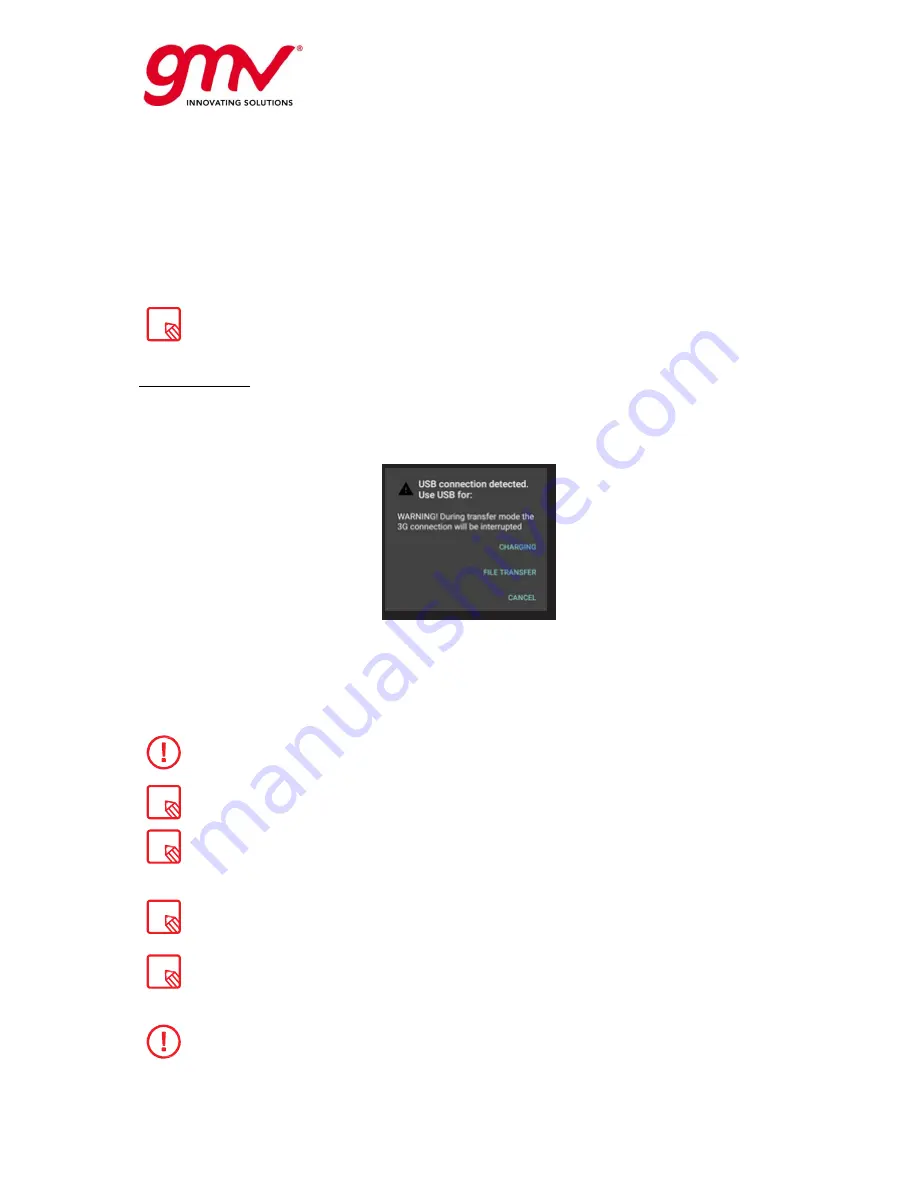
UNCLASSIFIED
Code:
Date:
Issue:
Revision:
Page:
GMV-magicGNSS-MAN-0002
05 July 2018
1
2
9 of 44
magicGNSSUT
GMV 2018; all rights reserved
UNCLASSIFIED
magicGNSS User Terminal Manual
The time required to charge your device may vary slightly depending on whether it is charged via the
mains adapter or via a computer USB port, affected by, for example, device settings, features being
used, battery condition, and temperature.
If you are going to perform a test and to avoid interrupting the work in the middle of the process,
keep in mind the following recommendations. Anticipate the duration of the test, and if you foresee
that you can exceed the autonomy time of the device (2 h max performance) and will not have a plug
nearby, we suggest the use of Powerbanks as an external support.
If the battery is completely discharged, it may take several minutes before the charging
indicator is displayed. When your charger is not in use, unplug it from the electrical plug
and the device. Do not leave a fully charged battery connected to a charger, as
overcharging may shorten the battery’s lifetime. If left unused, a fully charged battery
will lose its charge over time.
Transferring Files
If you connect your device to a computer using the USB cable, you can also transfer files between the
two devices to/from the internal memory. This will allow you to use, copy or store data, images and
text documents on one or both devices.
You can select the file transfer mode when you connect your magicGNSS User Terminal to a computer.
There are a number of ways to transfer files. The steps below will show you how to transfer them via
USB:
1.
Connect your magicGNSS User Terminal to a computer using the micro-USB to USB cable
provided. Insert the micro-USB connector into the corresponding micro-USB port on the
device and the generic USB connector into the corresponding USB port on the computer.
2.
Select and copy the desired files onto your device or computer.
3G connection will be interrupted during transfer mode. To recover the 3G connection, it
is necessary to finish the file transfer process. Once you disconnect USB cable, PIN code
will be required.
After having suspended the 3G connection, caused by file transfer mode, it may take up
to 1 minute since the USB is disconnected until it is reconnected to the 3G network.
The first time you want to transfer files from your device to a computer running
Windows and vice versa, Windows will attempt to install the relevant drivers. Go to
Device manager > magicGNSS, select Update driver / Search Driver software manually.
From the common hardware list choose Portable devices and select USB MTP device.
To transfer files from your device to a computer running Mac OS and vice versa, you will
need to download and install the free Android File Transfer app to your computer:
www.android.com/filetransfer/.
It could be the case that the latest sessions stored on the internal memory seemed to be
non-accessible from the USB port. In that case, please turn-off and then turn-on
(reboot) the magicGNSS User Terminal device, connect the USB and select the “transfer”
mode, and the stored sessions and files will be made accessible.
Do not disconnect the cable while files are being transferred.
























