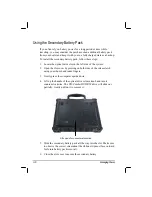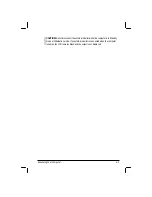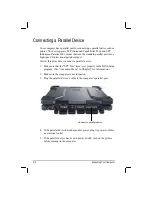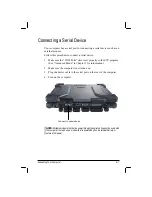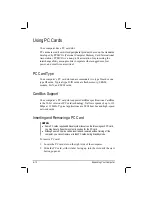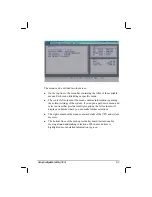4-2
Expanding Your Computer
Connecting an External Monitor
If you want the benefits of a larger display screen with higher resolution,
you can connect an external CRT monitor to your computer.
Follow this procedure to connect an external monitor:
1.
Make sure that the computer is not turned on.
2.
Plug the monitor’s D-type signal connector to the computer’s VGA
port.
3.
Plug one end of the monitor’s power cord into the power socket on
the monitor and the other end to an electrical outlet.
4.
To use the monitor, turn on the monitor before turning on the
computer.
5.
The monitor should respond by default. If not, you can switch the
display to the monitor or to both (simultaneous display) by pressing
Fn
+
F9
. In Windows, you can also change the display through the
settings in
Display
Properties.
6.
You can change display settings through your operating system. See
your operating system documentation or online help for specific
information.
Connect to external monitor
Содержание M220
Страница 1: ...M220 Operation Manual Part Number 799001151001R00 24 Mar 062006 ...
Страница 7: ...v European Union CE Marking and Compliance Notices B 9 ...
Страница 8: ......
Страница 11: ...M220 Operation Manual Part Number 799001151001R00 24 Mar 062006 ...
Страница 17: ...v European Union CE Marking and Compliance Notices B 9 ...
Страница 18: ......
Страница 38: ...1 18 Getting Started ...
Страница 65: ...Operating Your Computer 2 27 3 Click on Next to continue ...
Страница 69: ...Operating Your Computer 2 31 ...
Страница 88: ...Expanding Your Computer 4 9 Connect to IR device ...
Страница 93: ...4 14 Expanding Your Computer ...
Страница 98: ...Setup Configuration Utility SCU 5 5 Main Menu Date and Time ...
Страница 100: ...Setup Configuration Utility SCU 5 7 Advanced Menu Geyserville Support ...
Страница 104: ...Setup Configuration Utility SCU 5 11 Security Menu Power on Password ...
Страница 107: ...5 14 Setup Configuration Utility SCU Boot Menu Boot Sequence ...
Страница 110: ...Setup Configuration Utility SCU 5 17 ...
Страница 116: ...6 6 Installing Software Drivers ...