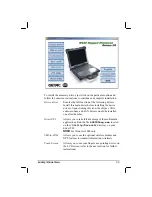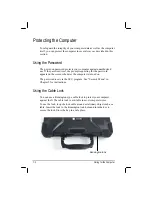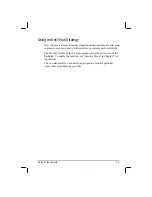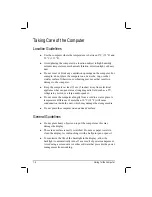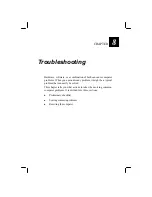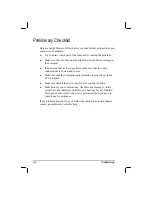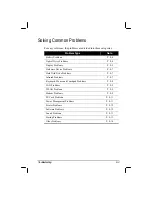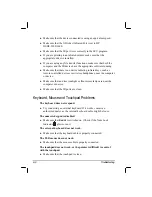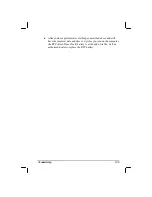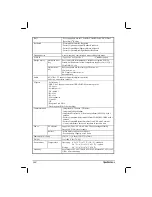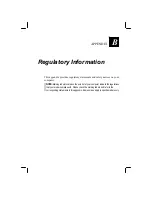Troubleshooting 8-5
You cannot eject a disc.
z
The disc is not properly seated in the drive. Manually release the disc
following the method described next:
1.
Turn off the system.
2.
Insert a small rod, such as a straightened paperclip, into the drive’s
manual eject hole and push firmly to release the tray.
3.
Pull the tray out until fully extended, and then remove the disc.
Display Problems
Nothing appears on the screen.
z
If the power-on indicator is not on, check the electrical outlet, the
plugs and power cords.
z
If the power button does not respond to a light touch, press the button
firmly.
z
If you are using battery power, make sure that it has a charge
remaining and that it is installed correctly.
z
During operation, the screen may automatically turn off as a result of
power management. Press any key to see if the screen comes back.
Eject hole
Содержание M220
Страница 1: ...M220 Operation Manual Part Number 799001151001R00 24 Mar 062006 ...
Страница 7: ...v European Union CE Marking and Compliance Notices B 9 ...
Страница 8: ......
Страница 11: ...M220 Operation Manual Part Number 799001151001R00 24 Mar 062006 ...
Страница 17: ...v European Union CE Marking and Compliance Notices B 9 ...
Страница 18: ......
Страница 38: ...1 18 Getting Started ...
Страница 65: ...Operating Your Computer 2 27 3 Click on Next to continue ...
Страница 69: ...Operating Your Computer 2 31 ...
Страница 88: ...Expanding Your Computer 4 9 Connect to IR device ...
Страница 93: ...4 14 Expanding Your Computer ...
Страница 98: ...Setup Configuration Utility SCU 5 5 Main Menu Date and Time ...
Страница 100: ...Setup Configuration Utility SCU 5 7 Advanced Menu Geyserville Support ...
Страница 104: ...Setup Configuration Utility SCU 5 11 Security Menu Power on Password ...
Страница 107: ...5 14 Setup Configuration Utility SCU Boot Menu Boot Sequence ...
Страница 110: ...Setup Configuration Utility SCU 5 17 ...
Страница 116: ...6 6 Installing Software Drivers ...