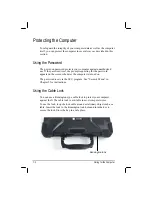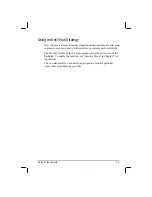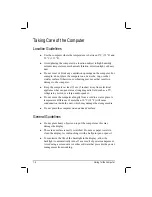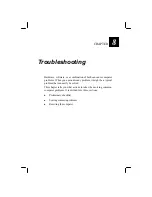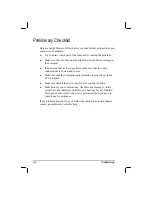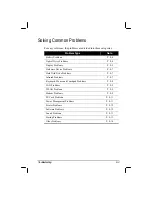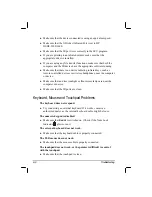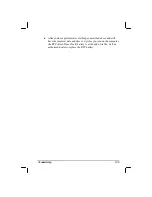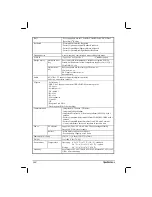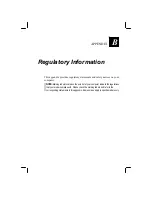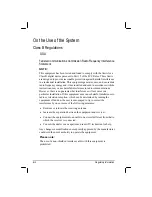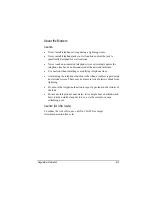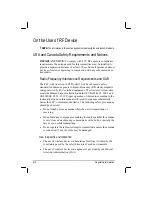8-10 Troubleshooting
z
Your computer is not recognizing changes. Restart the computer.
z
Make sure that the IP address or subnet mask setting is correct.
I cannot communicate with the computer in the network when
Infrastructure mode is configured.
z
Make sure that the Access Point your computer is associated with is
powered on and all the LEDs are working properly.
z
If the operating radio channel is in poor quality, change the Access
Point and all the wireless station(s) within the BSSID to another radio
channel.
z
Your computer may be in an out-of-range situation. Move your
computer closer to the Access Point it is associated with.
z
Make sure that your computer is configured with the same security
option (encryption) to the Access Point.
z
Use the Web Manager/Telnet of the Access Point to check whether it
is connected to the network.
z
Reconfigure and reset the Access Point.
I cannot access the network.
z
Make sure that the necessary driver(s) is correctly installed.
z
Make sure that the network configuration is appropriate.
z
Make sure that the user name or password is correct.
z
You have moved out of range of the network.
z
Turn off power management.
Modem Problems
The modem does not work.
z
Make sure that the modem driver is correctly installed.
z
Make sure that the COM port in the communication software is
correctly set.
Содержание M220
Страница 1: ...M220 Operation Manual Part Number 799001151001R00 24 Mar 062006 ...
Страница 7: ...v European Union CE Marking and Compliance Notices B 9 ...
Страница 8: ......
Страница 11: ...M220 Operation Manual Part Number 799001151001R00 24 Mar 062006 ...
Страница 17: ...v European Union CE Marking and Compliance Notices B 9 ...
Страница 18: ......
Страница 38: ...1 18 Getting Started ...
Страница 65: ...Operating Your Computer 2 27 3 Click on Next to continue ...
Страница 69: ...Operating Your Computer 2 31 ...
Страница 88: ...Expanding Your Computer 4 9 Connect to IR device ...
Страница 93: ...4 14 Expanding Your Computer ...
Страница 98: ...Setup Configuration Utility SCU 5 5 Main Menu Date and Time ...
Страница 100: ...Setup Configuration Utility SCU 5 7 Advanced Menu Geyserville Support ...
Страница 104: ...Setup Configuration Utility SCU 5 11 Security Menu Power on Password ...
Страница 107: ...5 14 Setup Configuration Utility SCU Boot Menu Boot Sequence ...
Страница 110: ...Setup Configuration Utility SCU 5 17 ...
Страница 116: ...6 6 Installing Software Drivers ...