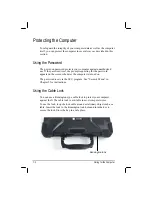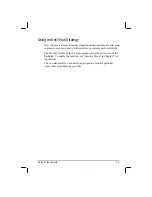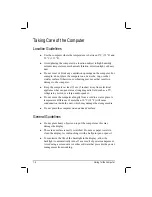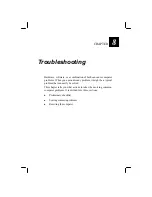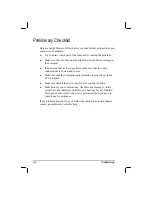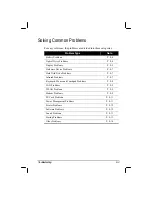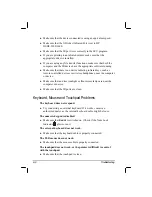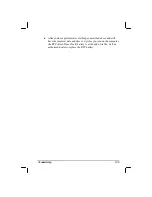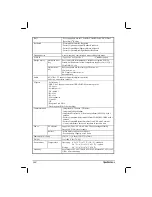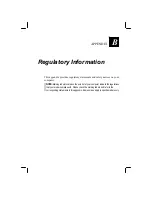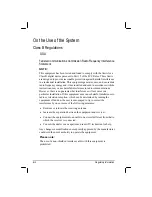8-6 Troubleshooting
z
The brightness level might be too low. Increase brightness by pressing
Fn
+
F6
.
z
The display output might be set to an external device. To switch the
display back to the LCD, press
Fn
+
F9
, or change the display through
the settings in
Display
Properties.
z
Reset the computer by pressing
Ctrl
+
Alt
+
Del
keys.
z
Try turning the computer off, wait for a few seconds, then turn it back
on.
The characters on the screen are dim.
z
Adjust the brightness and/or contrast.
Bad dots appear on the display at all times.
z
A small number of missing, discolored, or bright dots on the screen
are an intrinsic characteristic of TFT LCD technology. It is not
regarded as a LCD defect. The Inspection Standard generally agreed
in the LCD industry allows a maximum of 8 bad dots on a unit.
Resolution cannot be adjusted to desired setting.
z
Make sure that the video driver and utility is installed correctly.
The external monitor displays nothing.
z
Make sure that the monitor is turned on.
z
Make sure that the monitor’s signal cable is properly connected.
z
Switch the display to the monitor by pressing
Fn
+
F9,
or change the
display through the settings in
Display
Properties.
Simultaneous display/multi-display does not work.
z
Make sure that you turn on the external monitor before turning on the
computer.
z
Press
Fn
+
F9
to toggle through the display options or change the
settings in
Display
Properties in Windows.
Содержание M220
Страница 1: ...M220 Operation Manual Part Number 799001151001R00 24 Mar 062006 ...
Страница 7: ...v European Union CE Marking and Compliance Notices B 9 ...
Страница 8: ......
Страница 11: ...M220 Operation Manual Part Number 799001151001R00 24 Mar 062006 ...
Страница 17: ...v European Union CE Marking and Compliance Notices B 9 ...
Страница 18: ......
Страница 38: ...1 18 Getting Started ...
Страница 65: ...Operating Your Computer 2 27 3 Click on Next to continue ...
Страница 69: ...Operating Your Computer 2 31 ...
Страница 88: ...Expanding Your Computer 4 9 Connect to IR device ...
Страница 93: ...4 14 Expanding Your Computer ...
Страница 98: ...Setup Configuration Utility SCU 5 5 Main Menu Date and Time ...
Страница 100: ...Setup Configuration Utility SCU 5 7 Advanced Menu Geyserville Support ...
Страница 104: ...Setup Configuration Utility SCU 5 11 Security Menu Power on Password ...
Страница 107: ...5 14 Setup Configuration Utility SCU Boot Menu Boot Sequence ...
Страница 110: ...Setup Configuration Utility SCU 5 17 ...
Страница 116: ...6 6 Installing Software Drivers ...