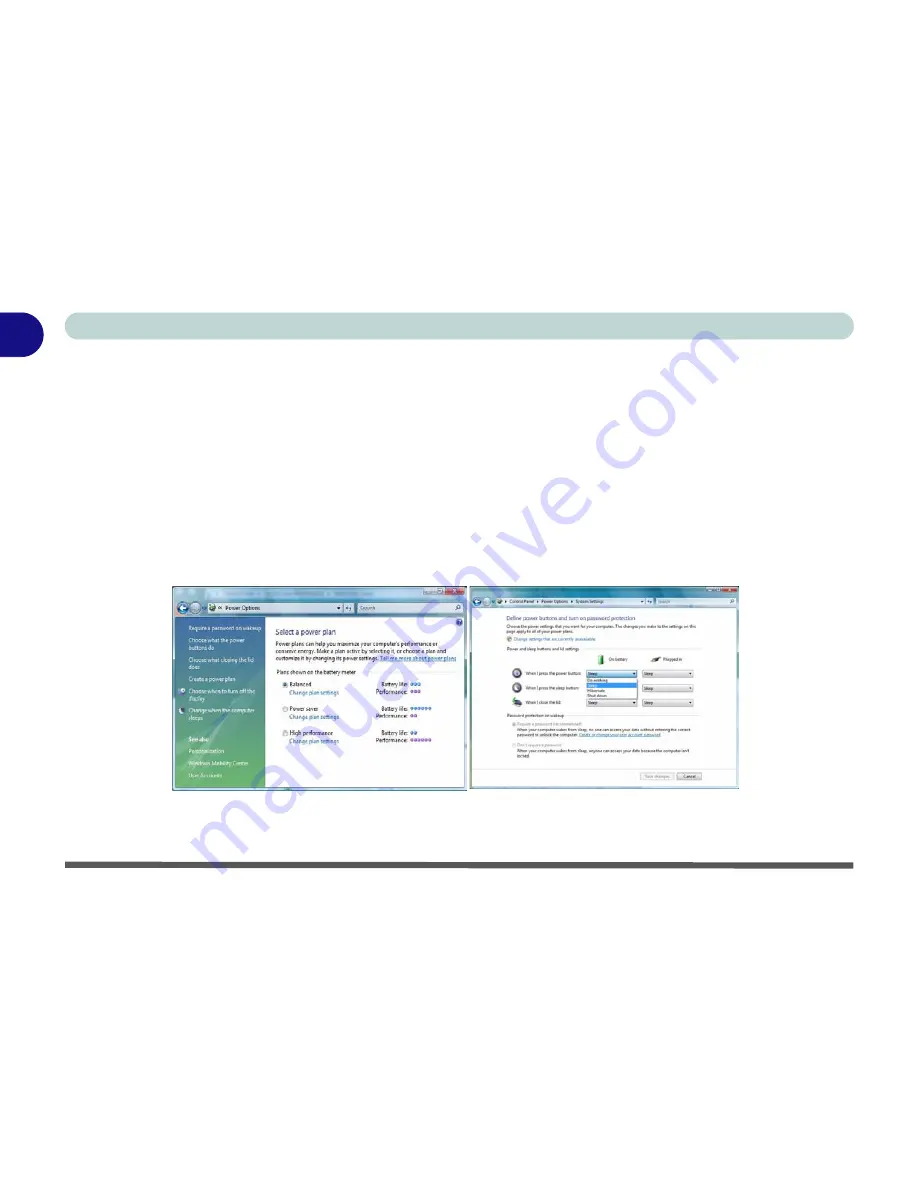
1 - 20 Power Options
Quick Start Guide
1
Power Options
The
Power Options
(
Hardware and Sound
menu) control panel icon in
Windows
(see page
1 - 17
) allows you
to configure power management features for your computer. You can conserve power by means of
power plans
and configure the options for the
power button
,
sleep button
,
computer lid (when closed)
,
display
and
sleep
mode from the left menu. Note that the
Power saver
plan may have an affect on computer performance.
Click to select one of the existing plans, or click
Create a power plan
in the left menu and select the options to
create a new plan. Click
Change Plan Settings
and click
Change advanced power settings
to access further con-
figuration options.
Pay attention to the instructions on battery care in
“” on page 3 - 9
.
Figure 1 - 11 - Power Options
Note
:
Sleep
is the default power saving state in
Windows Vista
Содержание SuperSonic Force 17120-M660SU
Страница 1: ......
Страница 2: ......
Страница 39: ...Video Features 1 19 Quick Start Guide 1 Figure 1 10 Display Settings 1 2 3 1 2 3 1 2 3...
Страница 53: ...Features Components Recording Audio 2 13 2 Right click Figure 2 8 Audio Setup for Recording Windows Vista...
Страница 56: ...Features Components 2 16 2...
Страница 80: ...Drivers Utilities 4 8 Driver Installation 4...
Страница 114: ...Modules Options 7 12 PC Camera Module 7 Right click Figure 7 8 Audio Setup for PC Camera...
Страница 122: ...Modules Options 7 20 7...
Страница 140: ...Interface Ports Jacks A 4 A...
Страница 158: ...NVIDIA Video Driver Controls C 10 C...
Страница 164: ...Specifications D 6 D...
Страница 172: ...Windows XP Information E 8 Recording Audio E Figure E 5 Audio Setup for Recording Windows XP...
Страница 214: ...Windows XP Information E 50 PC Camera Module E Figure E 30 Audio Setup Windows XP...






























