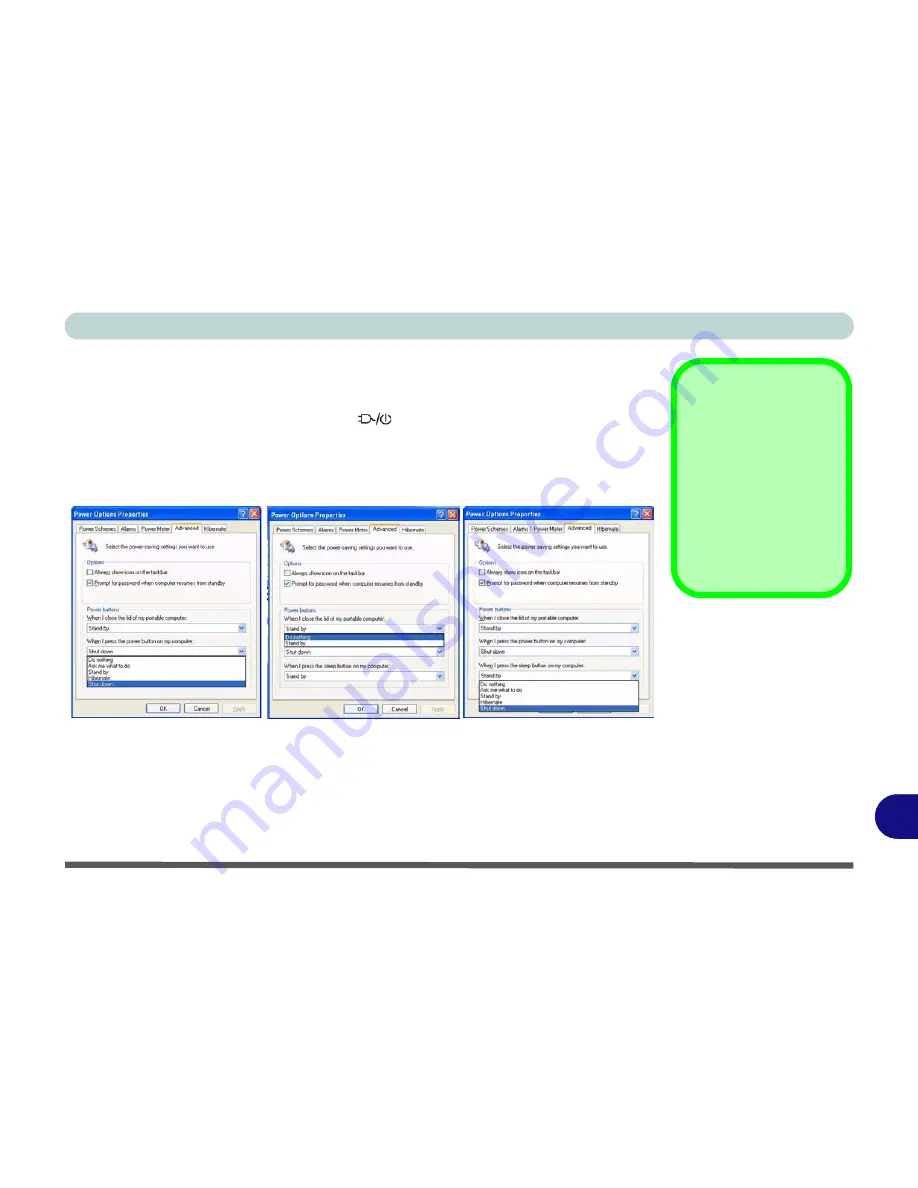
Windows XP Information
Configuring the Power Button E - 31
E
Configuring the Power Button
The power button may be set to send the computer in to either
Stand by
or
Hiber-
nate
mode. In
Stand by
mode, the LED
will blink green. In
Hibernate
mode
the LED will be off (battery) or orange (AC/DC adapter). If you are in a power saving
mode set to save power through individual components (e.g. hard disk, monitor), the
LED will remain green.
Sleep Button
You may also configure
the
Sleep/Resume
key
combination (
Fn + F4
)
from the menu illustrat-
ed. In
Windows
this is
referred to as the
Sleep
button.
Figure E - 21
Power Options
(Advanced - Power
Buttons)
(Sleep) Button
Power Button
Sleep/Resume
Lid
Содержание SuperSonic Force 17120-M660SU
Страница 1: ......
Страница 2: ......
Страница 39: ...Video Features 1 19 Quick Start Guide 1 Figure 1 10 Display Settings 1 2 3 1 2 3 1 2 3...
Страница 53: ...Features Components Recording Audio 2 13 2 Right click Figure 2 8 Audio Setup for Recording Windows Vista...
Страница 56: ...Features Components 2 16 2...
Страница 80: ...Drivers Utilities 4 8 Driver Installation 4...
Страница 114: ...Modules Options 7 12 PC Camera Module 7 Right click Figure 7 8 Audio Setup for PC Camera...
Страница 122: ...Modules Options 7 20 7...
Страница 140: ...Interface Ports Jacks A 4 A...
Страница 158: ...NVIDIA Video Driver Controls C 10 C...
Страница 164: ...Specifications D 6 D...
Страница 172: ...Windows XP Information E 8 Recording Audio E Figure E 5 Audio Setup for Recording Windows XP...
Страница 214: ...Windows XP Information E 50 PC Camera Module E Figure E 30 Audio Setup Windows XP...






























