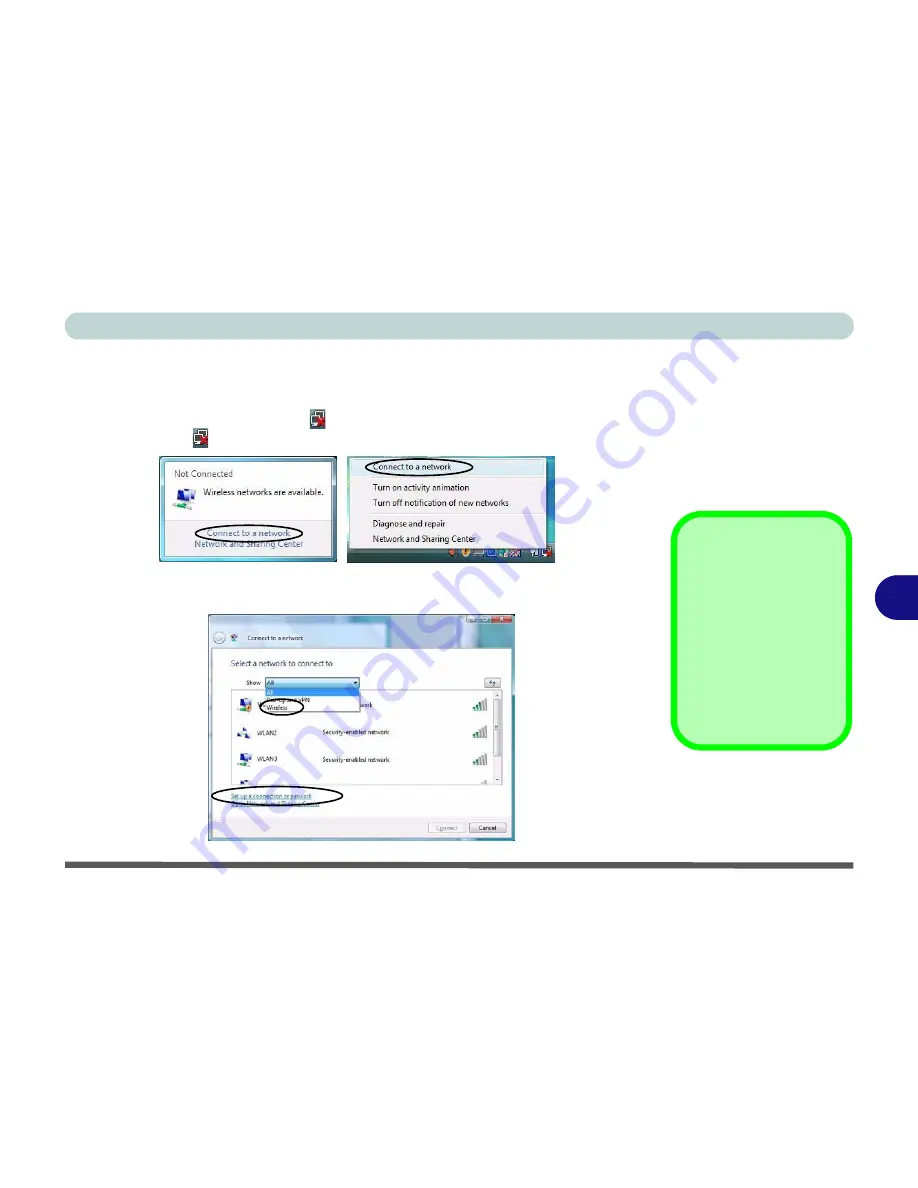
Modules & Options
802.11 b/g USB WLAN Module 7 - 3
7
Connecting to a Wireless Network
Make sure the Wireless LAN module is turned on.
1.
Click
the taskbar wireless icon
, and then click
Connect to a network
(or
right-
click
the icon
, and then click
Connect to a network
).
2.
In the
Show
list, click to choose
Wireless
from the drop-down menu.
3.
A list of currently available networks will appear.
Figure 7 - 1
Taskbar Menus
Network and
Sharing Center
You can also use the
Network and Sharing
Center
control panel in
Windows (
Network and
Internet
) to connect to
any available wireless
networks.
Figure 7 - 2
Connect to a
Network
Click icon
Right-click icon
Содержание SuperSonic Force 17120-M660SU
Страница 1: ......
Страница 2: ......
Страница 39: ...Video Features 1 19 Quick Start Guide 1 Figure 1 10 Display Settings 1 2 3 1 2 3 1 2 3...
Страница 53: ...Features Components Recording Audio 2 13 2 Right click Figure 2 8 Audio Setup for Recording Windows Vista...
Страница 56: ...Features Components 2 16 2...
Страница 80: ...Drivers Utilities 4 8 Driver Installation 4...
Страница 114: ...Modules Options 7 12 PC Camera Module 7 Right click Figure 7 8 Audio Setup for PC Camera...
Страница 122: ...Modules Options 7 20 7...
Страница 140: ...Interface Ports Jacks A 4 A...
Страница 158: ...NVIDIA Video Driver Controls C 10 C...
Страница 164: ...Specifications D 6 D...
Страница 172: ...Windows XP Information E 8 Recording Audio E Figure E 5 Audio Setup for Recording Windows XP...
Страница 214: ...Windows XP Information E 50 PC Camera Module E Figure E 30 Audio Setup Windows XP...






























