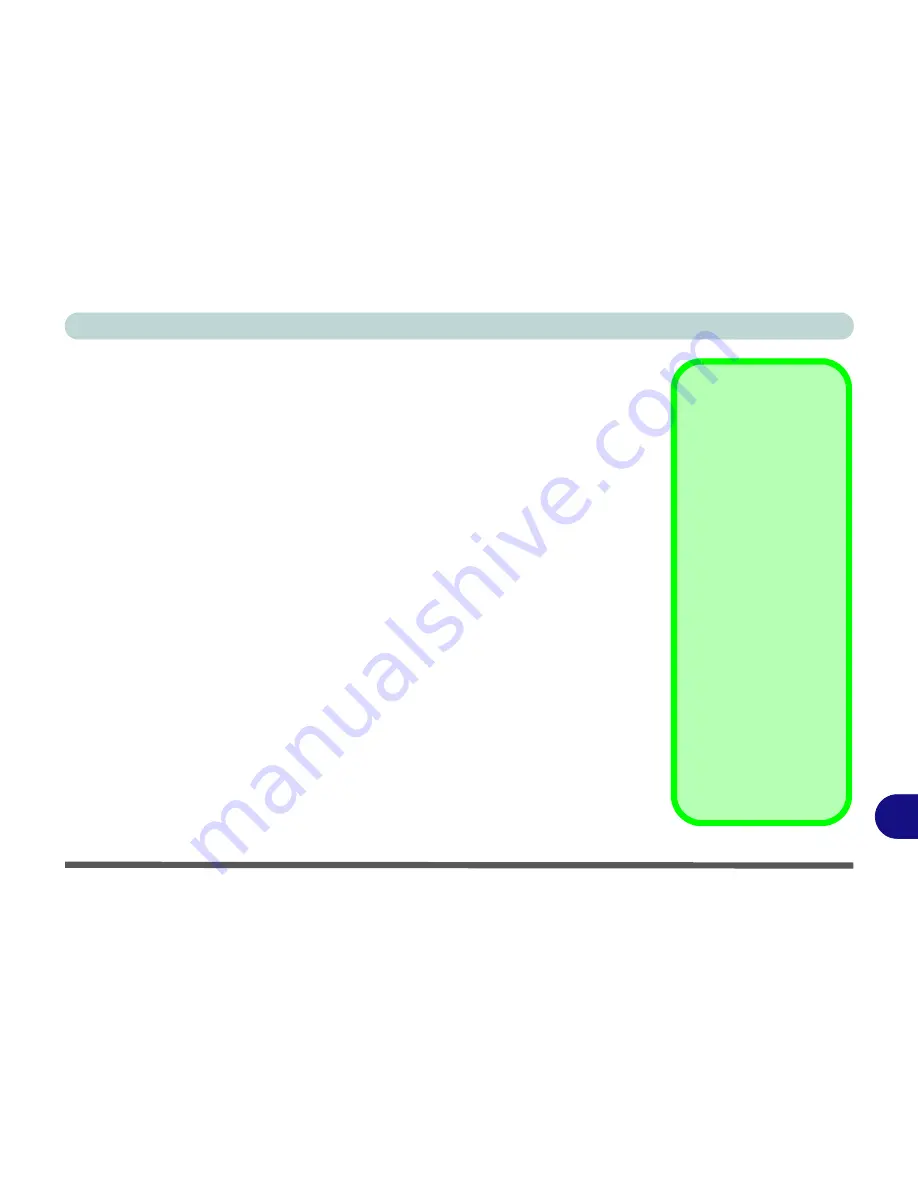
Windows XP Information
PC Camera Module E - 51
E
BisonCap
BisonCap
is a video viewer useful for general purpose video viewing and testing,
and can capture video files to .avi format.
1.
Run the
BisonCap
application from the
Start > Programs/All Programs > Bison-
Cam
menu (it is recommended that you
set the capture file
before the capture
process -
see Set Capture File below
).
2.
Go to the
Capture
menu heading (if you wish to capture audio check
“PC Camera
Audio Setup” on page E - 49
) and select
Start Capture
.
3.
On the first run of the program (if you have not set the captured file) you will be
asked to choose a file name and size (
see the sidebar - Pre-Allocating File
Space
) for the captured file. Click
Start Capture
again.
4.
Click
OK
to start capturing the video, and press
Esc
to stop the capture.
5.
If you wish to, you may go to the
File
menu and select
Save Captured Video As...
,
choose a file name and location, and then click
Open
(you can view the file using
the
Windows Media Player
).
Set Capture File
In the
BisonCap
application you will only be asked to set the capture file name on
the first run of the program. When you run the program the next time the file will au-
tomatically be overwritten with the newly captured file. To avoid overwriting files
you can go to the
Set Capture File..
option in the
File
menu, and set the file name
and location before capture. Set the name and location then click
Open
(you can
choose
Cancel
to ignore the file size if prompted).
Pre-Allocating File
Space
You may pre-allocate the
file size for the capture file
in the
BisonCap
applica-
tion. You can choose to
ignore this by clicking
Cancel
.
Pre-allocating space on
the hard disk can improve
the capture quality (par-
ticularly of large capture
files), by reducing the
amount of work the hard
disk has to do in finding
space for the video data
as it is being captured.
You may find it helpful to
defragment the HDD be-
fore capture.
Содержание SuperSonic Force 17120-M660SU
Страница 1: ......
Страница 2: ......
Страница 39: ...Video Features 1 19 Quick Start Guide 1 Figure 1 10 Display Settings 1 2 3 1 2 3 1 2 3...
Страница 53: ...Features Components Recording Audio 2 13 2 Right click Figure 2 8 Audio Setup for Recording Windows Vista...
Страница 56: ...Features Components 2 16 2...
Страница 80: ...Drivers Utilities 4 8 Driver Installation 4...
Страница 114: ...Modules Options 7 12 PC Camera Module 7 Right click Figure 7 8 Audio Setup for PC Camera...
Страница 122: ...Modules Options 7 20 7...
Страница 140: ...Interface Ports Jacks A 4 A...
Страница 158: ...NVIDIA Video Driver Controls C 10 C...
Страница 164: ...Specifications D 6 D...
Страница 172: ...Windows XP Information E 8 Recording Audio E Figure E 5 Audio Setup for Recording Windows XP...
Страница 214: ...Windows XP Information E 50 PC Camera Module E Figure E 30 Audio Setup Windows XP...




















