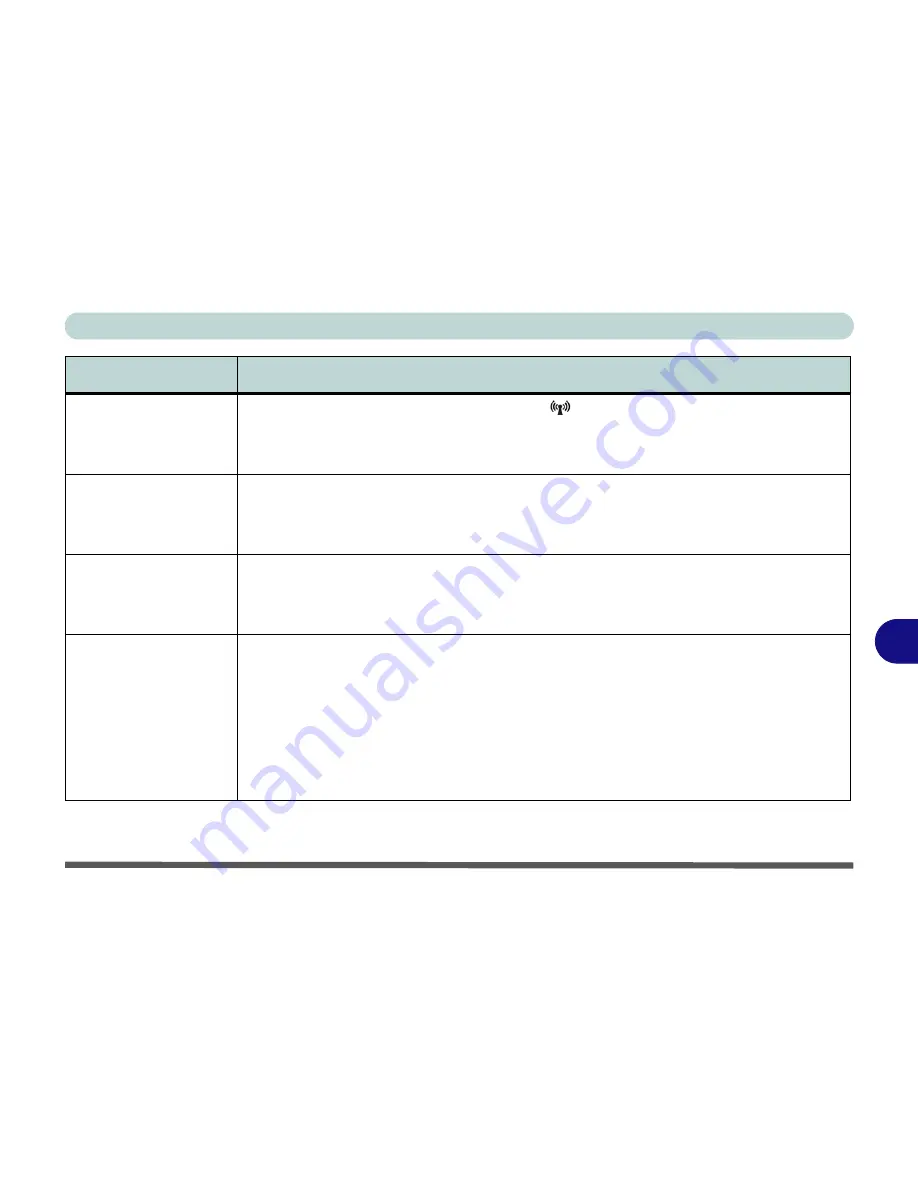
Troubleshooting
Problems and Possible Solutions 8 - 11
8
The
Wireless LAN/
Bluetooth
modules
cannot be detected.
The modules are off.
Check the LED indicator
and/or function key indicator to see if the
WLAN/Bluetooth module is on or off (see
“LED Indicators” on page 1 - 9
). If the LED indicator is
off, then press the
Fn + F11 (WLAN)
or
Fn + F12 (Bluetooth)
key combination(s) in order to
enable the modules (see
“Function Keys” on page 1 - 12
).
The
PC Camera
module
cannot be detected.
The module is off.
Press the
Fn + F10
key combination in order to enable the module (see
“Function Keys” on page 1 - 12
). Run the
BisonCap
program (see
“PC Camera Module” on
page 7 - 9
/
“Bluetooth Local Area Connection Icon” on page E - 45
) to view the camera
picture.
The
Wireless LAN/
Bluetooth/ PC Camera
modules cannot be
configured.
The driver(s) for the module(s) have not been installed. Make sure you have installed the driver
for the appropriate module (see the instructions for the appropriate module in
“Modules &
Options” on page 7 - 1
).
The
BisonCap
PC
Camera
application
displays the message
“
Sorry, please turn on
the Video Capture
power (Fn + F10).
” after
resuming power from
manually entering a
power-saving state.
The BisonCap application may not recognize that the camera module is powered on if you
manually put the system into Sleep or Hibernate, and then resume, when the BisonCap
application is still running.
Before putting the system into a power-saving state close the BisonCap application. If you
resume from a power-saving state and see the error message displayed by the BisonCap
application, simply quit the application and run it again.
Problem
Possible Cause - Solution
Содержание SuperSonic Force 17120-M660SU
Страница 1: ......
Страница 2: ......
Страница 39: ...Video Features 1 19 Quick Start Guide 1 Figure 1 10 Display Settings 1 2 3 1 2 3 1 2 3...
Страница 53: ...Features Components Recording Audio 2 13 2 Right click Figure 2 8 Audio Setup for Recording Windows Vista...
Страница 56: ...Features Components 2 16 2...
Страница 80: ...Drivers Utilities 4 8 Driver Installation 4...
Страница 114: ...Modules Options 7 12 PC Camera Module 7 Right click Figure 7 8 Audio Setup for PC Camera...
Страница 122: ...Modules Options 7 20 7...
Страница 140: ...Interface Ports Jacks A 4 A...
Страница 158: ...NVIDIA Video Driver Controls C 10 C...
Страница 164: ...Specifications D 6 D...
Страница 172: ...Windows XP Information E 8 Recording Audio E Figure E 5 Audio Setup for Recording Windows XP...
Страница 214: ...Windows XP Information E 50 PC Camera Module E Figure E 30 Audio Setup Windows XP...






























