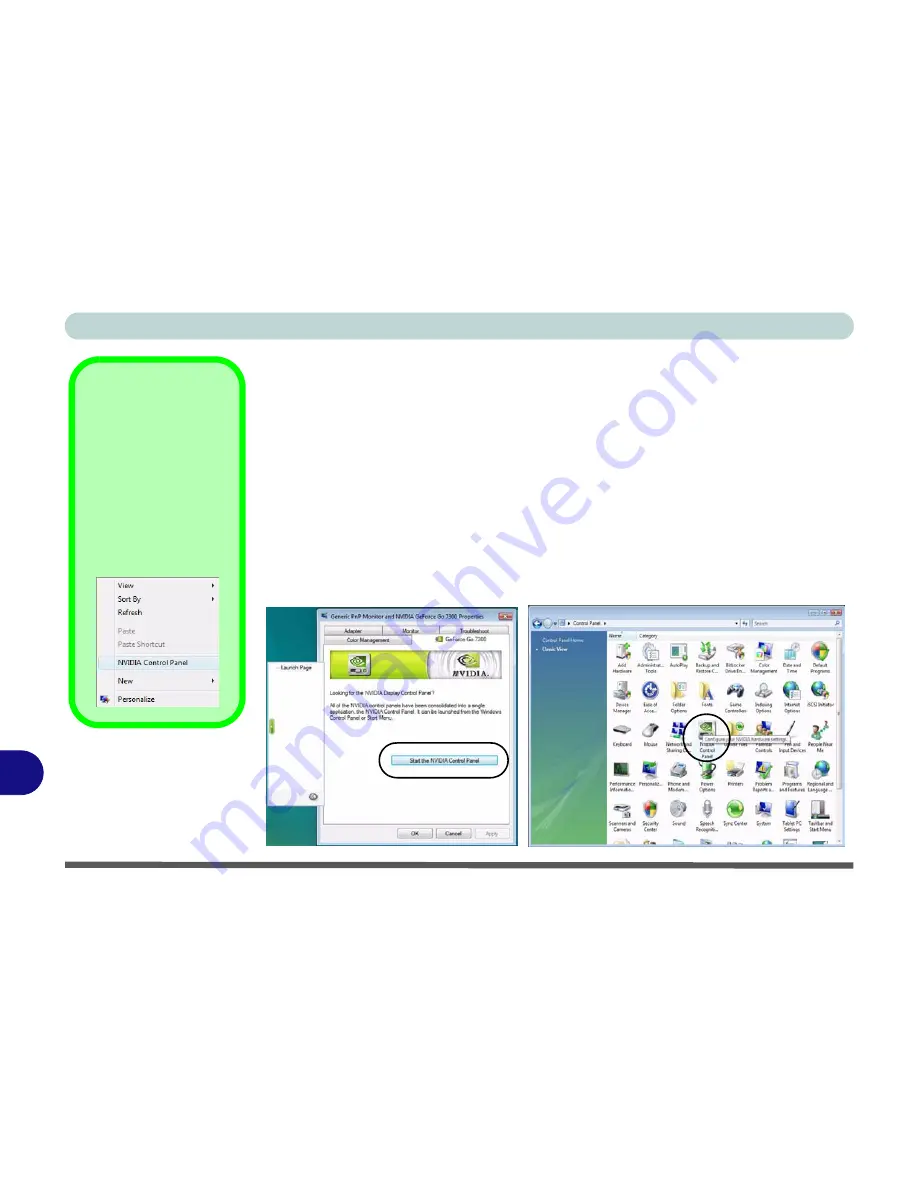
NVIDIA Video Driver Controls
C - 2 NVIDIA Control Panel
C
NVIDIA Control Panel
More advanced video configuration options are provided in the
NVIDIA Control
Panel
tab.
1.
Open the
Display Settings
(see page
1 - 18
) control panel.
2.
Click
Advanced Settings
(button).
3.
Click
GeForce Go 7300
(tab).
4.
Click
Start the NVIDIA Control Panel
to make any video adjustments
OR
1.
Click
Start
, and click
Control Panel
(or point to
Settings
and click
Control Panel
).
2.
Double-click
NVIDIA Control Panel
(click "
Classic View"
from the left of the
menu if you are in
Control Panel Home
).
NVIDIA Control
Panel
To access the
Ge-
Force Go control
panel from the desk-
top;
right-click the
desktop
, then click
NVIDIA Control Pan-
el
.
Figure C - 1
NVIDIA GeForce
Go Control Panel
Содержание SuperSonic Force 17120-M660SU
Страница 1: ......
Страница 2: ......
Страница 39: ...Video Features 1 19 Quick Start Guide 1 Figure 1 10 Display Settings 1 2 3 1 2 3 1 2 3...
Страница 53: ...Features Components Recording Audio 2 13 2 Right click Figure 2 8 Audio Setup for Recording Windows Vista...
Страница 56: ...Features Components 2 16 2...
Страница 80: ...Drivers Utilities 4 8 Driver Installation 4...
Страница 114: ...Modules Options 7 12 PC Camera Module 7 Right click Figure 7 8 Audio Setup for PC Camera...
Страница 122: ...Modules Options 7 20 7...
Страница 140: ...Interface Ports Jacks A 4 A...
Страница 158: ...NVIDIA Video Driver Controls C 10 C...
Страница 164: ...Specifications D 6 D...
Страница 172: ...Windows XP Information E 8 Recording Audio E Figure E 5 Audio Setup for Recording Windows XP...
Страница 214: ...Windows XP Information E 50 PC Camera Module E Figure E 30 Audio Setup Windows XP...






























