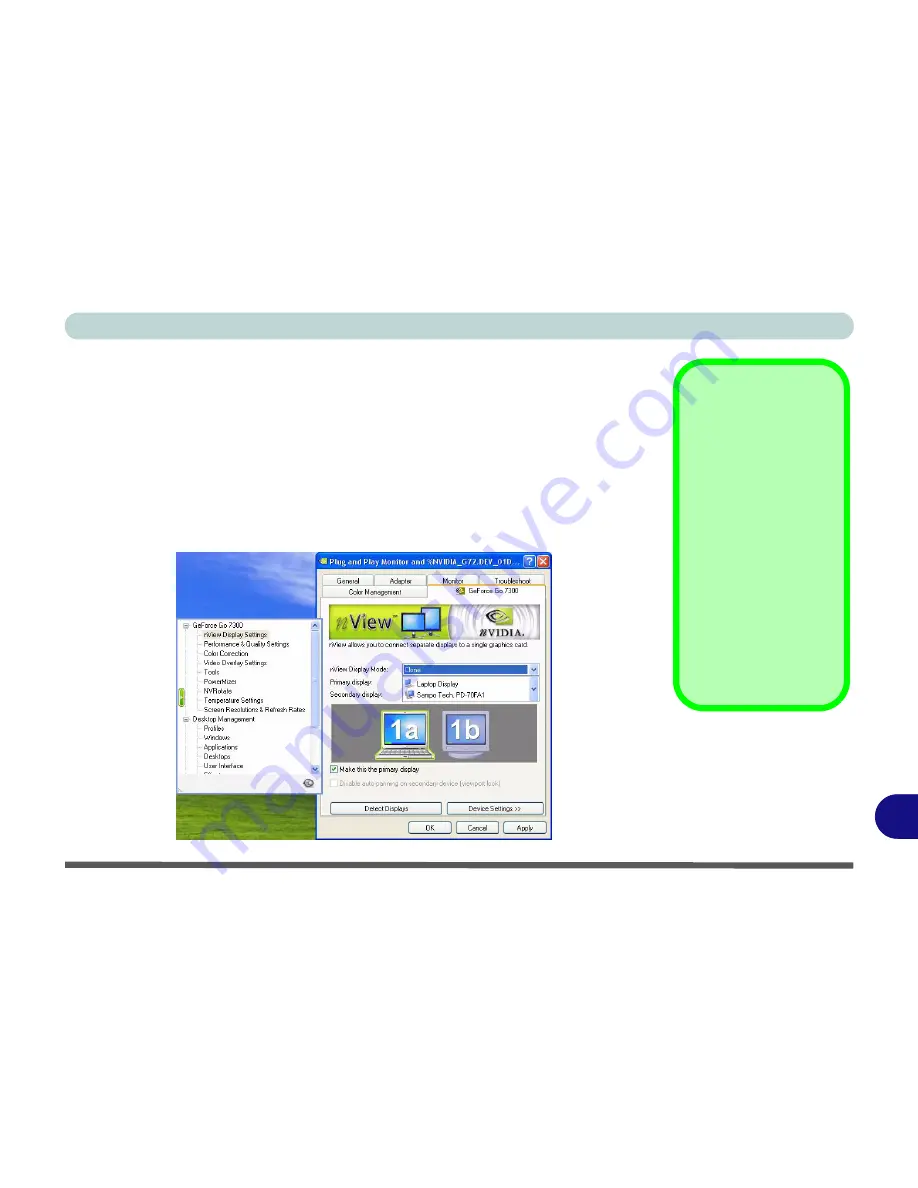
Windows XP Information
Display Devices (NVIDIA) E - 21
E
Display Devices (NVIDIA)
Besides the built-in LCD, you can also use an external monitor/flat panel display as
your display device. The following are the display options:
1.
The built-in LCD.
2.
An external monitor connected to the external monitor port.
3.
A flat panel display connected to the external monitor port.
Configure the display modes (see over) for any attached display devices from
nView
Display Settings
.
Function Key
Combination
You can use the
Fn +
F7
key combination to
toggle through the dis-
play options:
• Notebook Only
• External Display
Only
• No External
Display
Make sure you give the
displays enough time
to refresh.
Figure E - 16
nView Display
Settings
Содержание SuperSonic Force 17120-M660SU
Страница 1: ......
Страница 2: ......
Страница 39: ...Video Features 1 19 Quick Start Guide 1 Figure 1 10 Display Settings 1 2 3 1 2 3 1 2 3...
Страница 53: ...Features Components Recording Audio 2 13 2 Right click Figure 2 8 Audio Setup for Recording Windows Vista...
Страница 56: ...Features Components 2 16 2...
Страница 80: ...Drivers Utilities 4 8 Driver Installation 4...
Страница 114: ...Modules Options 7 12 PC Camera Module 7 Right click Figure 7 8 Audio Setup for PC Camera...
Страница 122: ...Modules Options 7 20 7...
Страница 140: ...Interface Ports Jacks A 4 A...
Страница 158: ...NVIDIA Video Driver Controls C 10 C...
Страница 164: ...Specifications D 6 D...
Страница 172: ...Windows XP Information E 8 Recording Audio E Figure E 5 Audio Setup for Recording Windows XP...
Страница 214: ...Windows XP Information E 50 PC Camera Module E Figure E 30 Audio Setup Windows XP...






























