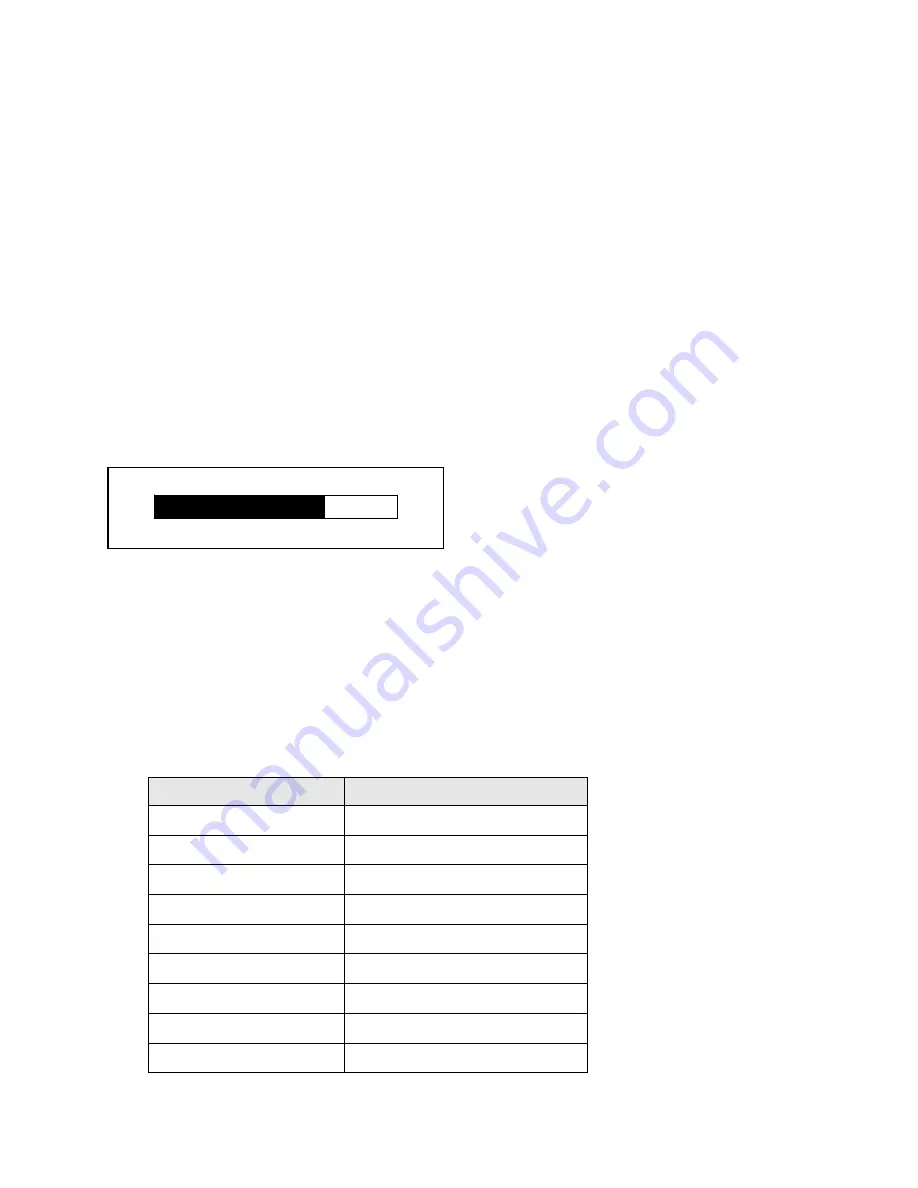
Chapter 8
166
Troubleshooting
P83173A RevA
7/19/10
2
Type
ping
followed by the IP address of the Gerber CAT|UV and press enter. Do not
type any leading zeros that may be in the address. For example, to test a Gerber
CAT|UV connected directly to a computer you would type:
ping 192.168.0.50
3
If the network connection is working you will see a reply from the Gerber CAT|UV
network address
Reply from 192.168.0.50 bytes=32 Time<1Oms TTL=225.
(Your IP address
and time may vary.) If there is a problem with the network connection you will see the
message
Destination host unreachable.
Check that the network cables are properly
attached and that you have entered the correct IP Address, Network Mask and
Gateway.
Pausing a job due to data starvation
If job data is slow to arrive at the printer from the computer, the printer will move the carriage
to the home position temporarily while it waits for data. When sufficient data is received,
printing will automatically resume. When a job pauses due to slow data reception, the
Printing –
job name
screen displays.
Some causes of data starvation include: slow computer processing of data, busy network traffic,
slow network connection, and excessive processing on the computer during data transmission.
Restoring Factory Default Settings
Click the Restore Settings button to return all System Settings of the Gerber CAT|UV to the
original settings that existed when the printer shipped from the factory. Alternately, you can
restore factory settings via the printer’s control panel as described in the following procedure.
Following is a chart of the default factory settings.
Item
Default Setting
IP Address
0.168.0.50
Subnet Mask
255.255.255.0
Gateway Address
0.0.0.0
SysLog Server Address
0.0.0.0
Use DHCP
FALSE
Log Level
1
Machine Name
Gerber CAT|UV Printer
Language
English
Numeric Units
Inches
Printing - <job name>
70%














































