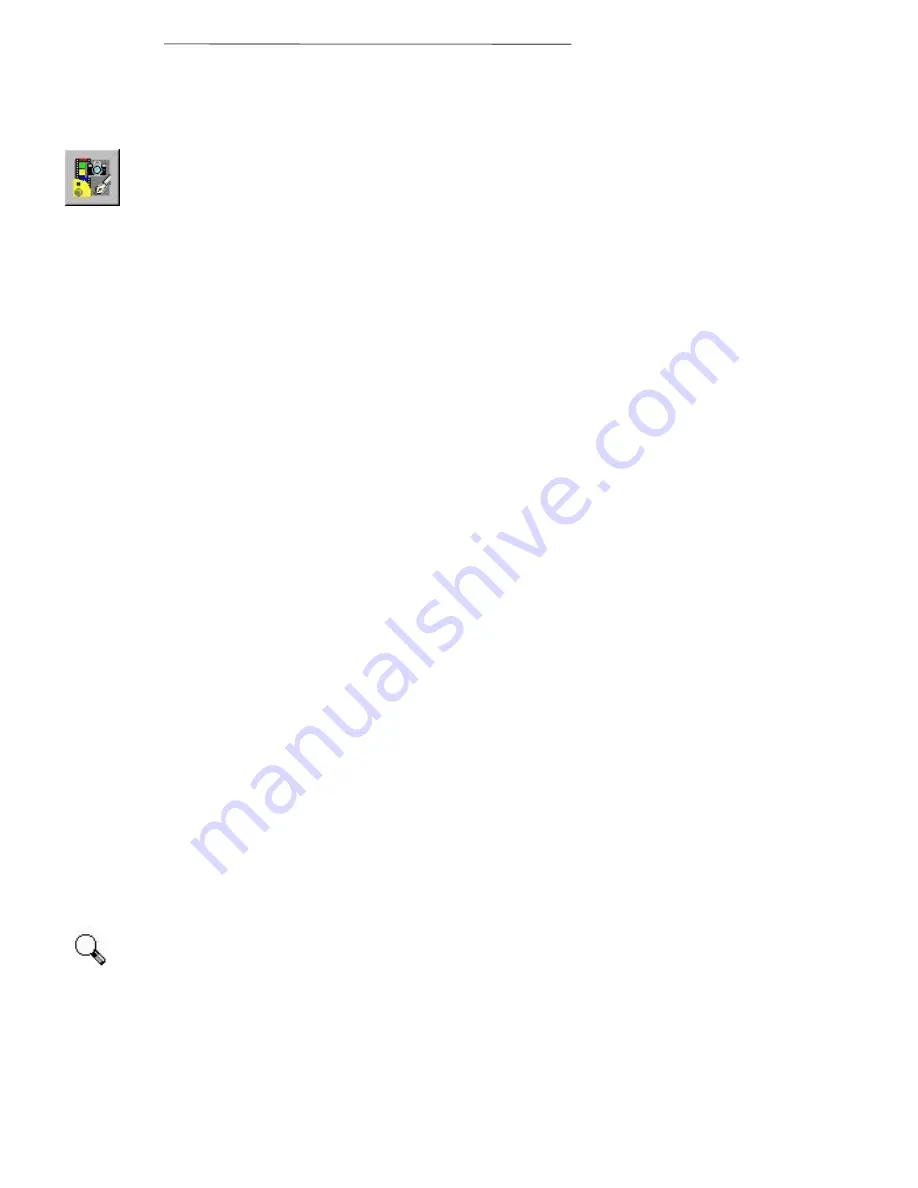
Chapter V. The Scanner Software
51
copies of documents placed in the scanner will be sent
to your fax modem.
The image editor included with the scanner is used to
view, edit and store images on your computer.
Clicking on the image-editor button automatically runs
the image-editing program and the TWAIN program
so it is ready to receive documents or images from the
scanner.
ScanManager Popup Menu
Clicking on the buttons with the right mouse
button (RMB) opens a pop-up menu which
contains the following options:
Always on Top:
Checking this option by
clicking on it keeps the ScanManager window
on top of all other windows that may be open
on your desktop.
Paper Detection:
This option will appear if
your scanner has a button on it. When this
option is checked by clicking on it, the last
ScanManager program that you used will
automatically be run when you press the
scanner button. This shortcut is useful if you
are using one ScanManager application very
often. If this option is disabled by unchecking
it, pressing the scanner button will turn on the
lamp in the scanner.
Help:
Clicking on this option runs the on-
line help which gives detailed explanations on
your computer of the functions and use of the
ScanManager program.
Now that you understand some basics about
ScanManager, you can begin to use your scanner.
The following sections have been written as a
step-by-step guide on how to use ScanManager.
Please open ScanManager now by clicking on the
Windows Start button at the bottom left corner of
the computer screen, choosing the Programs
Attention
Содержание VividPro II
Страница 8: ...1 Chapter I Hardware Installation...
Страница 13: ...6 Chapter II Software Setup...
Страница 16: ...9 Chapter III Usage and Maintenance...
Страница 31: ...24 Chapter IV The TWAIN Interface...
Страница 56: ...49 Chapter V The Scanner Software...






























