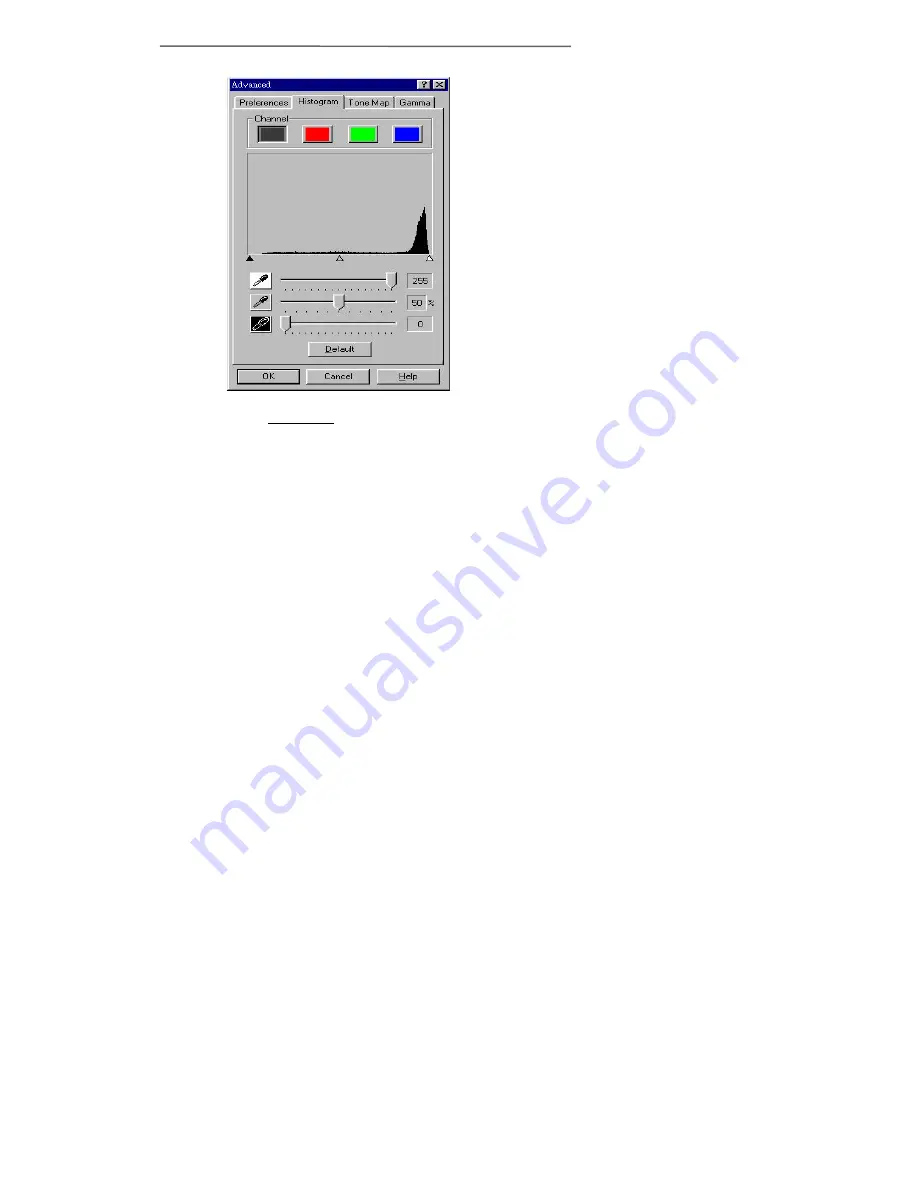
Chapter IV. The TWAIN Interface
42
However, if the colors in a scanned image appear
garbled or unclear, the histogram can be used to make
them more to your liking. A histogram shows how
bright or dark colors in the image are, and can be used
to adjust these levels.
When using the histogram, it is very helpful to
prescan the image. Changes made to the histogram
will instantly be shown on the image in the Prescan
Area, allowing you to immediately judge the effects of
the changes!
A histogram is a graphic representation of the
tonal distribution (the brightness and darkness levels)
in an image. It plots the number of pixels (dots) at
each brightness level. The histogram displays these
levels in the 4 color channels.
The x-axis of the histogram graph represents the
color values from darkest (0) at the far left to the
brightest (255) at the far right; the y-axis represents
the total number of pixels at that value. A histogram
for a dark image shows most of the pixels at the left
side of the graph. A histogram for a bright image is
more heavily weighted to the right side.
You can manipulate colors in the histogram by
changing the values in the highlight, midtone and
shadow slider bars towards the bottom of the window.
Figure 14. Histogram
Содержание VividPro II
Страница 8: ...1 Chapter I Hardware Installation...
Страница 13: ...6 Chapter II Software Setup...
Страница 16: ...9 Chapter III Usage and Maintenance...
Страница 31: ...24 Chapter IV The TWAIN Interface...
Страница 56: ...49 Chapter V The Scanner Software...
















































