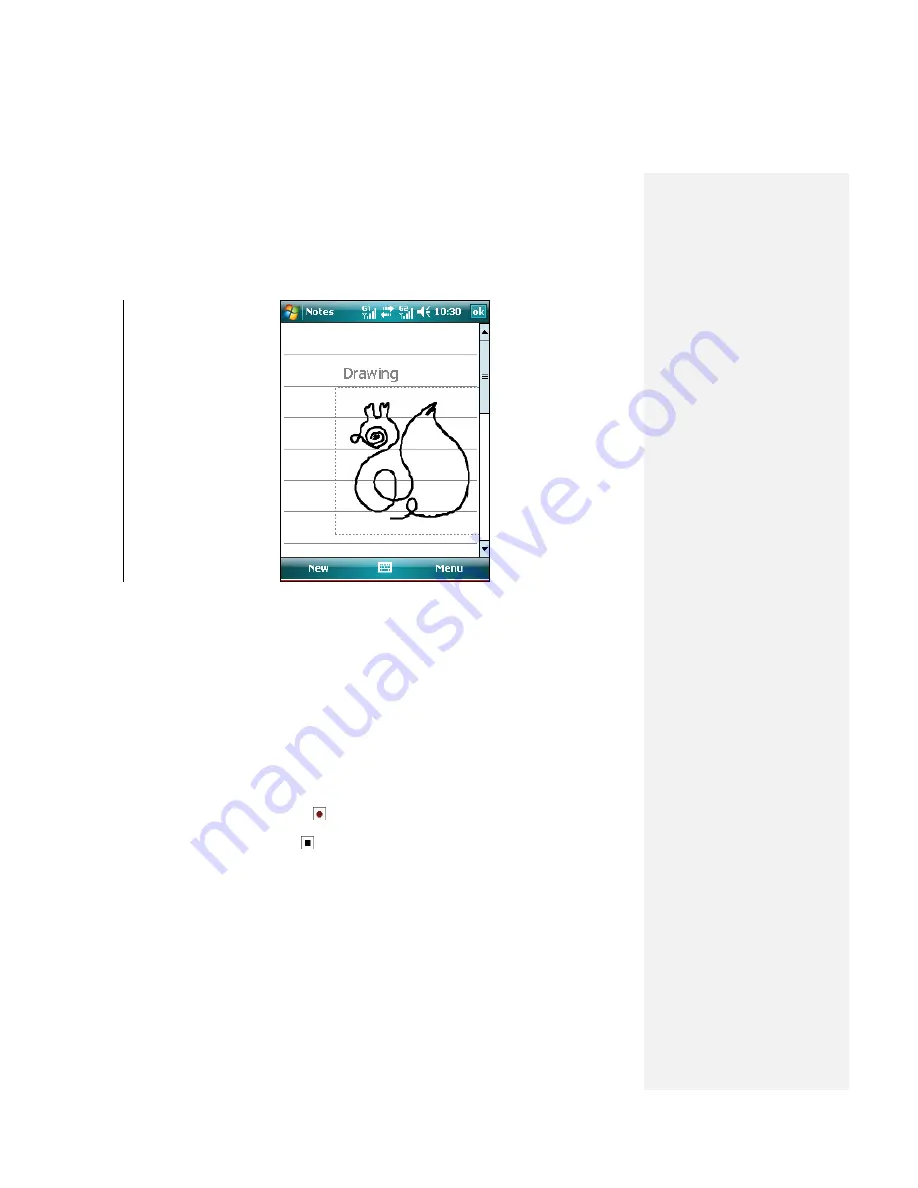
4.
A selection box appears around your drawing.
5.
Tap
OK
to return to the note list if finished.
Drawing on the Screen
Note
Tap and hold the drawing briefly to select a drawing. When you lift the
stylus, the drawing is selected.
To record a voice note
You can create a stand-alone recording (voice note) or you can add a recording to a
note.
To create a voice note
1.
Tap
Start > Programs > Notes
.
2.
Do one of the following:
•
To create a stand-alone recording, record from the note list.
•
To add a recording to a note, create or open a note.
3.
If you do not see the Recording toolbar, tap
Menu > View Recording Toolbar
.
4.
Tap the record icon (
) to begin recording.
5.
Hold your device‘s microphone near your mouth or other source of sound.
6.
Tap the stop icon (
) when finished recording.
7.
If you add a recording to a note, tap
OK
to return to the note list if
finished.
8.
An icon will appear in the note when recording in an open note.
9.
The recording will appear in the note list when creating a stand-alone
recording.
Tip
To quickly create a recording, press the Record button. When you hear
the beep, begin your recording. Release the button when you are finished.
To change recording formats
1.
Tap
Start > Settings > Personal
tab
> Input
.
Содержание DSTW1
Страница 1: ...GENERAL MOBILE DSTW1 User Manual ...
Страница 2: ......
Страница 3: ......
Страница 97: ...Chapter 9 Using Other Applications 9 1 Using Office Mobile 9 2 Using Java 9 3 Contact Manager ...
Страница 103: ...Appendix A 1 Regulatory Notices A 2 PC Requirement to Run ActiveSync A 3 Troubleshooting A 4 Specifications ...






























