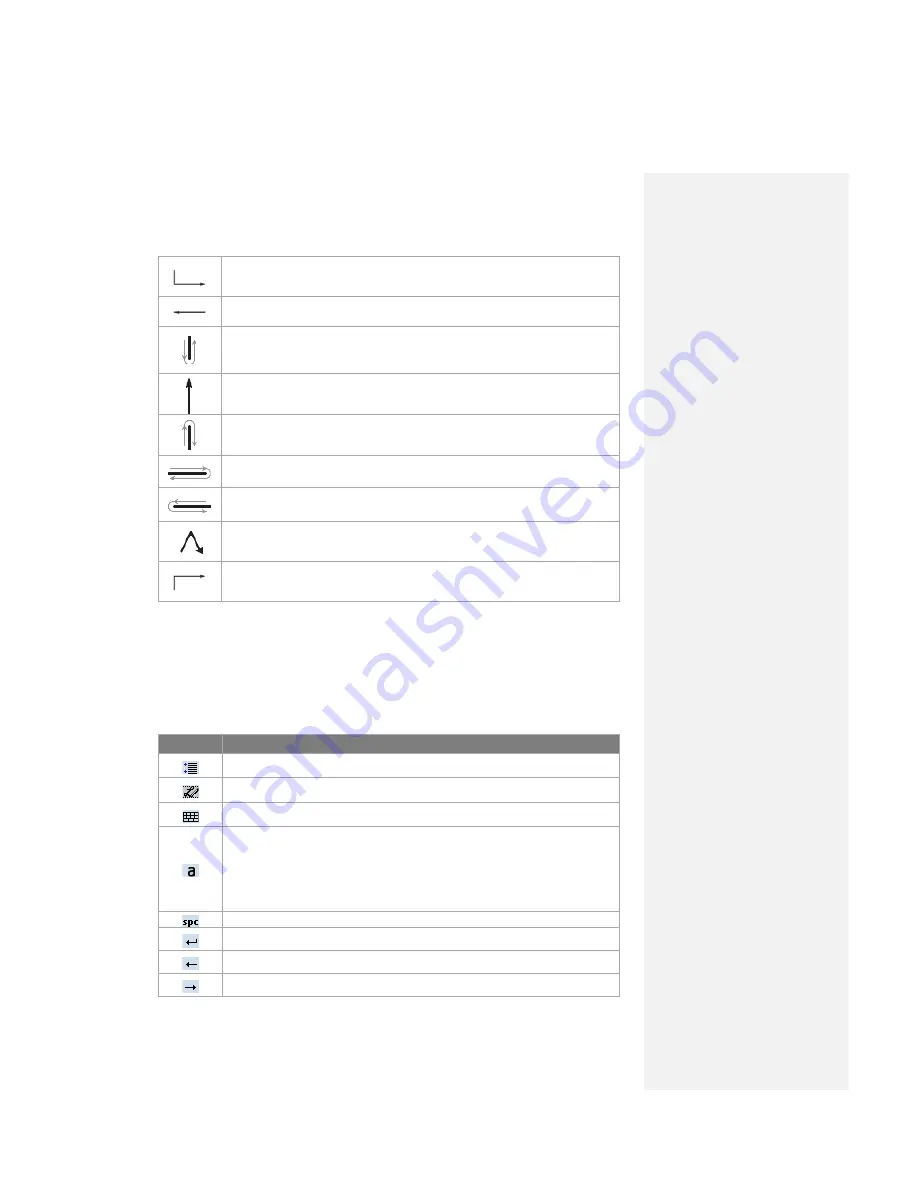
Insert a space at the cursor. The horizontal portion of the gesture must be at least
two times longer than the vertical portion.
Move the cursor one space back and erase any text. Do the gesture by drawing a
line from right to left.
Open the alternate words menu if a word is selected or the onscreen Transcriber
keyboard if no text is selected. Do the gesture by drawing a line straight down and
back up.
Change the capitalization of a selected letter, word, or block of text. Do the gesture
by drawing a line straight up.
Undo the last action. Do the gesture by drawing a line straight up and back down.
Copy the selected text. Do the gesture by drawing a line from left to right and back.
Cut the selected text. Do the gesture by drawing a line from right to left and back.
Paste copied or cut text. Do the gesture by drawing a line from the lower left of the
screen diagonally up toward the right and back down to the right.
Insert a tab. The horizontal portion of the gesture must be at least two times longer
than the vertical portion.
Tip
You can also use the
Enter
,
Space
or
Backspace
buttons on the
Transcriber toolbar.
The Transcriber toolbar
The Transcriber toolbar, which appears at the bottom of the screen when
Transcriber is open, provides easy access to several tools, Enter, Space, Backspace
buttons, Left and Right arrow buttons.
Tap
To
Open the
Options
dialog box, where you can set options such as writing direction,
text entry, and shorthand.
Open
Letter Shapes
, where you can set your personal writing styles to maximize
recognition.
Use the miniature keyboard to quickly enter numbers, punctuation, and other
symbols.
Change the character recognition mode.
• a mode. This is the default for optimum handwriting recognition.
• 123 mode. Numbers and some letters are allowed and the calculator is
activated.
• A mode. All letters are automatically capitalized.
If you are in A or 123 mode, recognition returns automatically to the default mode
once you lift the stylus.
Insert a space at the cursor.
Insert a paragraph return at the cursor.
Move the cursor one space to the left.
Move the cursor one space to the right.
Содержание DSTW1
Страница 1: ...GENERAL MOBILE DSTW1 User Manual ...
Страница 2: ......
Страница 3: ......
Страница 97: ...Chapter 9 Using Other Applications 9 1 Using Office Mobile 9 2 Using Java 9 3 Contact Manager ...
Страница 103: ...Appendix A 1 Regulatory Notices A 2 PC Requirement to Run ActiveSync A 3 Troubleshooting A 4 Specifications ...






























