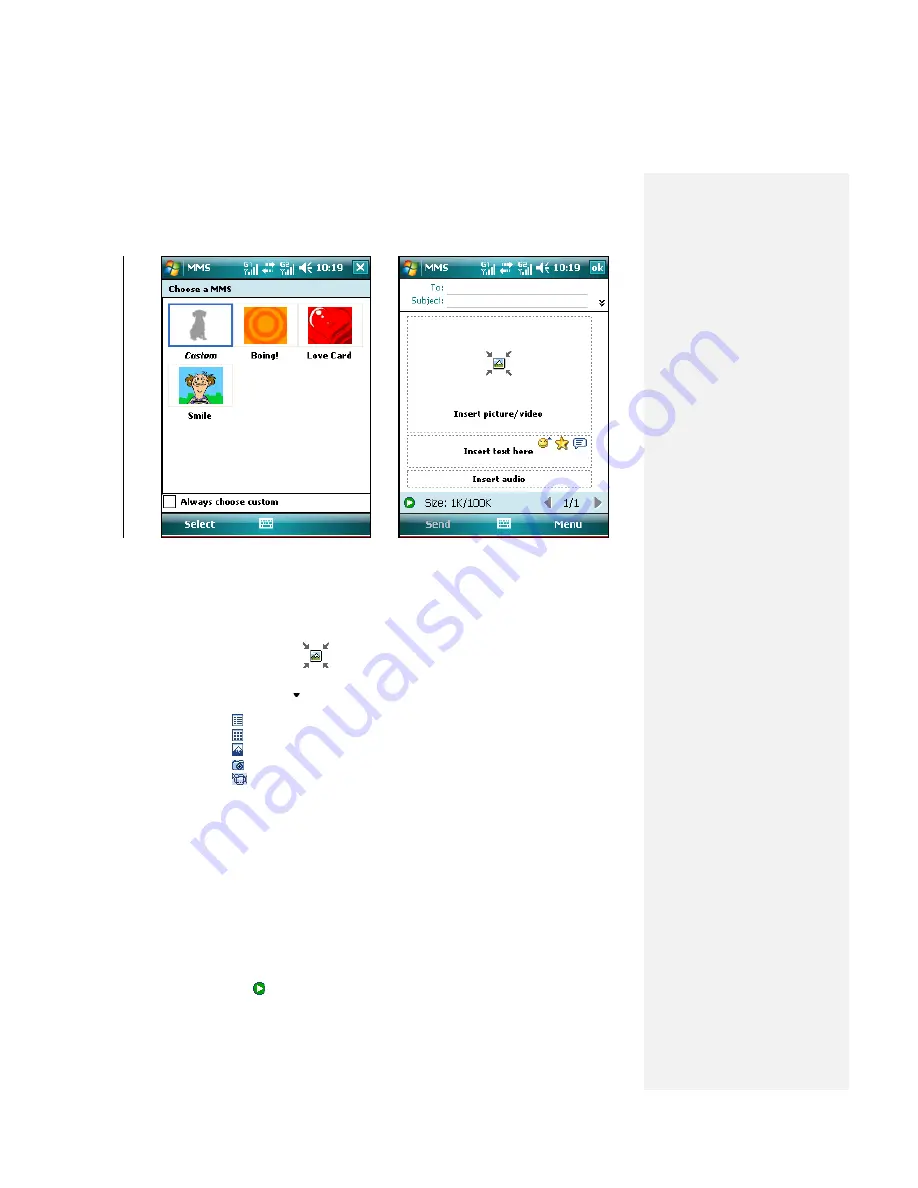
1.
Tap
Start > Messaging > MMS
.
2.
Tap
Menu > New
, then enter
Choose a MMS
tab.
3.
In
To
, enter the recipient‘s phone number or e-mail address directly, or tap
To
,
Cc
, or
Bcc
to choose a phone number or an e-mail address from Contacts.
4.
Enter a subject for your message.
5.
Tap the Insert icon (
) to select and send a photo or video clip. By default,
it will open My Pictures folder. For any other folder containing pictures or videos,
tap the Down arrow ( ) of corresponding My Pictures folder.
6.
Select a photo or video clip. When select, you can:
•
Tap
to view all files in My Pictures folder by list.
•
Tap
to view all files in My Pictures folder by thumbnail.
•
Tap
to view it.
•
Tap
to enter the photo mode of camera.
•
Tap
to enter the video mode of camera.
•
Tap photo or video directly to insert it into the MMS message you are
composing.
•
Tap it again and back to My Pictures folder for replacement.
•
Tap and hold the thumbnail to display a shortcut menu containing the
options:
Add to Message, Large View, File Info
and
Delete
. Select
Add to
Message
add the file to the MMS message you are composing; Select
Large
View
to view the file in large screen; Select
File Info
to display the file
information; select
Delete
to remove the selected photo or video clip.
7.
Enter text and insert audio clips by tapping the respective areas.
8.
Tap
Send
to send the message.
Note
The following icons act as shortcuts to some of the operations on the
MMS Message screen:
• Tap to preview your message
Содержание DSTW1
Страница 1: ...GENERAL MOBILE DSTW1 User Manual ...
Страница 2: ......
Страница 3: ......
Страница 97: ...Chapter 9 Using Other Applications 9 1 Using Office Mobile 9 2 Using Java 9 3 Contact Manager ...
Страница 103: ...Appendix A 1 Regulatory Notices A 2 PC Requirement to Run ActiveSync A 3 Troubleshooting A 4 Specifications ...






























