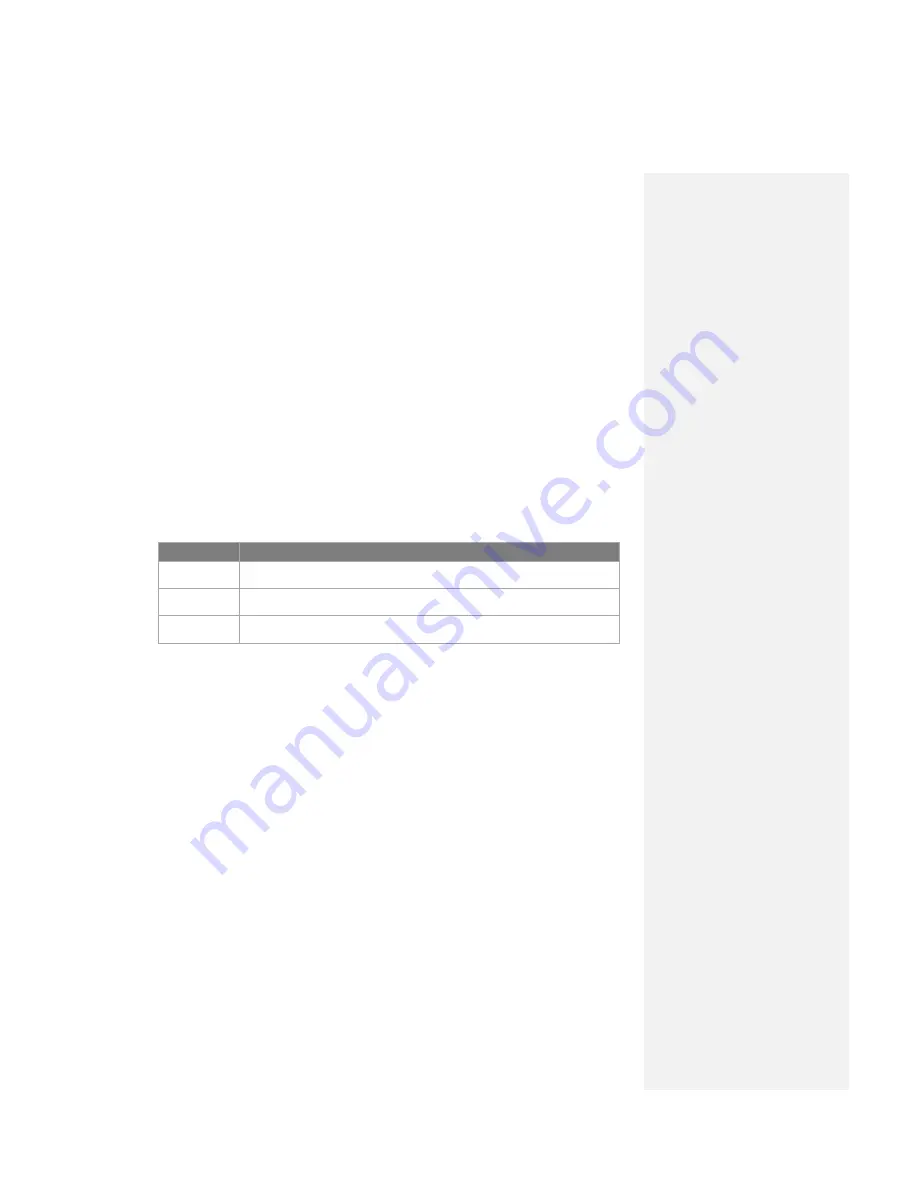
When you connect your device to the PC using a USB or serial cable or a Bluetooth
connection, ActiveSync will immediately synchronize. While the device is connected,
ActiveSync synchronizes every time you make a change on either the PC or the
device.
To synchronize Outlook information
If you have set up a synchronization relationship between your device and the PC,
synchronization keeps Outlook information up-to-date on both computers.
ActiveSync synchronizes a limited amount of information by default to save storage
space on your device. You can change the amount of information synchronized for a
given information type in Settings for the information type.
You can set up your device to synchronize with more than one PC or with a
combination of one or more PCs and Exchange Server. When synchronizing with
multiple computers, the items that you synchronize will appear on all of the
computers with which they are synchronized. For example, if you have set up
synchronization with two PCs (PC1 and PC2), which have different items, and you
synchronize Contacts and Calendar on the device with both computers, the result is
as follows:
Location
New state
PC1
All Outlook contacts and calendar appointments that were on PC2 are now also
on PC1.
PC2
All Outlook contacts and calendar appointments that were on PC1 are now also
on PC2.
Device
All Outlook contacts and calendar appointments from both PC1 and PC2 are on
the device.
Note
Outlook e-mail can be synchronized with only one computer.
To start and stop synchronization
•
To synchronize Outlook information and other local information on the PC,
including media files, connect your device to the PC using Bluetooth, or a cable
or cradle.
•
If you are synchronizing directly with Exchange Server, you can use this
connection to the PC to "pass though" to the network.
•
In ActiveSync, tap
Sync
. To end synchronization before it completes, tap
Stop
.
To change which information is synchronized
1.
In ActiveSync on the device, tap
Menu > Options
.
2.
Do one or both of the following actions:
•
Select the check box for any items you want to synchronize. If you cannot select
a check box, you might have to clear the check box for the same information type
elsewhere in the list.
•
Clear the check box for any items you want to stop synchronizing.
3.
To stop synchronizing with one PC completely, tap the PC and tap
Delete
.
Notes
Outlook e-mail can be synchronized with only one computer.
To change available synchronization settings, select the type of
information and tap
Settings
.
Содержание DSTW1
Страница 1: ...GENERAL MOBILE DSTW1 User Manual ...
Страница 2: ......
Страница 3: ......
Страница 97: ...Chapter 9 Using Other Applications 9 1 Using Office Mobile 9 2 Using Java 9 3 Contact Manager ...
Страница 103: ...Appendix A 1 Regulatory Notices A 2 PC Requirement to Run ActiveSync A 3 Troubleshooting A 4 Specifications ...






























