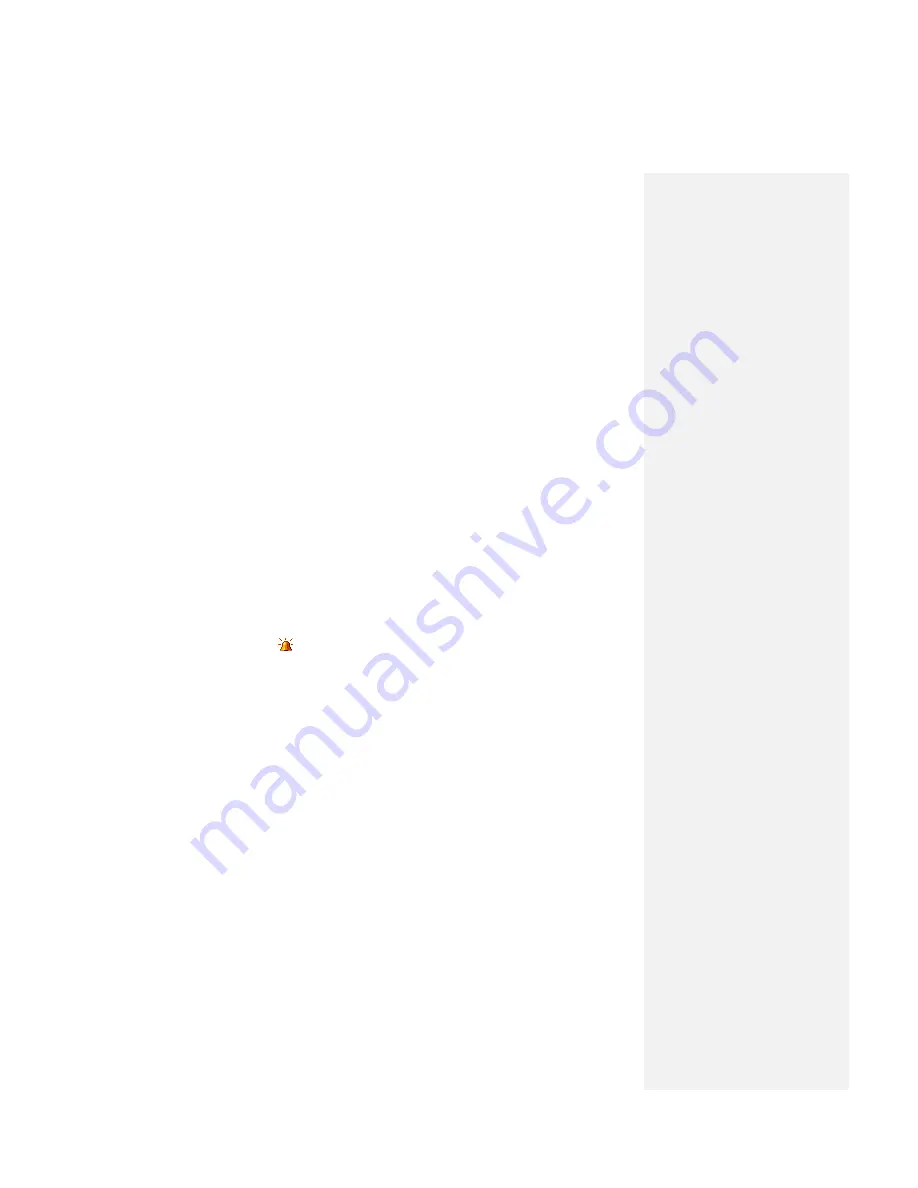
You can choose which items appear in the
Start
menu.
1.
Tap
Start > Settings > Personal
tab
> Menus
.
2.
Select the check boxes of the items you want to appear in the
Start
menu. You
can select up to seven items.
Tip
You can also create folders and shortcuts to appear on the Start menu. In
ActiveSync on your PC, click Explore. In the Mobile Device window,
double-click My Windows Mobile-Based Device > Windows > Start Menu,
then create the folders and shortcuts that you want. You will see the
added items after you synchronize.
To set Clock & Alarms
Tap
Start > Settings > System
tab
> Clock & Alarms
or tap the date time on the
Today screen to enter
Clock & Alarms
.
Note
During synchronization, the time on your device is updated with the time
on your PC.
•
Time
tab: You can select the correct time zone and change the date or time.
If you visit or communicate with someone in a particular time zone often, you
can select it as your visiting time zone.
•
Alarm
tab: Tap
<Description>
and enter a name for the alarm. Tap the day
of the week for the alarm. You can select multiple days by tapping each
desired day. Tap the time to open a clock and set the time for the alarm.
Tap
the alarm icon (
) to specify the type of alarm you want. You can choose a
flash light, a single sound, a repeating sound, or vibration.
To play a sound,
tap the list next to the
Play sound
check box and tap the sound you want.
To change language and regional settings
The style in which numbers, currency, dates, and times are displayed is specified in
regional settings.
1.
Tap
Start > Settings > System
tab
> Regional Settings
.
2.
On the
Region
tab, select your region and language.
3.
The region you select determines which options will be available on the other
tabs.
4.
To customize settings further, tap the appropriate tabs and select the desired
options.
To reassign programs or shortcuts to program buttons
Your device may come with programs already assigned to hardware buttons. You
can customize these buttons to open the programs you use most, or to perform
certain shortcuts such as changing the screen orientation, opening the Today screen,
or opening Input Panel.
1.
Tap
Start > Settings > Personal
tab
> Buttons
.
2.
A list of buttons and their current assignments is displayed on the
Program
Buttons
tab.
Содержание DSTW1
Страница 1: ...GENERAL MOBILE DSTW1 User Manual ...
Страница 2: ......
Страница 3: ......
Страница 97: ...Chapter 9 Using Other Applications 9 1 Using Office Mobile 9 2 Using Java 9 3 Contact Manager ...
Страница 103: ...Appendix A 1 Regulatory Notices A 2 PC Requirement to Run ActiveSync A 3 Troubleshooting A 4 Specifications ...






























