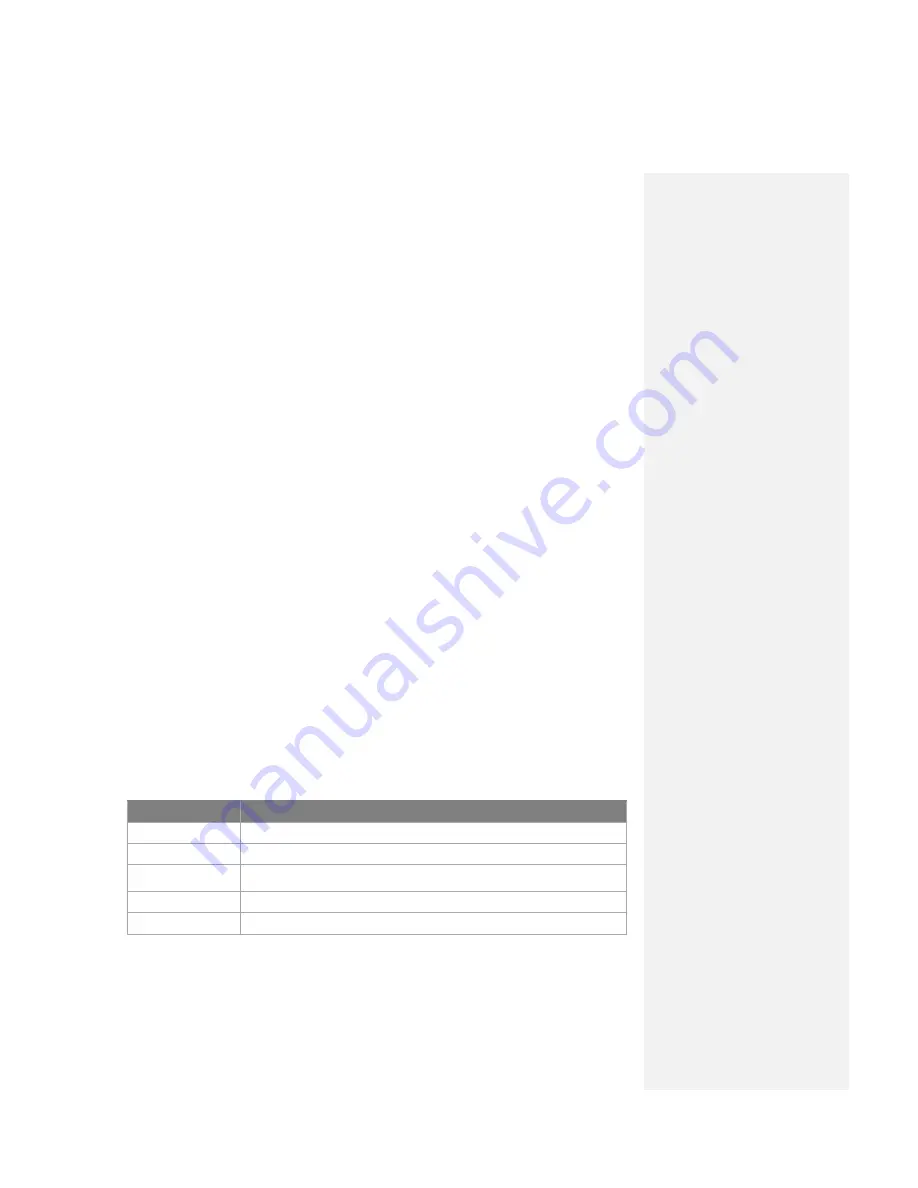
1.
Tap
Start
>
Java.
The Java Apps screen appears.
2.
Select a MIDlet from the list by using the Navigation pad.
3.
Press the Action button of the navigation pad to run the MIDlet.
To manage MIDlets
You can create a folder and put MIDlets into it.
To change the name of a MIDlet
1.
Tap
Start
>
Java
.
The Java Apps screen appears.
2.
Select a MIDlet by using the Navigation pad.
3.
Tap
Menu
>
Actions > Rename
.
4.
Enter a new name for the MIDlet.
5.
Tap
Save
.
Note
You cannot change the name of a MIDlet suite
.
To uninstall a MIDlet
1.
On the Java Apps screen, select the MIDlet/MIDlet suite by using the
Navigation pad.
2.
Tap
Menu
>
Actions
>
Remove
.
3.
Tap
Remove
to confirm.
Note
You cannot uninstall a single MIDlet from a MIDlet suite; you must
uninstall the complete MIDlet suite.
To c
onfigure MIDlet security
You can adjust security settings for each MIDlet/MIDlet suite.
1.
On the Java Apps screen, select a MIDlet by using the Navigation pad.
2.
Tap
Menu
>
Actions
>
Security
.
3.
Configure the security options, such as
Local connection, Recording,
Messaging, Net access, Auto start
.
Following are the security options that you can set for a running MIDlet.
Security Option
Description
Net Access
Allowing a MIDlet to access Internet.
Local Connection
Allowing a MIDlet to access local connections like Bluetooth.
Auto start
Allowing a MIDlet to be started automatically, If there is another MIDlet
running, it may be interrupted,
Messaging
Allowing a MIDlet to send/receive SMS/MMS.
Recording
Allowing a MIDlet to record sound or pictures.
Note
Changes to permission settings for a MIDlet in a MIDlet suit will affect the
setting for the whole suite.
Содержание DSTW1
Страница 1: ...GENERAL MOBILE DSTW1 User Manual ...
Страница 2: ......
Страница 3: ......
Страница 97: ...Chapter 9 Using Other Applications 9 1 Using Office Mobile 9 2 Using Java 9 3 Contact Manager ...
Страница 103: ...Appendix A 1 Regulatory Notices A 2 PC Requirement to Run ActiveSync A 3 Troubleshooting A 4 Specifications ...
























