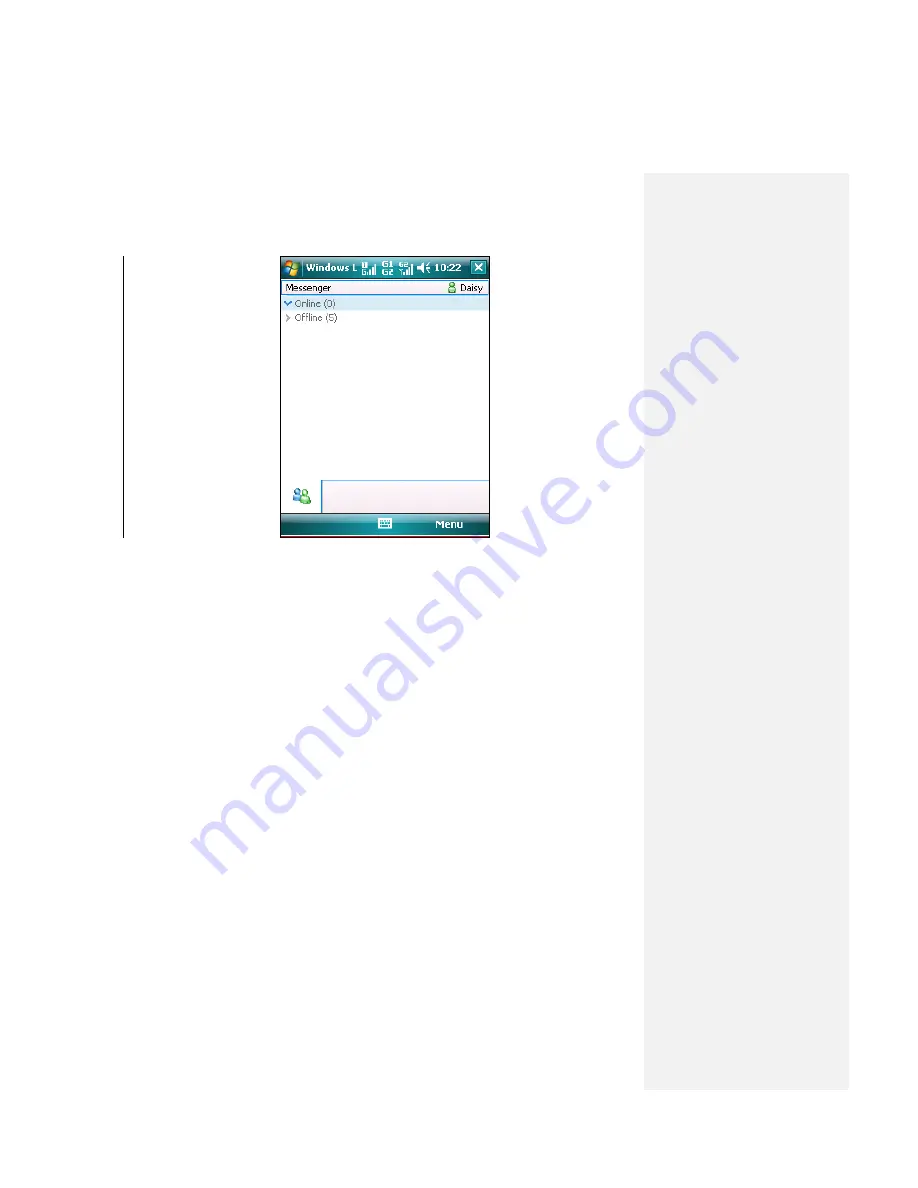
Messenger list screen
Note
Signing in may take several minutes which depends on your connection
speed.
Tip
Tap
Start > Programs > Windows Live
, you can enter Windows Live
screen. Tap
―Sign in to Windows Live‖ and you can also sign in Windows
Live Messenger just as the setup above.
2.
To
sign out, on the Messenger list screen tap
Menu > Sign Out
. Your status
changes to
Offline
.
To add or delete contacts
•
To add a contact, tap
Menu > Add new Contact
, and follow the instructions
on the screen.
•
To delete a contact, tap and hold the contact's name, and tap
Contact
options > Remove Contact
.
To send an instant message
1.
Select an online contact that you wish to send a message and tap
Send IM
.
2.
Edit your message in the text entry area and then tap
Menu > Send
.
Tip
To quickly add common phrases, tap
Menu > My Text
and select a
phrase in the list.
To block or unblock contacts
•
To block a contact from seeing your status and sending you messages, tap
Menu > Contact options > Block contact
.
Содержание DSTW1
Страница 1: ...GENERAL MOBILE DSTW1 User Manual ...
Страница 2: ......
Страница 3: ......
Страница 97: ...Chapter 9 Using Other Applications 9 1 Using Office Mobile 9 2 Using Java 9 3 Contact Manager ...
Страница 103: ...Appendix A 1 Regulatory Notices A 2 PC Requirement to Run ActiveSync A 3 Troubleshooting A 4 Specifications ...






























