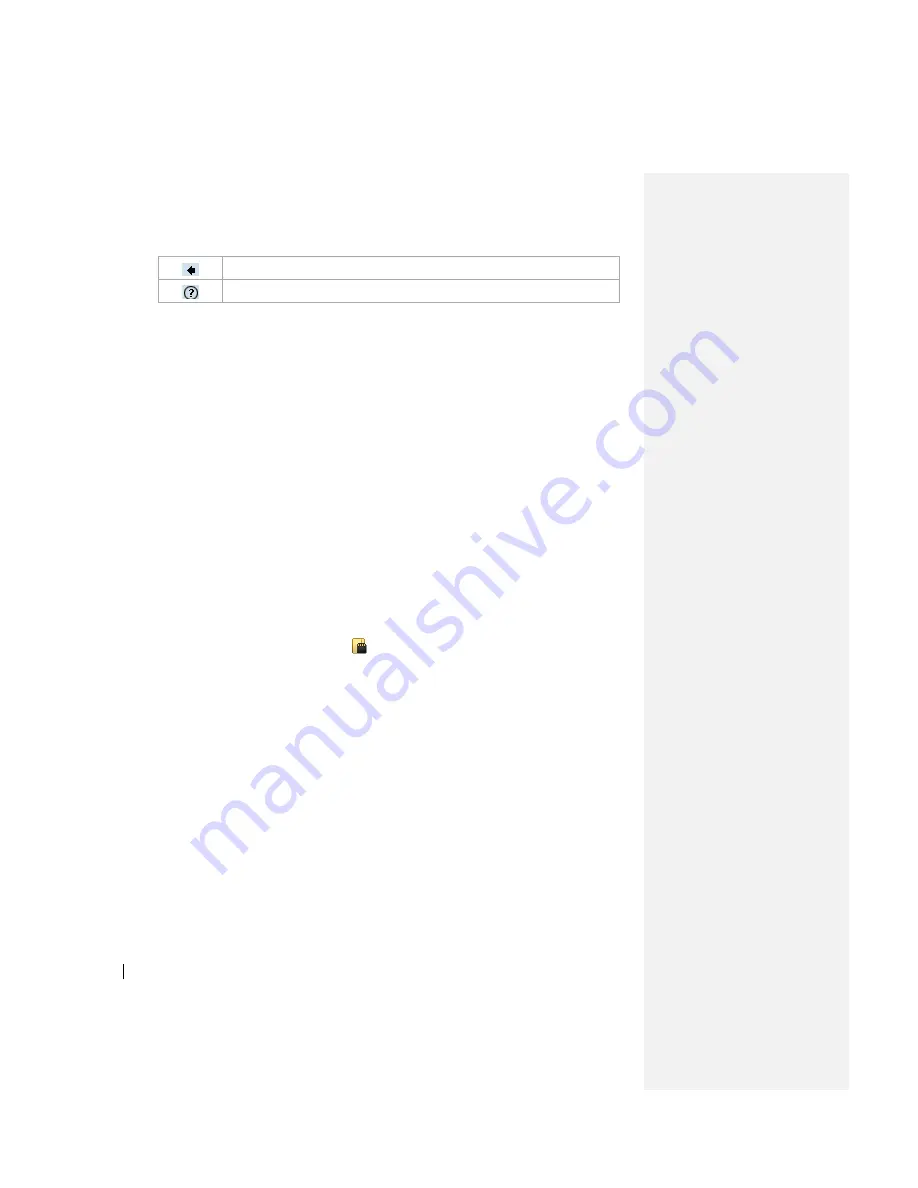
Move the cursor one space back and erase any text.
Open Transcriber Help.
2.6 Drawing and Writing on the Screen
With your device, you can draw directly on the screen, or write on the screen and
save notes in your own handwriting. For more information on what you can do with
Notes, see
―Notes‖ in Chapter 7.
2.7 Searching for Information
You can search for files and other items stored on your device in the My Documents
folder or on a storage card. You can search by file name or by words located in the
item. For example, you can search in e-mail messages, notes, appointments,
contacts, and tasks, as well as in online Help.
To s
earch for a file or an item
1.
Tap
Start > Programs > Search
.
2.
In
Search for
, enter the file name, word, or other information you want to
search for.
3.
If you have looked for this item before, tap the
Search for
arrow and select the
item from the list.
4.
In
Type
, select a data type to help narrow your search.
5.
Tap
Search
. The
My Documents
folder and subfolders are searched.
6.
In the
Results
list, tap the item you want to open.
Note
The storage card symbol
is displayed next to the names of files saved
on a storage card.
Содержание DSTW1
Страница 1: ...GENERAL MOBILE DSTW1 User Manual ...
Страница 2: ......
Страница 3: ......
Страница 97: ...Chapter 9 Using Other Applications 9 1 Using Office Mobile 9 2 Using Java 9 3 Contact Manager ...
Страница 103: ...Appendix A 1 Regulatory Notices A 2 PC Requirement to Run ActiveSync A 3 Troubleshooting A 4 Specifications ...






























