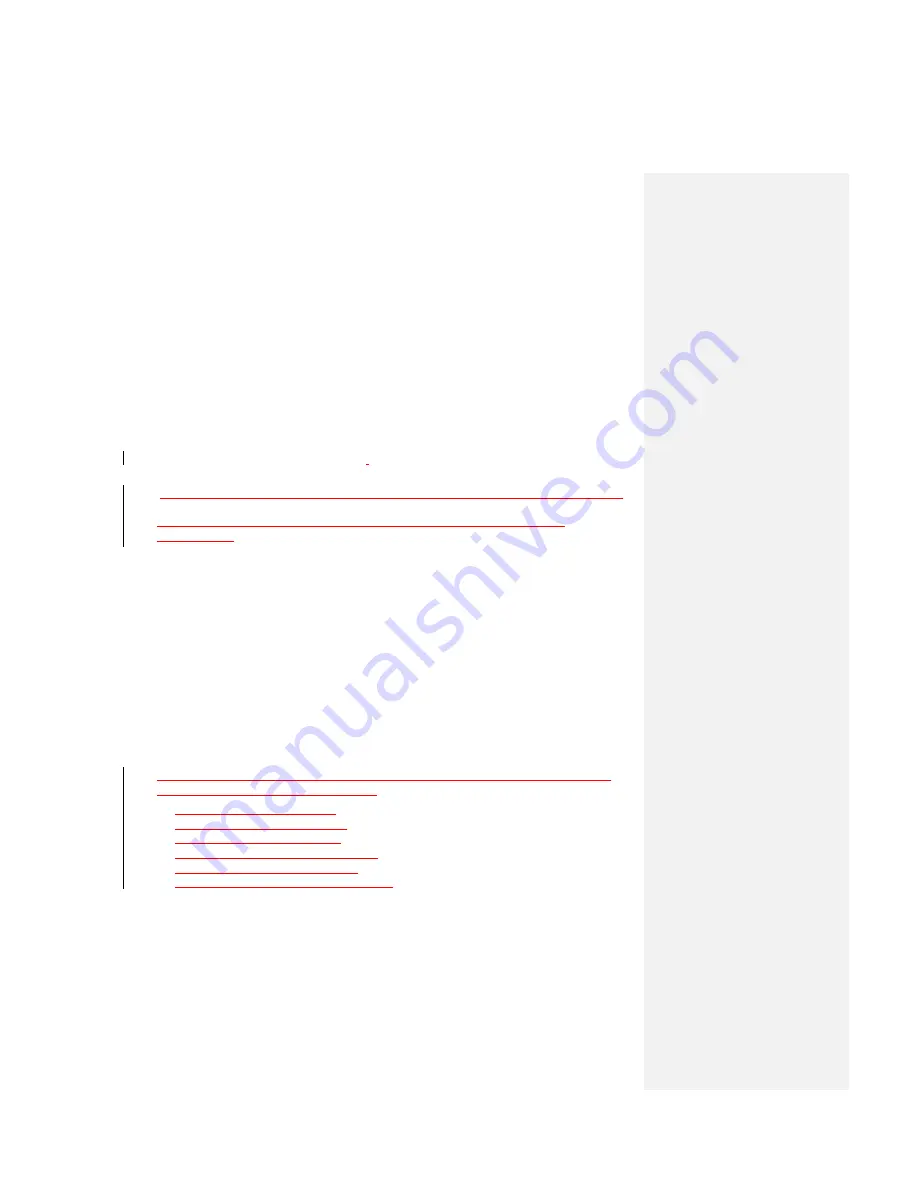
must not be disposed of or dumped with your other household waste. You are liable
to dispose of all your electronic or electrical waste equipment by relocating over to
the specified collection point for recycling of such hazardous waste. Isolated
collection and proper recovery of your electronic and electrical waste equipment at
the time of disposal will allow us to help conserving natural resources. Moreover,
proper recycling of the electronic and electrical waste equipment will ensure safety
of human health and environment. For more information about electronic and
electrical waste equipment disposal, recovery, and collection points, please contact
your local city centre, household waste disposal service, shop from where you
purchased the equipment, or manufacturer of the equipment.
A.2 PC Requirement to Run ActiveSync
To connect your device to the PC, you have to installed Microsoft® ActiveSync®
program on your PC. The program of
ActiveSync 4.5 and Windows Mobile Device
Center 6.1 is included in the Installation CD
Note
Windows Mobile Device Center 6.1 is only supported on Windows Vista.
1.
ActiveSync4.5 is compatible with the following operating systems and
applications:
.
•
Microsoft® Windows® 2000 Service Pack 4
.
•
Microsoft® Windows® Server 2003 Service Pack 1
.
•
Microsoft® Windows® Server 2003 IA64 Edition Service Pack 1
.
•
Microsoft® Windows® Server 2003 x64 Edition Service Pack 1
.
•
Microsoft® Windows® XP Professional Service Packs 1 and 2
.
•
Microsoft® Windows® XP Home Service Packs 1 and 2
.
•
Microsoft® Windows® XP Tablet PC Edition 2005
.
•
Microsoft® Windows® XP Media Center Edition 2005
.
•
Microsoft® Windows® XP Professional x64 Edition
.
•
Microsoft® Outlook® XP, and Microsoft® Outlook® 2003 messaging and
collaboration clients
.
•
Microsoft® Office XP
.
•
Microsoft® Office 2003
.
•
Microsoft® Internet Explorer 4.01 or later (required)
.
•
Microsoft® Systems Management Server 2.0
2.
Windows Mobile Device Center 6.1 is currently only available for the following
versions of Microsoft Window
s Vista™.
•
Windows Vista™ Ultimate
•
Windows Vista™ Enterprise
•
Windows Vista™ Business
•
Windows Vista™ Home Premium
•
Windows Vista™ Home Basic
•
Windows Vista™ Server ―Longhorn‖
.
A.3 Troubleshooting
If you encounter any problems with your device, consult the following guide and try to
solve these problems. If you are still having problems after reviewing these solutions,
please contact your service provider.
Содержание DSTW1
Страница 1: ...GENERAL MOBILE DSTW1 User Manual ...
Страница 2: ......
Страница 3: ......
Страница 97: ...Chapter 9 Using Other Applications 9 1 Using Office Mobile 9 2 Using Java 9 3 Contact Manager ...
Страница 103: ...Appendix A 1 Regulatory Notices A 2 PC Requirement to Run ActiveSync A 3 Troubleshooting A 4 Specifications ...





































