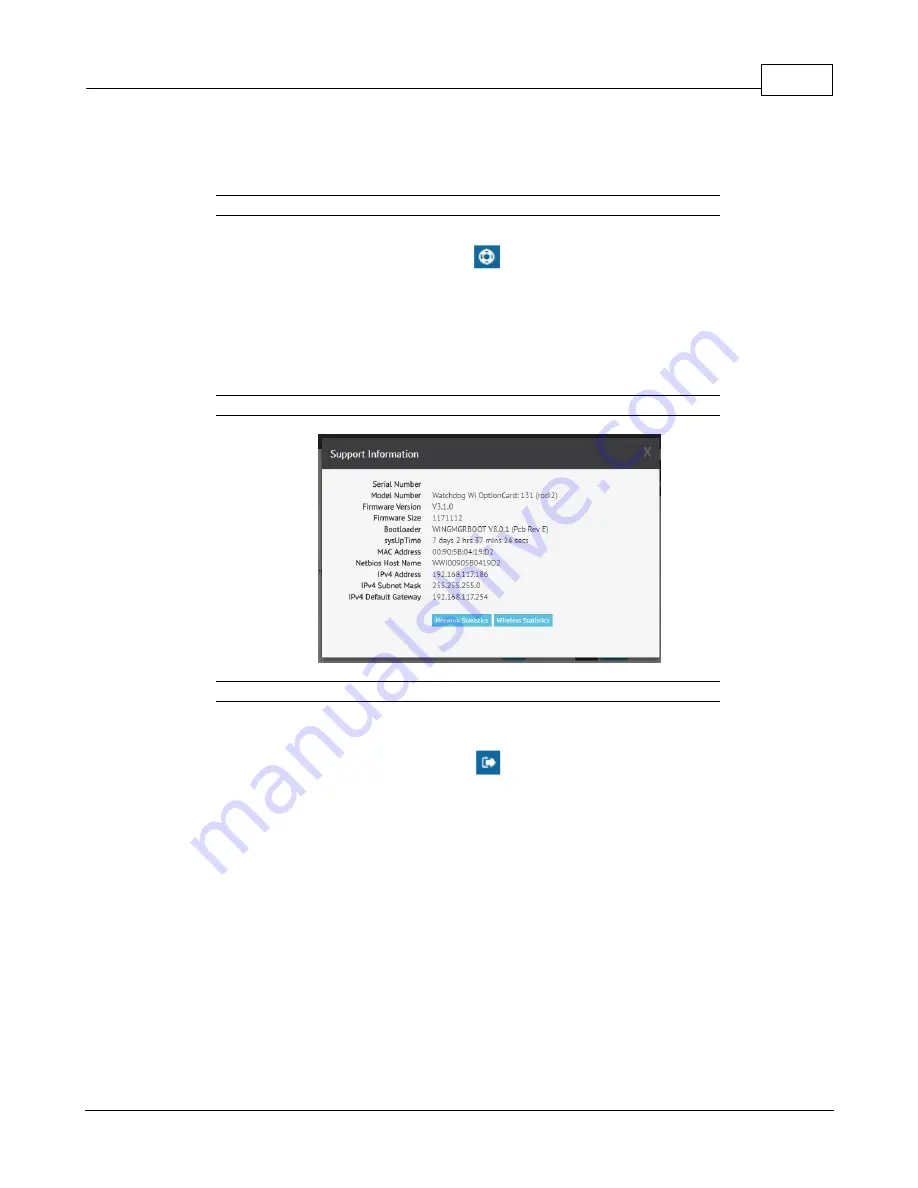
Chapter 4 - Final Checkout
41
© 2017
GM1212 Geist Watchdog Wi Instruction Manual
Refresh link is especially helpful if the system’s refresh rate is set at a long interval, or
when new equipment is connected to the system. Instead of waiting for the Watchdog Wi
to refresh on its own, click the link to force a system refresh.
Figure 4-10 Support Information Icon
This pop up window displays a variety of information specific to your device in a singular
location. Direct links to network and wireless metrics are also available from this modal. If
you need to contact Geist’s technical support team, you’ll be asked for the information
found on the support information modal window.
Figure 4-11 Support Information
Figure 4-12 Sign In/Out Icon
Use this option to sign into and out of the Watchdog Wi user interface.
Sensors
The Sensors page allows users to view all the sensors accessible through the Watchdog
Wi and also serves at the unit’s dashboard view.
The drop down menu allows you to decide how many sensors will be displayed per page.
The search field allows you to display only the sensors that meet your specific search
criteria.
The page displays a sensor number, the sensor’s name - which is also a link to that
sensor’s individual configuration and data page, the sensor’s location, the sensor’s serial
Содержание Watchdog Wi
Страница 1: ...Watchdog Wi Instruction Manual geistglobal com...
Страница 105: ...Thank You For Purchasing Geist geistglobal com...
















































