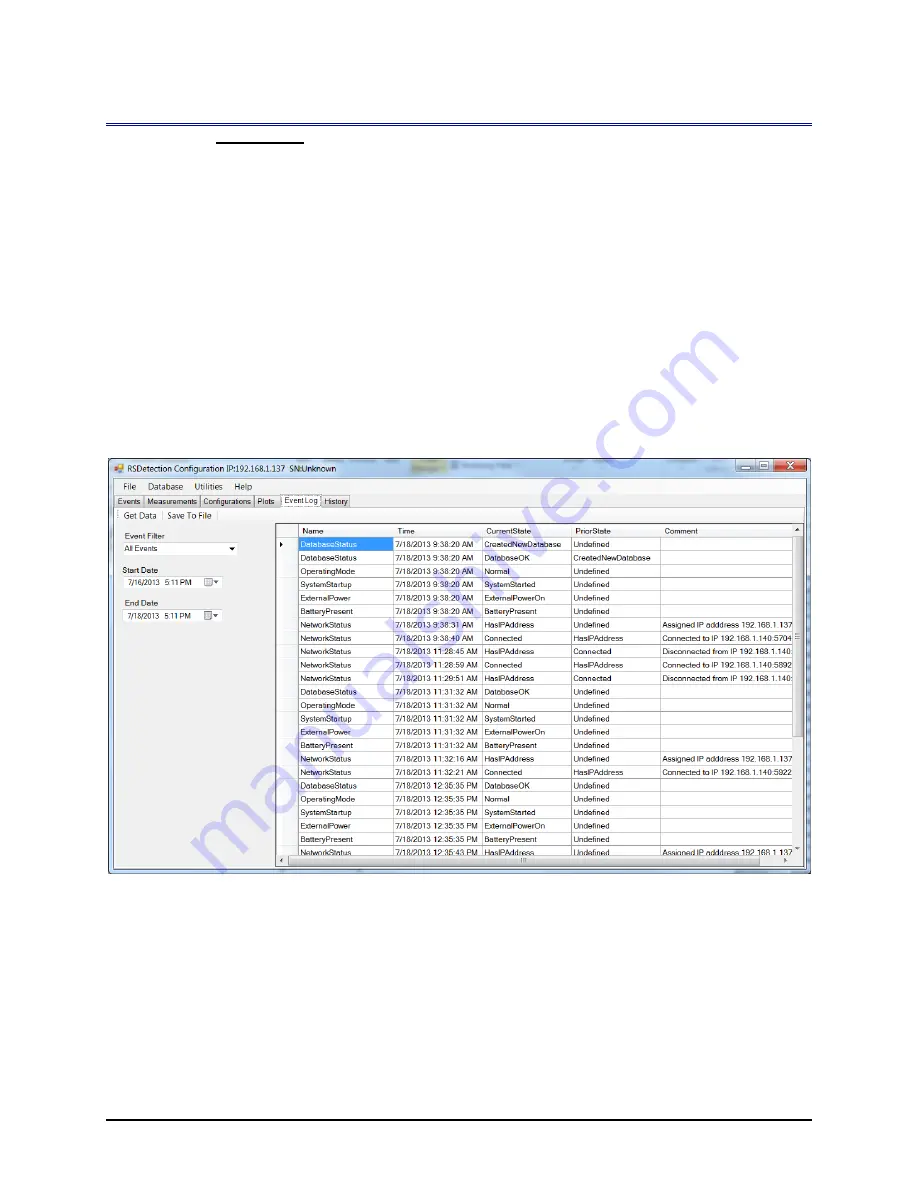
RSDetection
User’s Manual
March 2016
S131-200-UM Rev A
Page 48
g
5.3.5
Event Log Tab
The Event Log tab displays the details of any event within a set timeframe on the Event Log
screen. The interpretation of the time will depend on the Windows regional settings. Refer
to the Region and Language formats tab in the Computer Settings.
1.
To set a range of time in which to view all events, click the down arrow next to
the calendar to select the date in the State Date field.
2.
Type the time in the Start Time field.
3.
Click the down arrow next to the calendar to select the date in the End Date
field.
4.
Type the time in the End Time field.
5.
Click Get Event. All events for that time period appear on the right side of the
screen.
6.
Once data has been collected it may also be saved to a text file by clicking on the
SaveToFile button.
Figure 28 Event Log






























