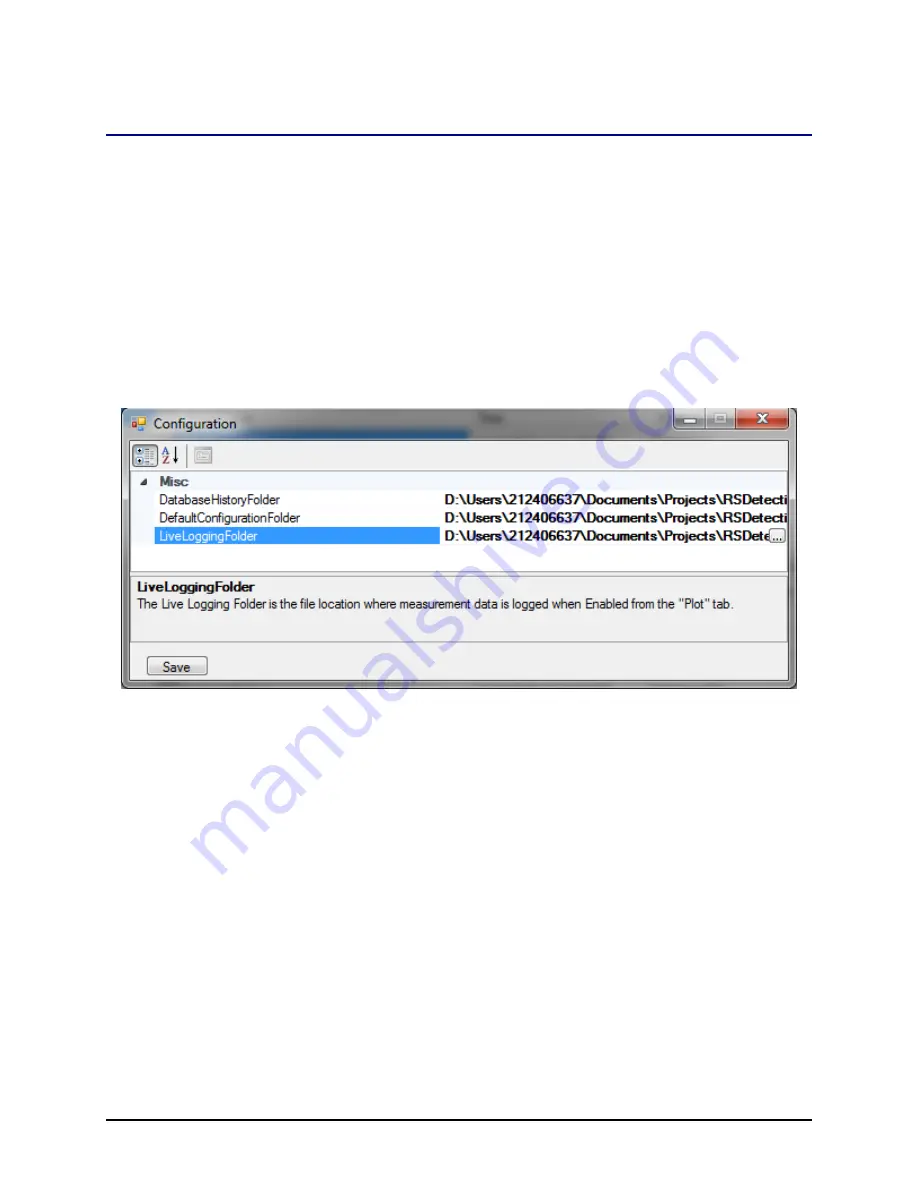
RSDetection
User’s Manual
Copyright
©
2016 General Electric Company. All Rights Reserved
S131-200-UM Rev A
Page 27
g
Application Configuration – There are configurable parameters used to
control the overall utility application. When selected, a dialog box similar to
Figure 15 will be displayed. There are 3 configurable items listed that are
default file folders for storing data:
DefaultConfigurationFolder - The next section describes saving and restoring
configurations. This folder will be used as the default location for this function.
DatabaseHistoryFolder - In a number of functions there is an option to save
data to a file. (For example the History Tab )In those cases the file dialog box
used to specify where the data will be saved defaults to the folder specified in
this dialog.
LiveLoggingFolder - In the plotting tab data can be logged to a file as it is
received. This folder will be used as the location for this data to be stored.
Figure 15 Application Configuration Screen
Save Unit Configuration – There are many configuration options available and
these are described in detail in the Configurations Tab section of the manual.
Using this menu item, the configuration of the unit can be saved to a file. This
file could then be used at a later time to restore the configuration. When
selecting this item the File dialog box displays to allow for selecting a location
and file name for the configuration. The default folder is determined by the
application configuration options described in the prior section. The format of
the data storage is an XML text-based file.
Restore Unit Configuration –The configuration of the unit can be restored
from a file previously saved using the Save Configuration function in the
previous section. When selecting this item, the File dialog box displays to allow
for selecting a location and file name for the configuration. The default folder is
determined by the application configuration options described in the prior
section. The format of the data storage is an XML text-based file.
Exit –Exits the application and closes the connection with the unit.






























