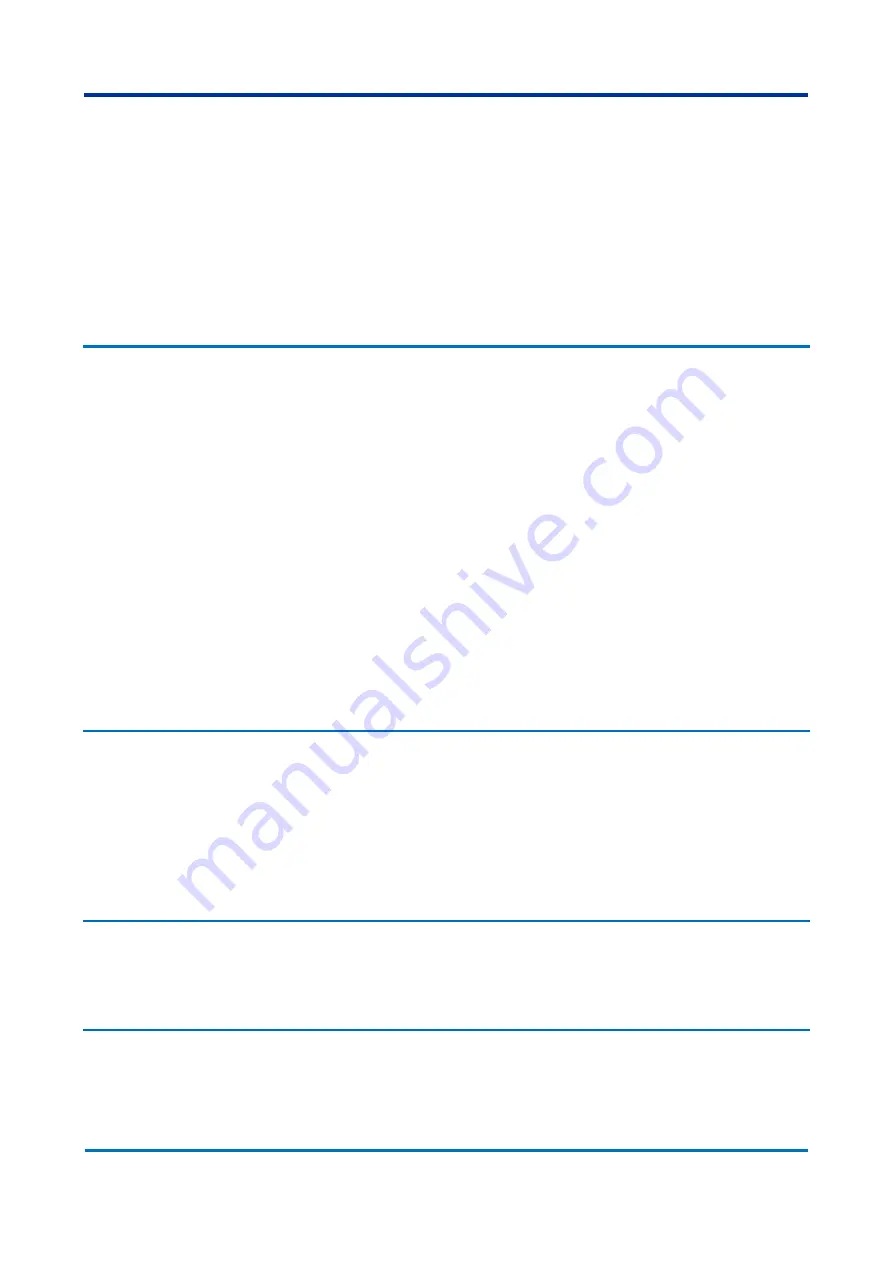
Chapter 16
– Maintenance and Troubleshooting
RPV311
RPV311-TM-EN-7
251
6.
Enter the password for firmware updating and press
<
E
NTER
>
;
7.
The entire updating process is performed automatically and can be followed
on the PC screen;
8.
The process requires resetting of the equipment. Therefore, answer
<
Y
>
.
Equipment will take a few minutes to return to normal operation;
9.
After performing the update operation, press
<
E
NTER
>
to end.
The updating operation log can be checked locally in the fut.log file which is in the
folder where the RPV software has been installed.
4
Product Support Tools - PST
The PST is a tool used to obtain internal information about the equipment.
Before using the PST it is necessary to install the dotNet program. To use the PST tool,
install it on the computer by using the installation file.
Set IP and click on the
<
C
ONNECT
>
button. Once connected, use the following tabs:
Logs: Equipment information can be downloaded. The default location is on the
user´s Desktop. Deselect O
NLY CURRENT LOG
to obtain all the log files. Click on G
ET
L
OGS
to start the process. The O
PEN
D
IR
link opens the directory. The U
PLOAD
F
ILE
link opens
the Web browser for uploading the file to Alstom´s technical support personnel;
Online: Equipment information is shown. Click on the command in the tree and the
result will show on the right;
Prompt: Type the command and then
<
E
NTER
>
to execute (the password will be
prompted in the first command). If no interaction is requested, the command will not
return (use another tool in such a case);
Contact: Shows the contacts for assistance and support by Alstom.
5
RA331, RA332, and RA333 Troubleshooting
5.1
M
AINS
indicator does not light up
Make sure the terminal is connected;
Make sure there is power supply.
5.2
R
EADY
indicator does not light up
If the Ready indicator does not light up, the module has failed the self-test. In such
case, contact the technical support personnel.
5.3
PPS indicator does not light up (Only RA333)
Make sure the synchronism signal is present on the processing module;
Make sure the link with the processing module is active.
Содержание RPV311
Страница 2: ......
Страница 44: ......
Страница 99: ...RPV311 Chapter 5 Operation RPV311 TM EN 7 99 Figure 46 Status monitoring sequence ...
Страница 101: ...RPV311 Chapter 5 Operation RPV311 TM EN 7 101 Figure 47 Monitoring sequence ...
Страница 104: ...Chapter 5 Operation RPV311 104 RPV311 TM EN 7 Figure 49 Records monitoring sequence harmonics flicker and SOE ...
Страница 106: ...Chapter 5 Operation RPV311 106 RPV311 TM EN 7 Figure 50 Equipment settings monitoring sequence ...
Страница 107: ...RPV311 Chapter 5 Operation RPV311 TM EN 7 107 Figure 51 Circuit and channel settings monitoring sequence ...
Страница 108: ...Chapter 5 Operation RPV311 108 RPV311 TM EN 7 Figure 52 Relays PMU and MODBUS settings monitoring sequence ...
Страница 110: ...Chapter 5 Operation RPV311 110 RPV311 TM EN 7 Figure 53 General information monitoring sequence ...
Страница 142: ......
Страница 149: ...RPV311 Chapter 9 TW Fault Locator RPV311 TM EN 7 149 Figure 75 TW Fault Location example 1 ...
Страница 152: ......
Страница 160: ......
Страница 162: ......
Страница 164: ......
Страница 204: ......
Страница 265: ...Chapter 17 Technical Specifications RPV311 RPV311 TM EN 7 265 Figure 142 RPV311 Dimensions ...
Страница 275: ...Chapter 17 Technical Specifications RPV311 RPV311 TM EN 7 275 Figure 143 RA331 RA332 and RA333 dimensions ...
Страница 279: ...RPV311 Appendix A Equipment Log RPV311 TM EN 7 279 ...






























