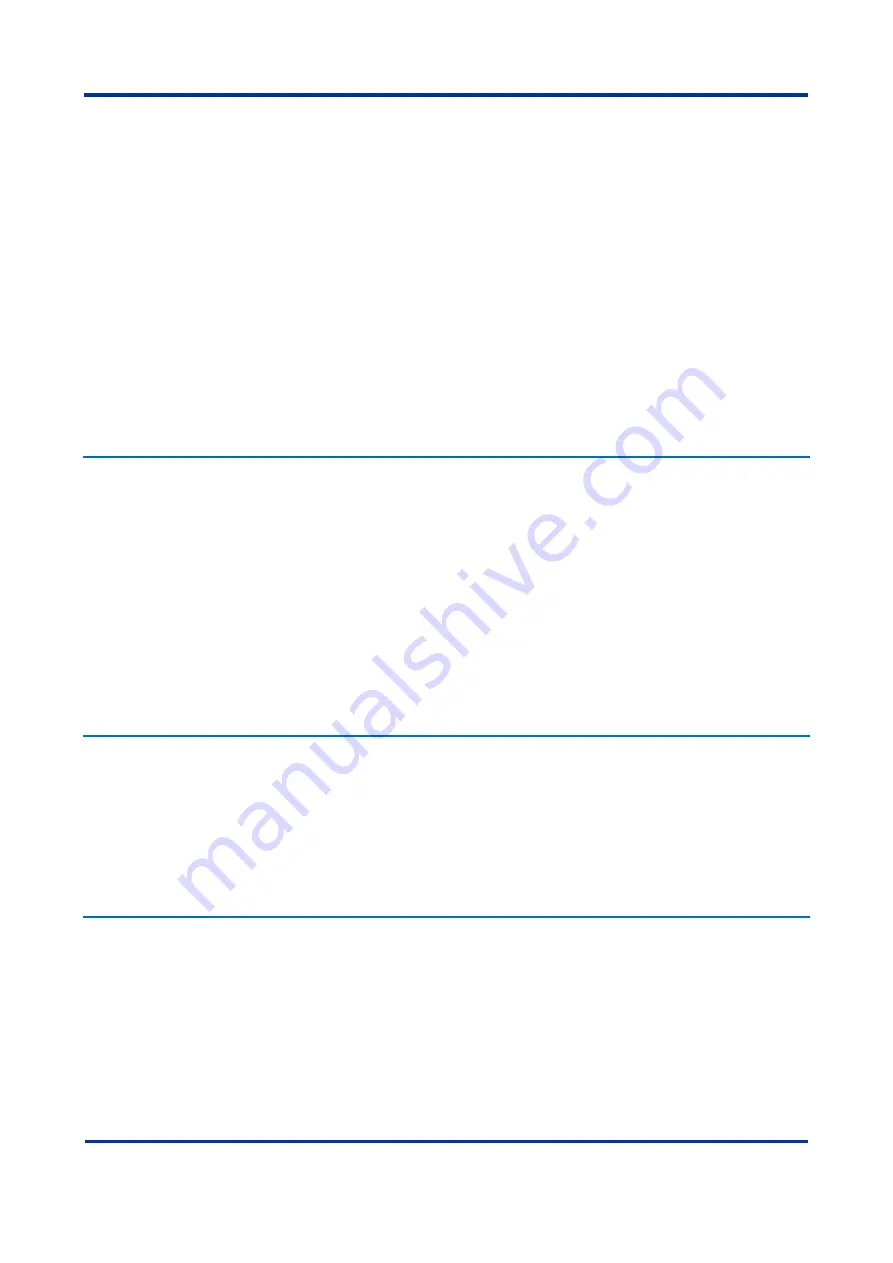
Chapter 12
– RPV Tools
RPV311
RPV311-TM-EN-7
174
Double click
Conftool
icon. The Configuration Tool interface will open in the default
Web browser;
Click on the
<
I
MPORT
>
button. A new window will open;
Click on the Browse button to choose the configuration file previously saved on the
computer;
Enter a name for the configuration;
Click on the
<
OK
>
button. An RPV configuration interface will open. It is possible to
check the configuration parameters as if user were on-line with the equipment;
Click on the
<
S
AVE
>
button once again to save the new configuration on the PC;
Click on the
<
F
INISH
>
button to go back to the main screen of the Configuration Tool.
The configuration will be on the list of locally stored configurations.
The configuration window will appear in the Configuration Tool. The user can choose
to edit the configuration again, store it or transmit it to the RPV.
It is possible to save the configuration with the same name as an existing one.
However, the existing configuration will be overwritten.
1.3.7
Editing a Stored Configuration
To edit a stored configuration follow these steps.
Select the name of the stored configuration to be edited and click on the
<
E
DIT
>
button;
Change the configuration parameters and click on the
<
S
AVE
>
button;
A new window will open requiring the name of the configuration (maximum of 22
characters including
_
, -, 0-9, a-z and A-Z);
Click on the
<
S
AVE
>
button once again to save it on the PC;
Click on the
<
F
INISH
>
button to go back to the main screen of the Configuration Tool.
1.3.8
Deleting a Locally Stored Configuration
To remove a configuration that is locally stored, follow these steps:
Select the name of the stored configuration to be deleted and click on the
<
R
EMOVE
>
button;
The message Remove this item will be shown. Click on the
<
Y
ES
>
button to remove
the configuration.
1.3.9
Creating a Configuration Report
To create the configuration report, follow these steps:
Select the name of the stored configuration to be deleted and click on the
<
R
EPORT
>
button;
An HTML Web page will open with a list of all configuration parameters.
The report consists of a header with the following information: owner, identifier, and
location of the equipment, revision number, date and time of the last configuration
change.
To print this report, click on the
<
P
RINT
>
button.
Содержание RPV311
Страница 2: ......
Страница 44: ......
Страница 99: ...RPV311 Chapter 5 Operation RPV311 TM EN 7 99 Figure 46 Status monitoring sequence ...
Страница 101: ...RPV311 Chapter 5 Operation RPV311 TM EN 7 101 Figure 47 Monitoring sequence ...
Страница 104: ...Chapter 5 Operation RPV311 104 RPV311 TM EN 7 Figure 49 Records monitoring sequence harmonics flicker and SOE ...
Страница 106: ...Chapter 5 Operation RPV311 106 RPV311 TM EN 7 Figure 50 Equipment settings monitoring sequence ...
Страница 107: ...RPV311 Chapter 5 Operation RPV311 TM EN 7 107 Figure 51 Circuit and channel settings monitoring sequence ...
Страница 108: ...Chapter 5 Operation RPV311 108 RPV311 TM EN 7 Figure 52 Relays PMU and MODBUS settings monitoring sequence ...
Страница 110: ...Chapter 5 Operation RPV311 110 RPV311 TM EN 7 Figure 53 General information monitoring sequence ...
Страница 142: ......
Страница 149: ...RPV311 Chapter 9 TW Fault Locator RPV311 TM EN 7 149 Figure 75 TW Fault Location example 1 ...
Страница 152: ......
Страница 160: ......
Страница 162: ......
Страница 164: ......
Страница 204: ......
Страница 265: ...Chapter 17 Technical Specifications RPV311 RPV311 TM EN 7 265 Figure 142 RPV311 Dimensions ...
Страница 275: ...Chapter 17 Technical Specifications RPV311 RPV311 TM EN 7 275 Figure 143 RA331 RA332 and RA333 dimensions ...
Страница 279: ...RPV311 Appendix A Equipment Log RPV311 TM EN 7 279 ...






























