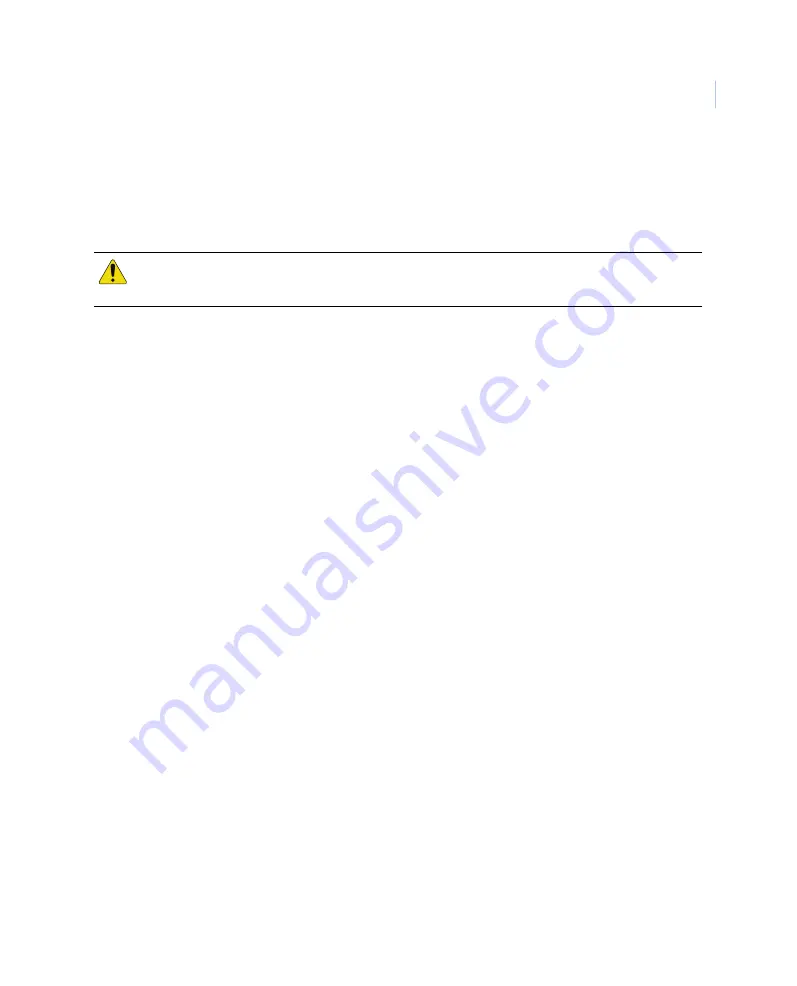
Chapter 5
Optional hardware installation
65
Activate accelerometer in INI file
The DVR is defaulted with the accelerometer set to OFF. Activating accelerometer operation
requires a direct INI file setting change. Details on this change are outlined below.
To activate accelerometer functionality, do the following:
1. Establish a remote desktop connection to the DVR.
2. Shut down the DVSS server.
3. Using Windows Explorer on the DVR, go to the D drive.
4. Double-click the workspace directory.
5. Open the
FltSetting_GE.ini
file and scroll to the section below.
AccelerometerSettings]
AccelerometerType=none
AccelerometerComPort=3
AccelerometerBaudRate=57600
6. Change
the
AccelerometerType
field to seraccel:
[AccelerometerSettings]
AccelerometerType=
seraccel
AccelerometerComPort=3
AccelerometerBaudRate=57600
7. Save and close the INI file.
8. Restart the DVSS server and close the remote desktop connection.
Accelerometer functionality is now on.
CAUTION:
Using extreme caution when editing system INI files. Unspecified changes may result in
unexpected system behavior or data loss.
Содержание MobileView 4
Страница 1: ...MobileView g MobileView 4 Installation Manual ...
Страница 16: ...MobileView 4 Installation Manual 6 ...
Страница 44: ...MobileView 4 Installation Manual 34 Figure 29 Commit application ...
Страница 47: ...Chapter 4 DVR configuration 37 Figure 32 Vehicle setup ...
Страница 59: ...Chapter 4 DVR configuration 49 Figure 38 Alarm events ...
Страница 68: ...MobileView 4 Installation Manual 58 ...
Страница 94: ...MobileView 4 Installation Manual 84 ...
Страница 104: ...MobileView 4 Installation Manual 94 ...






























