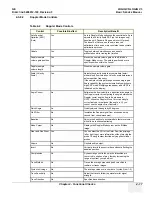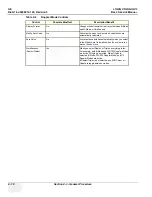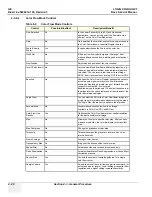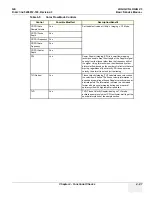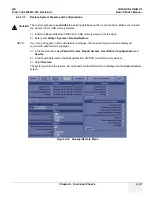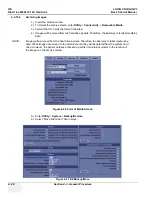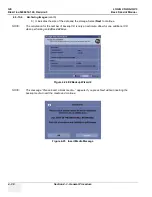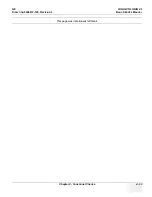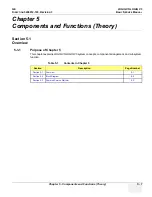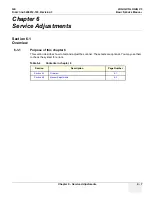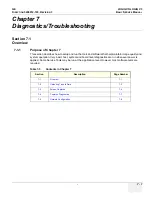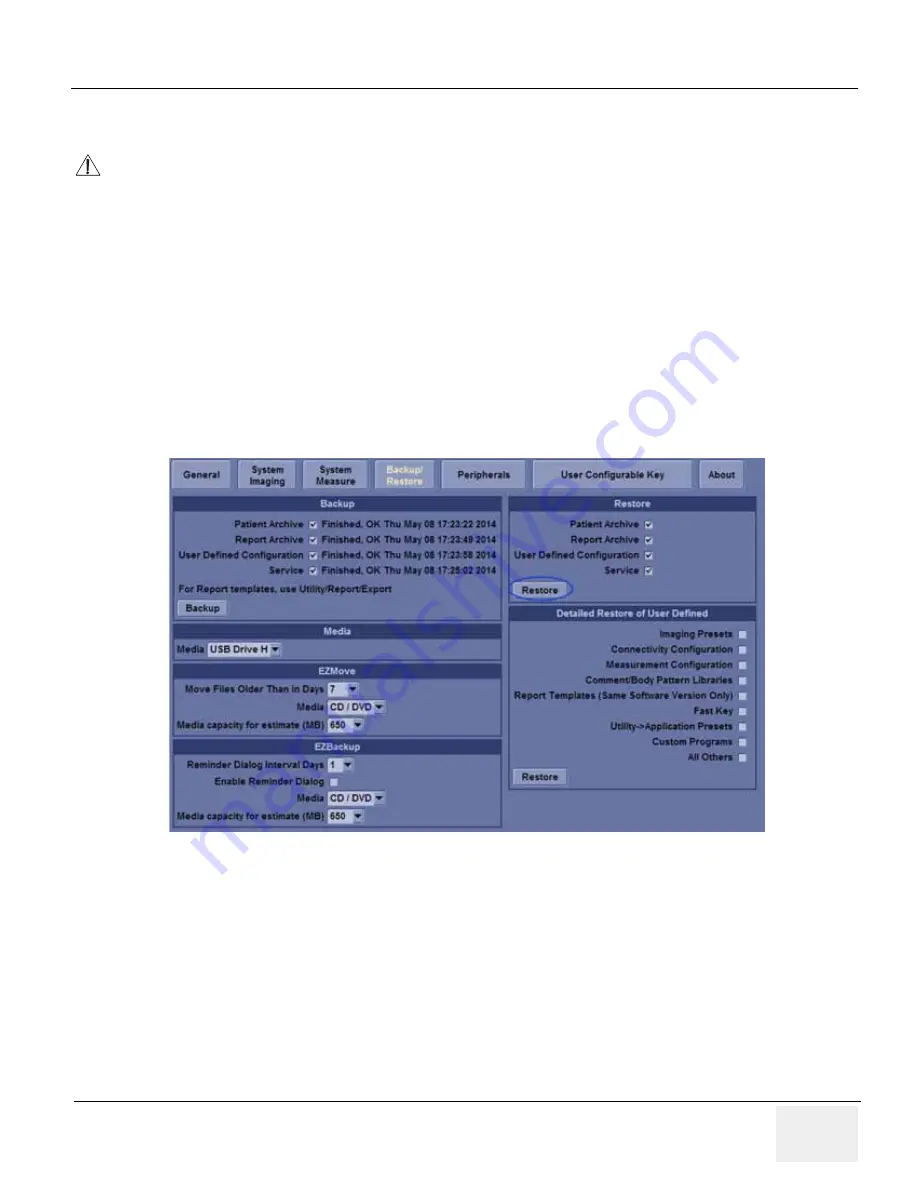
GE
LOGIQ V5/LOGIQ V3
D
IRECTION
5496012-100, R
EVISION
3
B
ASIC
S
ERVICE
M
ANUAL
Chapter 4 - Functional Checks
4 - 27
4-3-13-3
Restore System Presets and Configurations
1.) Insert the Backup/Restore CD/DVD (or USB memory device) into the drive.
2.) Enter enter
Utility-> System-> Backup/Restore
.
NOTE:
If you are not logged in with administrator privileges, the Operator Login window is displayed.
Log on with administrator privileges.
3.) In the Restore list, select
Patient Archive
,
Report Archive
,
User Defined Configuration
and
Service
.
4.) In the Media field, select the Backup/Restore CD/DVD (or USB memory device).
5.) Select
Restore
.
The system performs the restore. As it proceeds, status information is displayed on the Backup/Restore
screen.
CAUTION
The restore procedure
overwrites
the existing database on the local hard drive. Make sure to insert
the correct CD (or USB memory device).
Figure 4-19 Backup/Restore Menu
Содержание LOGIQ V3
Страница 1: ...GE LOGIQ V5 LOGIQ V3 Basic Service Manual Part Number 5496012 100 Revision 3 ...
Страница 2: ......
Страница 11: ...GE LOGIQ V5 LOGIQ V3 DIRECTION 5496012 100 REVISION 3 BASIC SERVICE MANUAL ix ZH CN KO ...
Страница 27: ......
Страница 116: ...GE LOGIQ V5 LOGIQ V3 DIRECTION 5496012 100 REVISION 3 BASIC SERVICE MANUAL 4 34 Section 4 5 Peripheral Checks ...
Страница 145: ......
Страница 169: ......
Страница 170: ... 2014 General Electric Company GE GEMedical Systems Ultrasound 9900 Innovation Drive Wawautosa Wisconsin 53226 USA ...