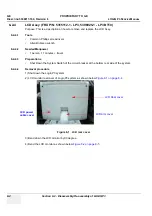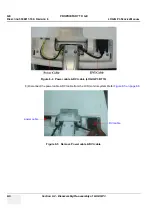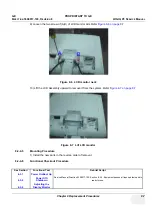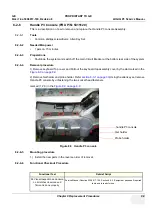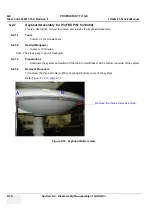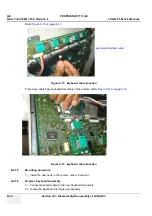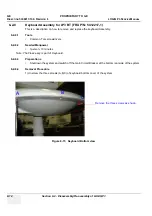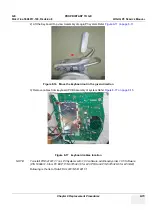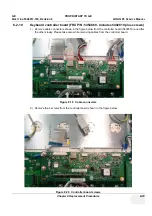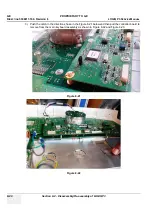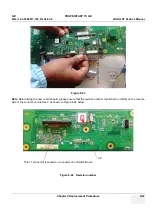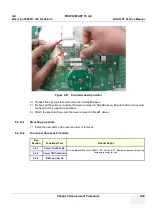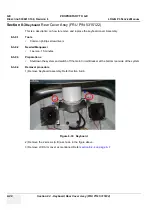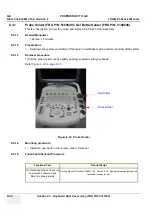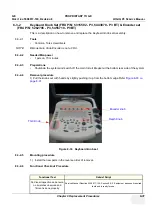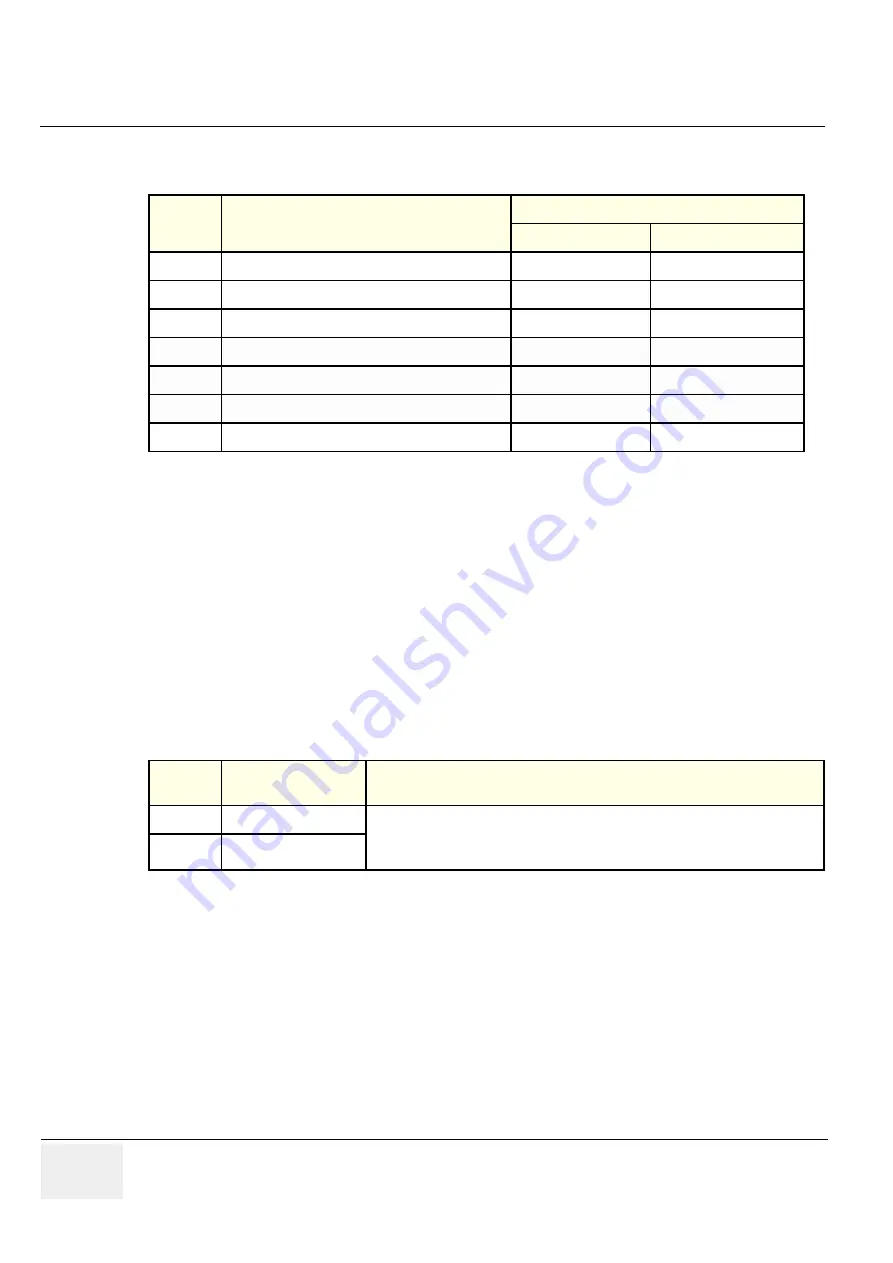
GE PROPRIETARY
TO
GE
D
IRECTION
5308917-100, R
EVISION
8
LOGIQ P3 S
ERVICE
M
ANUAL
8-16
Section 8-2 - Disassembly/Re-assembly of LOGIQ P3
8-2-8-5
Mounting procedure
1.) Install the new parts in the reverse order of removal.
8-2-8-6
Replace Keyboard Assembly
1.) Connect keyboard cable to the new Keyboard Assembly.
2.) Locate the Keyboard top hinge appropriately.
3.) Replace keyboard Assembly by fixing three screws (a,b,c ).
4.) Refix Gel holder and Probe holders.
8-2-8-7
Functional Checkout Procedure
Table 8-2
Part #
Description
Compatible with
5314404
5412217-1
5315106-2
ANKB
Yes
Yes
5438284
TGC Assembly LOGIQ P3 BT
No
Yes
5443870
Knob Set LOGIQ P3 BT
No
Yes
5445496
Track Ball Assembly Complete LOGIQ P3 BT
No
Yes
5454860
Control Board LOGIQ P3 BT
No
Yes
5455710
Encoder Board Assembly LOGIQ P3 BT
No
Yes
5461885
USB Top Panel LOGIQ P3 BT
No
Yes
See
Section
Functional Test
Debrief Script
Service Manual Direction 5308917-100, Section 8-2-6. Equipment
passes all required tests and is ready for use.
Содержание LOGIQ P3
Страница 2: ...GE PROPRIETARY TO GE DIRECTION 5308917 100 REVISION 8 LOGIQ P3 SERVICE MANUAL 1 2 ...
Страница 9: ...GE PROPRIETARY TO GE DIRECTION 5308917 100 REVISION 8 LOGIQ P3 SERVICE MANUAL vii ...
Страница 98: ...GE PROPRIETARY TO GE DIRECTION 5308917 100 REVISION 8 LOGIQ P3 SERVICE MANUAL 3 32 Section 3 10 Paperwork ...
Страница 194: ...GE PROPRIETARY TO GE DIRECTION 5308917 100 REVISION 8 LOGIQ P3 SERVICE MANUAL 7 26 Section 7 6 Troubleshooting ...
Страница 294: ...GE PROPRIETARY TO GE DIRECTION 5308917 100 REVISION 8 LOGIQ P3 SERVICE MANUAL 8 100 Section 8 14 Loading Software ...