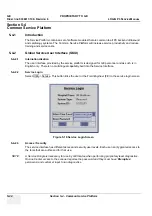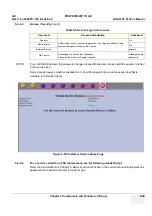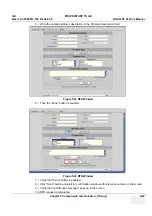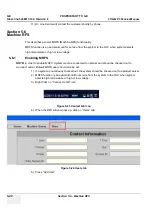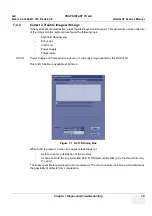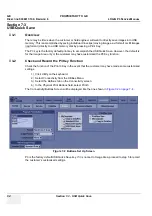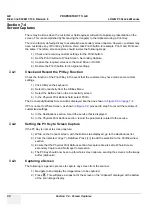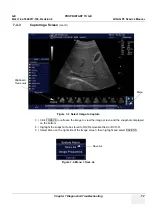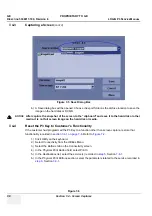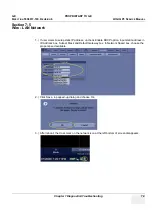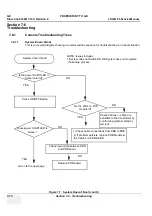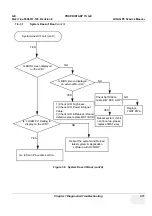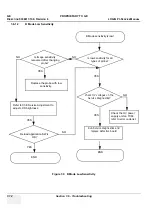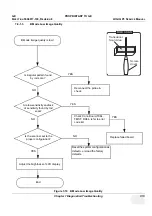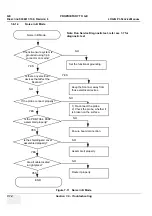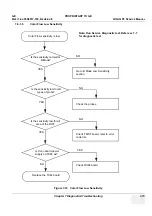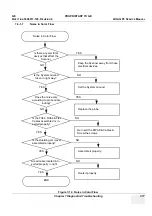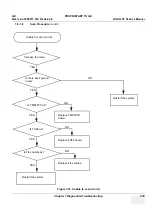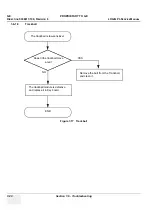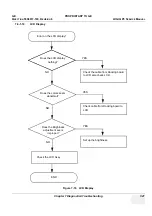GE PROPRIETARY
TO
GE
D
IRECTION
5308917-100, R
EVISION
8
LOGIQ P3 S
ERVICE
M
ANUAL
7-6
Section 7-4 - Screen Captures
Section 7-4
Screen Captures
There may be times when the customer or field engineer will want to capture a presentation on the
screen. This is accomplished by first saving the image(s) to the clipboard using a Print Key.
There’s no factory default print key to accomplish a secondary screen capture. However, customer may
have customize any of Print Key function. Here, take Print3 button for example, Print1 and Print3 are
the same. Therefore, screen capture should involve the following steps:
1.) Check and record any custom settings for the Print3 button.
2.) Set the Print3 button to Whole Screen, Secondary Capture.
3.) Capture the required screens to the Hard Drive or DVD-R.
4.) Restore the Print3 button to it’s original settings.
7-4-1
Check and Record the P3 Key Function
Check the function of the Print3 Key in the event that the customer may have made some custom
settings.
1.) Click
Utilit
y on the keyboard.
2.) Select
Connectivity
from the Utilities Menu.
3.) Select the
Buttons
tab on the Connectivity screen.
4.) In the
Physical Print Buttons
field, select Print3.
The Connectivity/Buttons Screen will be displayed like the one shown in
.
If P3 is not set to Whole Screen, as shown in
, proceed to step 5 to record the customer’s
customized settings.
5.) In the Destinations section, record the service that is displayed.
6.) In the
Physical Print Buttons
section, record the parameters related to the service.
7-4-2
Setting the P3 Key to Screen Capture
If the P3 Key is not set to screen capture:
1.) While on the Connect screen, with the Buttons tab displayed, go to the
Destinations
list.
2.) From the list select
Copy To Dataflow
. Press [>>] to add the selection to the
Printflow View
section.
3.) Ensure that the
Physical Print Buttons
section for capture Area is set to Whole Screen,
secondary Capture and No Image Compression.
4.) The P3 Key should now be set up for whole screen capture, sending the screens to the image
buffer (clipboard).
7-4-3
Capturing a Screen
The following is a generic process to capture any screen from the scanner:
1.) Navigate to and display the image/screen to be captured.
2.) Press
P3
. This will place a snapshot of the screen on the “clipboard” displayed at the bottom
of the scan image display.
Содержание LOGIQ P3
Страница 2: ...GE PROPRIETARY TO GE DIRECTION 5308917 100 REVISION 8 LOGIQ P3 SERVICE MANUAL 1 2 ...
Страница 9: ...GE PROPRIETARY TO GE DIRECTION 5308917 100 REVISION 8 LOGIQ P3 SERVICE MANUAL vii ...
Страница 98: ...GE PROPRIETARY TO GE DIRECTION 5308917 100 REVISION 8 LOGIQ P3 SERVICE MANUAL 3 32 Section 3 10 Paperwork ...
Страница 194: ...GE PROPRIETARY TO GE DIRECTION 5308917 100 REVISION 8 LOGIQ P3 SERVICE MANUAL 7 26 Section 7 6 Troubleshooting ...
Страница 294: ...GE PROPRIETARY TO GE DIRECTION 5308917 100 REVISION 8 LOGIQ P3 SERVICE MANUAL 8 100 Section 8 14 Loading Software ...