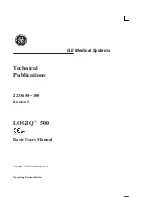Содержание Logiq 500
Страница 102: ...Exam Applic Preset Selection LOGIQ 500 Basic Users Manual 2233658 100 Rev 0 4 8 This page left blank intentionally ...
Страница 179: ...Mixed Mode Display Formats LOGIQ 500 Basic Users Manual 2233658 100 Rev 0 5 78 This page left blank intentionally ...
Страница 206: ...Annotating an Image LOGIQ 500 Basic Users Manual 2233658 100 Rev 0 6 28 This page left blank intentionally ...
Страница 238: ...General Calculations LOGIQ 500 Basic Users Manual 2233658 100 Rev 0 8 12 This page left blank intentionally ...
Страница 317: ...Advanced Cardiac Calculations LOGIQ 500 Basic Users Manual 2233658 100 Rev 0 10 38 This page left blank intentionally ...
Страница 329: ...Urology Basic Calculations LOGIQ 500 Basic Users Manual 2233658 100 Rev 0 12 4 This page left blank intentionally ...
Страница 364: ...Advanced Recording Option LOGIQ 500 Basic Users Manual 2233658 100 Rev 0 13 36 This page left blank intentionally ...
Страница 555: ...Assistance LOGIQ 500 Basic Users Manual 2233658 100 Rev 0 16 44 This page left blank intentionally ...