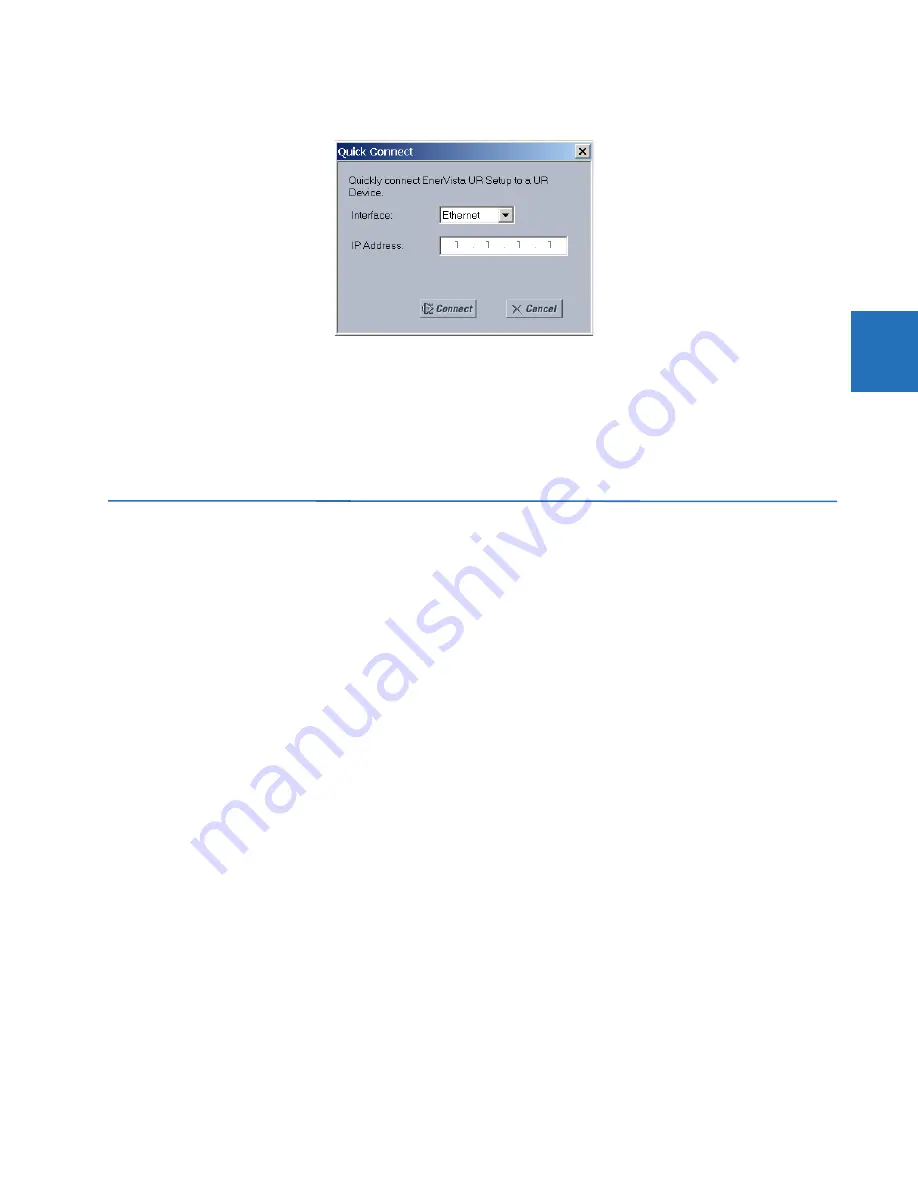
CHAPTER 3: INSTALLATION
SET UP CYBERSENTRY AND CHANGE DEFAULT PASSWORD
D30 LINE DISTANCE PROTECTION SYSTEM – INSTRUCTION MANUAL
3-69
3
Figure 3-71: Quick Connect window for Ethernet connection
2.
Select the
Ethernet
interface and enter the IP address assigned to the D30, then click the
Connect
button. The
EnerVista UR Setup software creates a site named “Quick Connect” with a corresponding device also named "Quick
Connect" and displays them in the Online Window.
3.
Expand the sections to view data directly from the D30 device. Use the
Device Setup
button to change the site name.
Each time that the EnerVista software is initialized, click the
Quick Connect
button to establish direct communications to
the D30. This ensures that configuration of the EnerVista UR Setup software matches the D30 model number.
3.9 Set up CyberSentry and change default password
If and when first using CyberSentry security, use the following procedure for set up.
1.
Log in to the relay as Administrator by using the
VALUE
keys on the front panel or through EnerVista connected serially
(so that no IP address is required). If logging in through EnerVista choose Device authentication (see figure). Enter the
default password "ChangeMe1#". Note that the "Lock relay" setting needs to be disabled in the
Security > Supervisory
menu. When this setting is disabled, configuration and firmware upgrade are possible. By default, this setting is
disabled.
2.
Enable the Supervisor role if you have a need for it.
3.
Make any required changes in configuration, such as setting a valid IP address for communication over Ethernet.
4.
Log out of the Administrator account by choosing None.
Next, device or server authentication can be chosen on the login screen, but the choice is available only in EnerVista. Use
Device authentication to log in using the five pre-configured roles (Administrator, Supervisor, Engineer, Operator, Observer,
or Administrator and Supervisor when Device authentication is disabled). When using a serial connection, only Device
authentication is supported. When Server authentication is required, characteristics for communication with a RADIUS
server must be configured on the UR. This is possible only through the EnerVista software. The RADIUS server itself also
must be configured. At the end of this instruction manual, the appendix called RADIUS Server Configuration gives an
example of how to set up a simple RADIUS server. Once both the RADIUS server and the parameters for connecting the UR
to the server have been configured, you can choose Server authentication on the login screen of EnerVista.
Содержание D30 series
Страница 10: ...x D30 LINE DISTANCE PROTECTION SYSTEM INSTRUCTION MANUAL TABLE OF CONTENTS ...
Страница 14: ...1 4 D30 LINE DISTANCE PROTECTION SYSTEM INSTRUCTION MANUAL FOR FURTHER ASSISTANCE CHAPTER 1 INTRODUCTION 1 ...
Страница 52: ...2 38 D30 LINE DISTANCE PROTECTION SYSTEM INSTRUCTION MANUAL SPECIFICATIONS CHAPTER 2 PRODUCT DESCRIPTION 2 ...
Страница 534: ...5 324 D30 LINE DISTANCE PROTECTION SYSTEM INSTRUCTION MANUAL TESTING CHAPTER 5 SETTINGS 5 ...
Страница 564: ...6 30 D30 LINE DISTANCE PROTECTION SYSTEM INSTRUCTION MANUAL PRODUCT INFORMATION CHAPTER 6 ACTUAL VALUES 6 ...
Страница 578: ...7 14 D30 LINE DISTANCE PROTECTION SYSTEM INSTRUCTION MANUAL TARGETS MENU CHAPTER 7 COMMANDS AND TARGETS 7 ...
Страница 614: ...9 26 D30 LINE DISTANCE PROTECTION SYSTEM INSTRUCTION MANUAL FAULT LOCATOR CHAPTER 9 THEORY OF OPERATION 9 ...
Страница 654: ...A 10 D30 LINE DISTANCE PROTECTION SYSTEM INSTRUCTION MANUAL FLEXANALOG ITEMS APPENDIX A FLEXANALOG OPERANDS A ...
Страница 662: ...C 6 D30 LINE DISTANCE PROTECTION SYSTEM INSTRUCTION MANUAL COMMAND LINE INTERFACE APPENDIX C COMMAND LINE INTERFACE C ...
Страница 670: ...iv D30 LINE DISTANCE PROTECTION SYSTEM INSTRUCTION MANUAL ABBREVIATIONS ...
Страница 686: ...xvi D30 LINE DISTANCE PROTECTION SYSTEM INSTRUCTION MANUAL INDEX ...






























