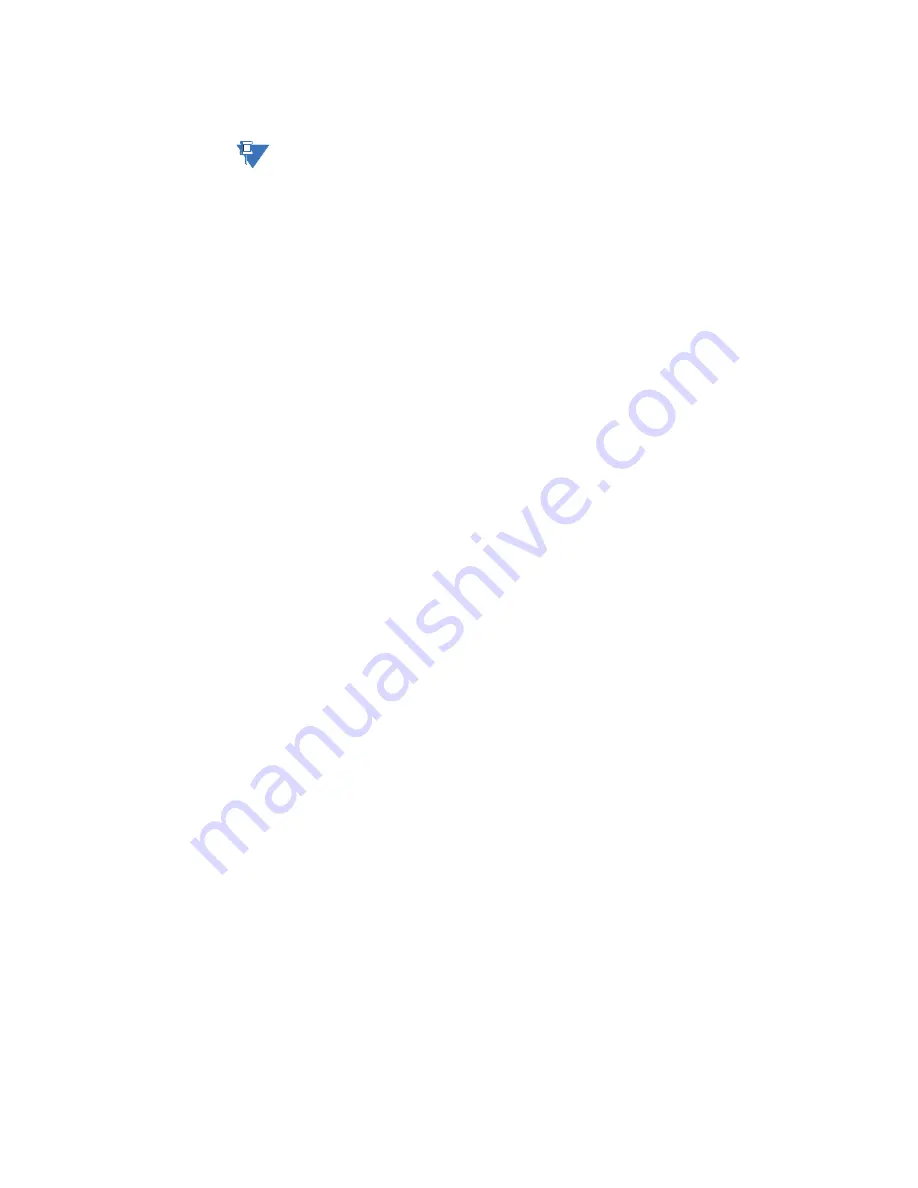
CHAPTER 5: CONFIGURING THE SOFTWARE
D20MX HARDWARE USER’S MANUAL
GE INFORMATION
71
Procedure
To transfer a D20 or D200 device configuration to the D20MX:
NOTE
In the event that you have selected dialog checkbox “Do not show this message again”,
some of the following steps do not appear. Accordingly, ignore the affected steps.
1.
Start SGConfig.
Result: The Welcome to SGConfig screen appears.
2.
Choose the D20MX Factory Default Configuration file, SAG0001-02.7zip or SAG0002-
02.7zip. based on the following criteria:
–
If transferring a configuration containing B009 versions greater than 310 and
B021 versions greater than 912 use the file SAG0001-02.7zip
–
If transferring a configuration containing B009 versions less than or equal to 310
and B021 versions less than or equal to 912, use the file SAG0002-02.7zip.
3.
If the SAG0001 or SAG0002 default configuration has already been imported, go to
step 4 to open the default configuration. Otherwise perform these steps:
3.1.
Click
GE
button >
Archive
>
Project
>
Restore
.
Result: The Restore Project Details window appears.
3.2.
Click
…
.
Result: The Choose a File window appears.
3.3.
Navigate to the DVD/CD drive > Configuration Files > SGConfig.
Result: The two files SAG0001-02.zip and SAG0002-02.zip appear in the dialog.
3.4.
Select the appropriate file based on your decision in step 2.
3.5.
Click
OK
.
Result: On completion a pop-up message appears (e.g. Project 'SAG0001' has
been restored).
3.6.
Click
OK
.
4.
Open the D20MX Factory Default Configuration SAG0001 or SAG0002: click
GE
>
Recent Projects
> select
SAG0001-02
or
SAG0002-02
.
5.
Copy the firmware definition from the factory default configuration to the project
containing the D20 configuration (if you had opted to upgrade the firmware in
ConfigPro, then this step is not necessary):
5.1.
Click anywhere on the main page of the project to deselect the device.
5.2.
Click the ribbon
Configure
group >
Miscellaneous
>
Firmware Library
.
Result: The Firmware Library window appears with the firmware definition
selected.
5.3.
Select
SAN0001/002
or
SAN0002/002
based on the decision taken in step 2.
5.4.
Click
Copy
.
Result: The Firmware Information window appears.
5.5.
Set the
Project Name
in the Copy To region to the project containing the D20
configuration.
5.6.
Click
OK
.
Result: The Firmware Information window closes.
5.7.
Click
Close
.
Result: The Firmware Library window closes.
6.
Export the RADIUS roles from the default configuration:
6.1.
Double-click the D20 device named FAC_DEF.
Result: The Application List popup appears.
6.2.
Double-click the WESMAINT II+ application.
Result: The WESMAINT II+ table icon set appears.
Содержание D20MX
Страница 6: ...6 GENERAL D20MX HARDWARE USER S MANUAL TABLE OF CONTENTS...
Страница 10: ...10 GE INFORMATION D20MX HARDWARE USER S MANUAL ABOUT THIS DOCUMENT...
Страница 30: ...30 GE INFORMATION D20MX HARDWARE USER S MANUAL CHAPTER 1 BEFORE YOU START...
Страница 40: ...40 GE INFORMATION D20MX HARDWARE USER S MANUAL CHAPTER 2 INSTALLING THE D20MX...
Страница 54: ...54 GE INFORMATION D20MX HARDWARE USER S MANUAL CHAPTER 3 CONNECTING TO DEVICES AND NETWORKS...
Страница 100: ...100 GE INFORMATION D20MX HARDWARE USER S MANUAL APPENDIX B STANDARDS PROTECTION...
Страница 136: ...136 GE INFORMATION D20MX HARDWARE USER S MANUAL APPENDIX D USING CONFIGPRO WITH D20MX...
Страница 140: ...140 GE INFORMATION D20MX HARDWARE USER S MANUAL APPENDIX E LIST OF ACRONYMS...
Страница 144: ...144 GENERAL D20MX HARDWARE USER S MANUAL INDEX...
Страница 146: ...146 GE INFORMATION D20MX HARDWARE USER S MANUAL...
















































