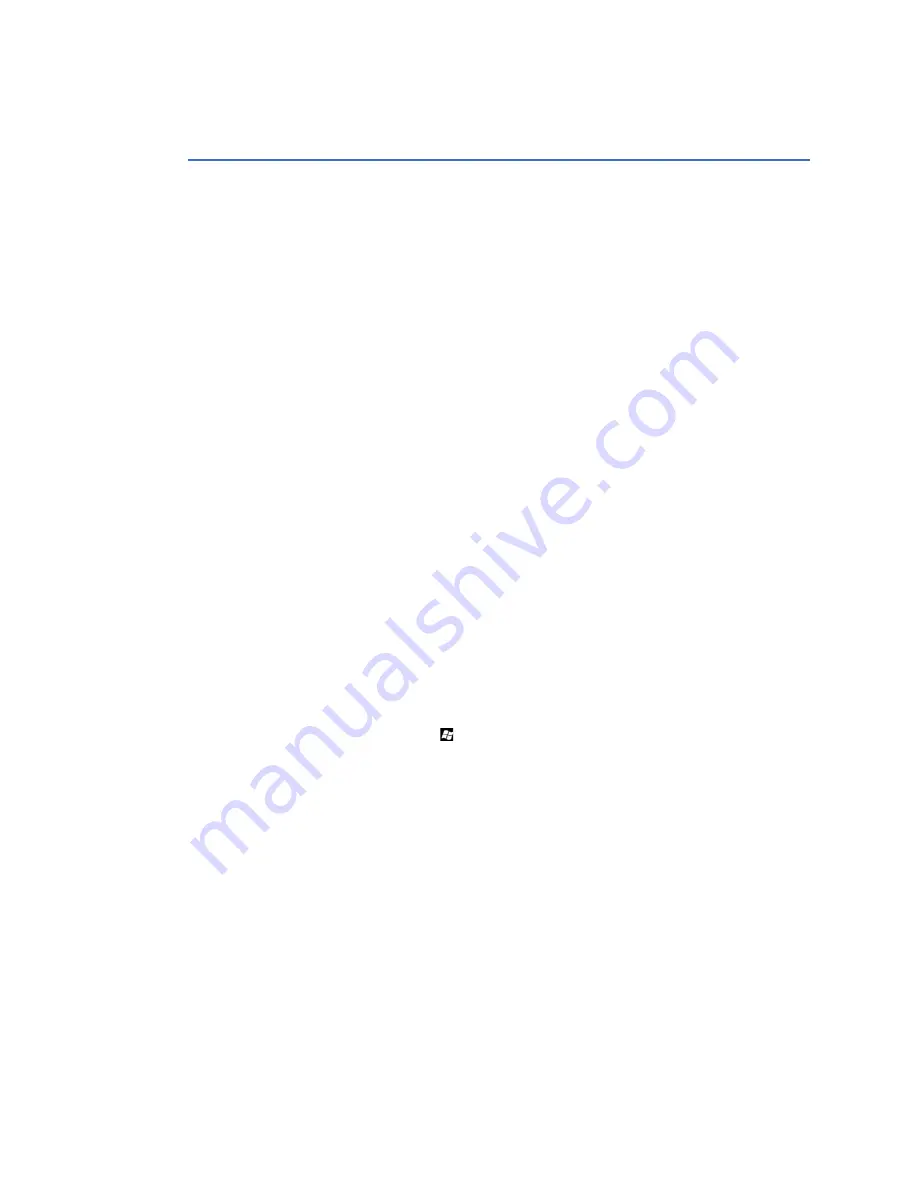
78
GE INFORMATION
D20MX HARDWARE USER’S MANUAL
CHAPTER 5: CONFIGURING THE SOFTWARE
6.
Follow the steps in section: Transferring a D20 configuration to the D20MX.
Updating D20/D200 configurations to use the
D20MX firmware definition with ConfigPro
Use this information to update the firmware definition of an existing D20 and D200 device
configuration to the D20MX firmware definition. The result is a device archive that you can
migrate into SGConfig for the purpose of transferring the D20/D200 configuration to the
D20MX. The remaining steps of the transfer are described in “Transfer D20/D200
configurations to the D20MX” on page 70.
If you are updating a D20 device configuration, follow the steps in section: Updating a D20
configuration to use the D20MX.
If you are transferring a D200 device configuration, follow the steps in the following
sections:
•
“Updating a D200 configuration to use the D20MX firmware definition with ConfigPro”
on page 81
•
“Updating a D20 configuration to use the D20MX firmware definition with ConfigPro”
on page 78
Updating a D20 configuration to use the D20MX firmware definition
with ConfigPro
Prerequisites
Before you can update the firmware definition of a D20 device configuration, the following
components must be present:
•
ConfigPro 5.03 or higher installed on the configuration computer.
•
The D20MX Documentation CD (part number 588-0075 V120) installed in a CD/DVD
drive of the configuration computer.
Procedure
To update a D20 or D200 device configuration to the D20MX:
1.
Press the Windows Key and
E
at the same time.
Result: The Windows Explorer window appears.
2.
Navigate to a folder to which you have write permissions.
Result: The content of the folder is displayed.
3.
Click the
New folder
button in Windows Explorer
Result: A new folder is created with the name “New folder” and the cursor is positioned
to allow renaming of the folder.
4.
Rename the folder to
D20MXV1.20
.
Result: The folder is renamed to D20MXV1.20.
5.
Insert the D20MX Documentation CD in to the computer's DVD/CD drive.
Result: The Documentation CD home page appears in your default Web Browser. If this
doesn't happen, navigate to the CD in Windows Explorer, and double click the
readme.html
file on the root of the CD.
6.
Under the
D20MX Factory Default Configuration Files
section, click on the link
named ConfigPro.
Result: The Factory Default Configuration Files folder is displayed.
Содержание D20MX
Страница 6: ...6 GENERAL D20MX HARDWARE USER S MANUAL TABLE OF CONTENTS...
Страница 10: ...10 GE INFORMATION D20MX HARDWARE USER S MANUAL ABOUT THIS DOCUMENT...
Страница 30: ...30 GE INFORMATION D20MX HARDWARE USER S MANUAL CHAPTER 1 BEFORE YOU START...
Страница 40: ...40 GE INFORMATION D20MX HARDWARE USER S MANUAL CHAPTER 2 INSTALLING THE D20MX...
Страница 54: ...54 GE INFORMATION D20MX HARDWARE USER S MANUAL CHAPTER 3 CONNECTING TO DEVICES AND NETWORKS...
Страница 100: ...100 GE INFORMATION D20MX HARDWARE USER S MANUAL APPENDIX B STANDARDS PROTECTION...
Страница 136: ...136 GE INFORMATION D20MX HARDWARE USER S MANUAL APPENDIX D USING CONFIGPRO WITH D20MX...
Страница 140: ...140 GE INFORMATION D20MX HARDWARE USER S MANUAL APPENDIX E LIST OF ACRONYMS...
Страница 144: ...144 GENERAL D20MX HARDWARE USER S MANUAL INDEX...
Страница 146: ...146 GE INFORMATION D20MX HARDWARE USER S MANUAL...















































