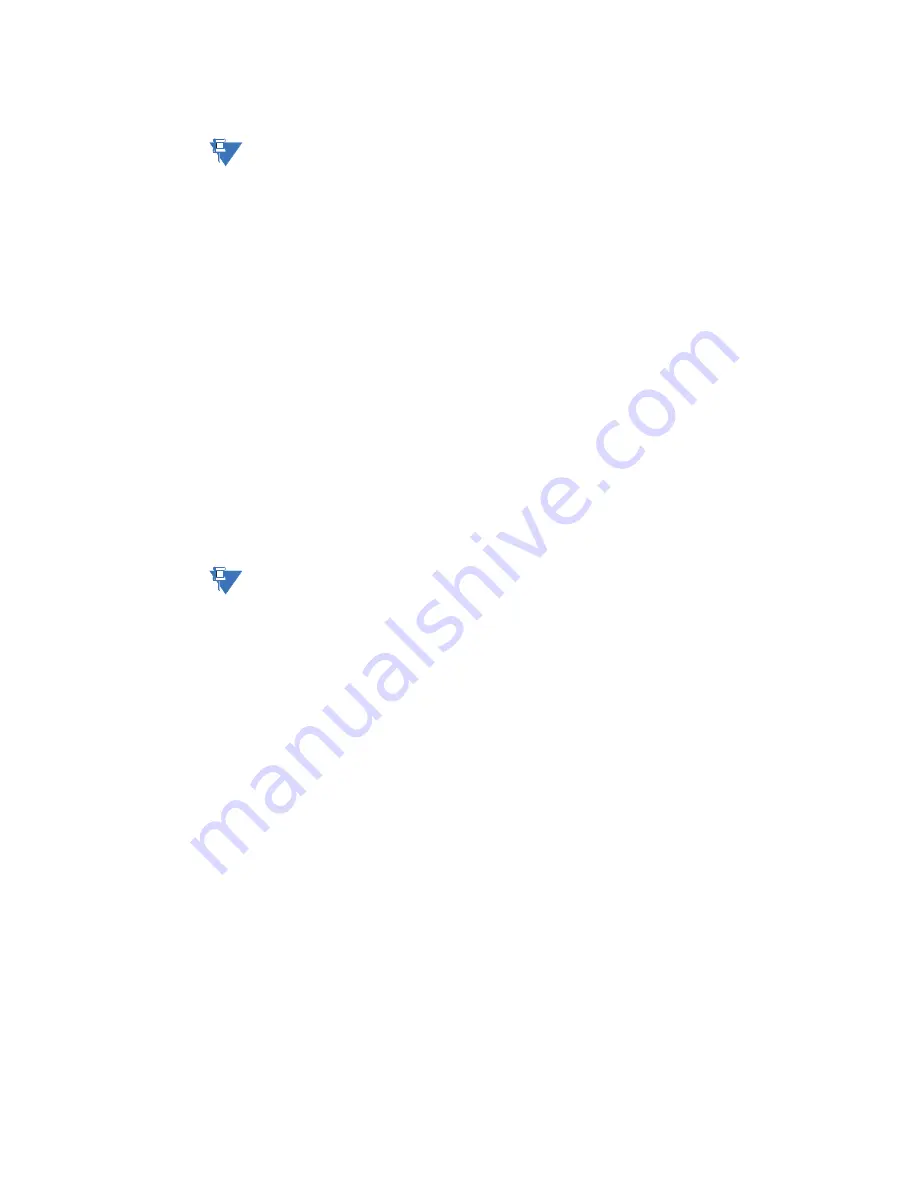
66
GE INFORMATION
D20MX HARDWARE USER’S MANUAL
CHAPTER 5: CONFIGURING THE SOFTWARE
6.4.
Select the correct file, and click
Open
to start the transfer
NOTE
Do not press any keys on keyboard and do not move the Tera Term window
during download.
Result: The file transfer may take from less than 10 to over 30 minutes,
depending on communication speed selected.
When complete, the D20M> prompt appears.
7.
Type
cf
to copy the image files to flash.
Result: The copy may take a few minutes to complete. When complete, the D20M>
prompt appears.
8.
Type
el /r
to ensure that log is clear.
9.
Type
boot
to restart device.
Result: The image file load is completed.
The flash memory of the D20MX now has the new application and operating system
image file loaded.
Configuration File
Download
You can use standard SGConfig procedures to download a configuration file over the serial
port.
Download image files over a network connection
Procedure
To download application and operating system image files to the D20MX over a network
connection:
NOTE
In the event that you have selected dialog checkbox “Do not show this message again”,
some of the following steps do not appear. Accordingly, ignore the affected steps.
1.
Connect Ethernet port 1 of the D20MX to the Ethernet switch using the appropriate
Ethernet patch cable.
2.
Connect the PC's network adapter to the Ethernet switch using the appropriate
Ethernet patch cable.
3.
Start SGConfig.
Result: The Welcome to SGConfig screen appears.
4.
Open a project containing the target D20MX device.
Result: The project's Main Page appears.
5.
Click on the D20MX device.
Result: The Communications group appears in the ribbon.
6.
Click
Configure
ribbon group >
Communications
>
Options
.
Result: D2x Device Communication Options dialog appears
7.
Click
Interface
tab > Connection Type >
iSCS LAN
and select the Preferred LAN you
wish to use, either
LAN A
or
LAN B
. This will most likely be
LAN A
.
8.
Click
OK
.
Result: D2x Device Communication Options dialog closes.
9.
Click
Edit
ribbon group >
Properties
.
Result: A Dialog appears, prompting you to make a backup copy.
10. Click
Yes
or
No
depending on whether you want to make an internal backup copy.
Result: If you click
Yes
, a dialog appears indicating that the device is being backed up.
Finally, a dialog appears indicating that the device has been backed up.
Содержание D20MX
Страница 6: ...6 GENERAL D20MX HARDWARE USER S MANUAL TABLE OF CONTENTS...
Страница 10: ...10 GE INFORMATION D20MX HARDWARE USER S MANUAL ABOUT THIS DOCUMENT...
Страница 30: ...30 GE INFORMATION D20MX HARDWARE USER S MANUAL CHAPTER 1 BEFORE YOU START...
Страница 40: ...40 GE INFORMATION D20MX HARDWARE USER S MANUAL CHAPTER 2 INSTALLING THE D20MX...
Страница 54: ...54 GE INFORMATION D20MX HARDWARE USER S MANUAL CHAPTER 3 CONNECTING TO DEVICES AND NETWORKS...
Страница 100: ...100 GE INFORMATION D20MX HARDWARE USER S MANUAL APPENDIX B STANDARDS PROTECTION...
Страница 136: ...136 GE INFORMATION D20MX HARDWARE USER S MANUAL APPENDIX D USING CONFIGPRO WITH D20MX...
Страница 140: ...140 GE INFORMATION D20MX HARDWARE USER S MANUAL APPENDIX E LIST OF ACRONYMS...
Страница 144: ...144 GENERAL D20MX HARDWARE USER S MANUAL INDEX...
Страница 146: ...146 GE INFORMATION D20MX HARDWARE USER S MANUAL...






























