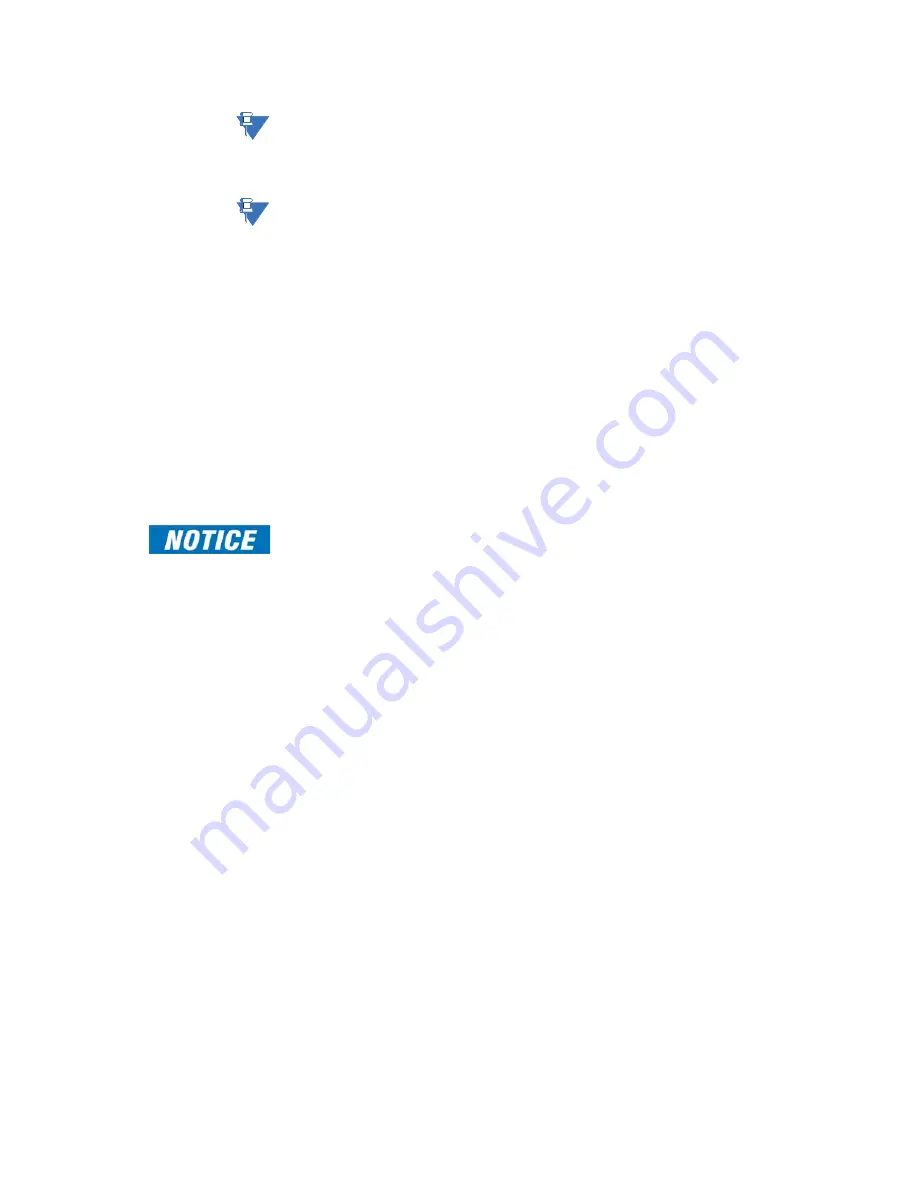
CHAPTER 5: CONFIGURING THE SOFTWARE
D20MX HARDWARE USER’S MANUAL
GE INFORMATION
77
NOTE
All users that existed in the transferred D20/D200 configuration now have the default
password: changeme. Change these passwords using the
passwd
command in the D20MX
Shell. Refer to the WESMAINT II+ for D20MX Configuration Guide B014- 0NCG for details of
this command.
NOTE
If the D20MX was configured for device redundancy, once the sync to operation is
complete, the standby unit reboots and comes up again as standby with the new
configuration. If desired, switch over and synchronize the new configuration to the other
unit through the “Switch Over” and “Database Sync” functions available in the WESMAINT
System Functions menu. Refer to the WESMAINT II+ for D20MX User's Guide B014-0NUG
for details on these functions.
Transferring a D200 configuration to the D20MX
Prerequisites
Before you can transfer a D200 device configuration, the following components must be
present:
•
SGConfig
7.2 or higher installed on the configuration computer
•
D200 Configuration has been migrated to SGConfig with the Migration Wizard (Refer
to the Migration Wizard screencast).
Procedure
Migrating a multi-processor D200 will only transfer the application configurations on the
first processor.
This is manually resolved by moving applications from other processors to the first
processor using the SGConfig device editing functions BEFORE converting the device to a
D20 in the instructions below.
Single and multi-processor D200 devices must first be changed into D20 devices before
the D20MX processor card option can be selected. To change a D200 device into a D20
device perform the following steps:
1.
Start SGConfig.
Result: The Welcome to SGConfig screen appears.
2.
O
pen a project containing the D200 device you want to transfer to a D20MX:
2.1.
Click the
GE
button.
2.2.
Click the required SGConfig project in the
Recent Projects
list or select the
Open Project
menu item.
3.
Make a backup copy of the original D200 device configuration:
3.1.
Click the
Project
tab of
the original D200 device configuration
.
3.2.
Click the D200 device.
3.3.
Click the ribbon
Configure
group >
Edit
>
Copy
.
3.4.
Click a blank area on the page onto which the copy is to be placed.
3.5.
Click the ribbon
Configure
group >
Edit
>
Paste
.
Result: The Copying device window appears
Result: Once completed a new device named COPY_OF_<original device
name> or <original device name>_COPY appears.
4.
Select the D200 device that needs to be changed to D20 and click the ribbon
Configure
group >
Configuration
>
Change Type
.
Result: The Change Device window appears.
5.
Select type
D20
and click
OK
.
Содержание D20MX
Страница 6: ...6 GENERAL D20MX HARDWARE USER S MANUAL TABLE OF CONTENTS...
Страница 10: ...10 GE INFORMATION D20MX HARDWARE USER S MANUAL ABOUT THIS DOCUMENT...
Страница 30: ...30 GE INFORMATION D20MX HARDWARE USER S MANUAL CHAPTER 1 BEFORE YOU START...
Страница 40: ...40 GE INFORMATION D20MX HARDWARE USER S MANUAL CHAPTER 2 INSTALLING THE D20MX...
Страница 54: ...54 GE INFORMATION D20MX HARDWARE USER S MANUAL CHAPTER 3 CONNECTING TO DEVICES AND NETWORKS...
Страница 100: ...100 GE INFORMATION D20MX HARDWARE USER S MANUAL APPENDIX B STANDARDS PROTECTION...
Страница 136: ...136 GE INFORMATION D20MX HARDWARE USER S MANUAL APPENDIX D USING CONFIGPRO WITH D20MX...
Страница 140: ...140 GE INFORMATION D20MX HARDWARE USER S MANUAL APPENDIX E LIST OF ACRONYMS...
Страница 144: ...144 GENERAL D20MX HARDWARE USER S MANUAL INDEX...
Страница 146: ...146 GE INFORMATION D20MX HARDWARE USER S MANUAL...














































