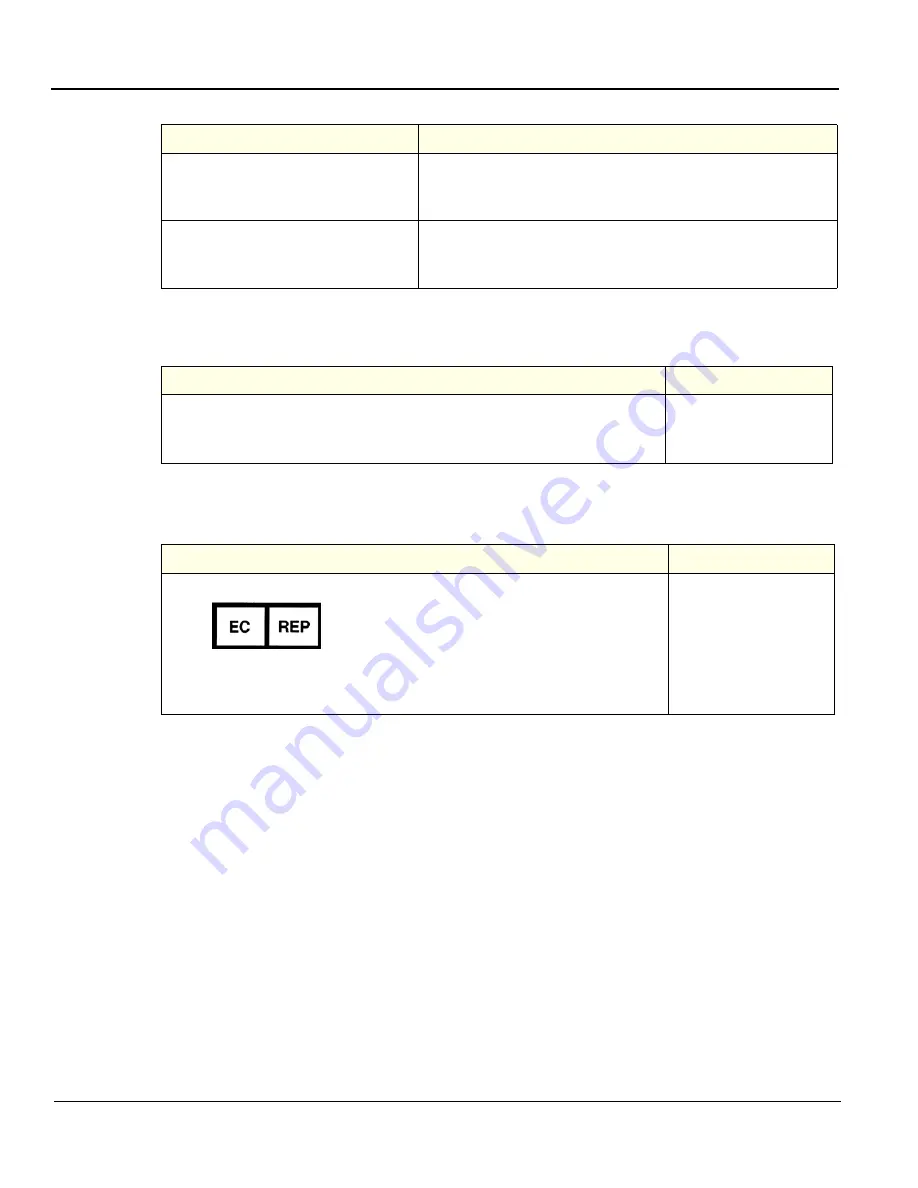
GE H
EALTHCARE
D
IRECTION
5394227, 12
LOGIQ S8/LOGIQ E8 S
ERVICE
M
ANUAL
1 - 32
Section 1-10 - Customer Assistance
1-10-2
System Manufacturer
1-10-3
Authorized EU Representative
China
86-800-810 8188
86-400-812 8188
86-10-6788 2652
India
1-800-425-8025
1-800-425-7255
1-800-102-7750
Table 1-9
System Manufacturer
Manufacturer
FAX Number
GE Ultrasound Korea
9, Sunhwan-ro 214beon-gil,
Jungwon-gu, Seongnam-Si, Gyeonggi-do
Korea
+82 (0) 31-740-6436
Table 1-10
Authorized EU Representative
Manufacturer
TEL/FAX Number
The location of the CE marking is shown in the Safety chapter of this manual.
Authorized EU Representative European registered place of business:
GE Medical Systems Information Technologies GmbH (GEMS IT GmbH)
Munzinger Strasse 3, D-79111 Freiburg, GERMANY
+49 761 45 43 -0 /
+49 761 45 43 -233
Table 1-8
Phone Numbers for Customer Assistance
Location
Phone Number
Содержание 5418099
Страница 11: ...GE HEALTHCARE DIRECTION 5394227 12 LOGIQ S8 LOGIQ E8 SERVICE MANUAL ix ZH CN KO ...
Страница 12: ...GE HEALTHCARE DIRECTION 5394227 12 LOGIQ S8 LOGIQ E8 SERVICE MANUAL x ...
Страница 16: ...GE HEALTHCARE DIRECTION 5394227 12 LOGIQ S8 LOGIQ E8 SERVICE MANUAL xiv This page was intentionally left blank ...
Страница 32: ...GE HEALTHCARE DIRECTION 5394227 12 LOGIQ S8 LOGIQ E8 SERVICE MANUAL 16 ...
Страница 176: ...GE HEALTHCARE PROPRIETARY TO GE DIRECTION 5394227 12 LOGIQ S8 LOGIQ E8 SERVICE MANUAL 3 98 Section 3 16 Paperwork ...
Страница 416: ...GE HEALTHCARE DIRECTION 5394227 REVISION 12 LOGIQ S8 LOGIQ E8 SERVICE MANUAL Index 4 ...
Страница 417: ......






























