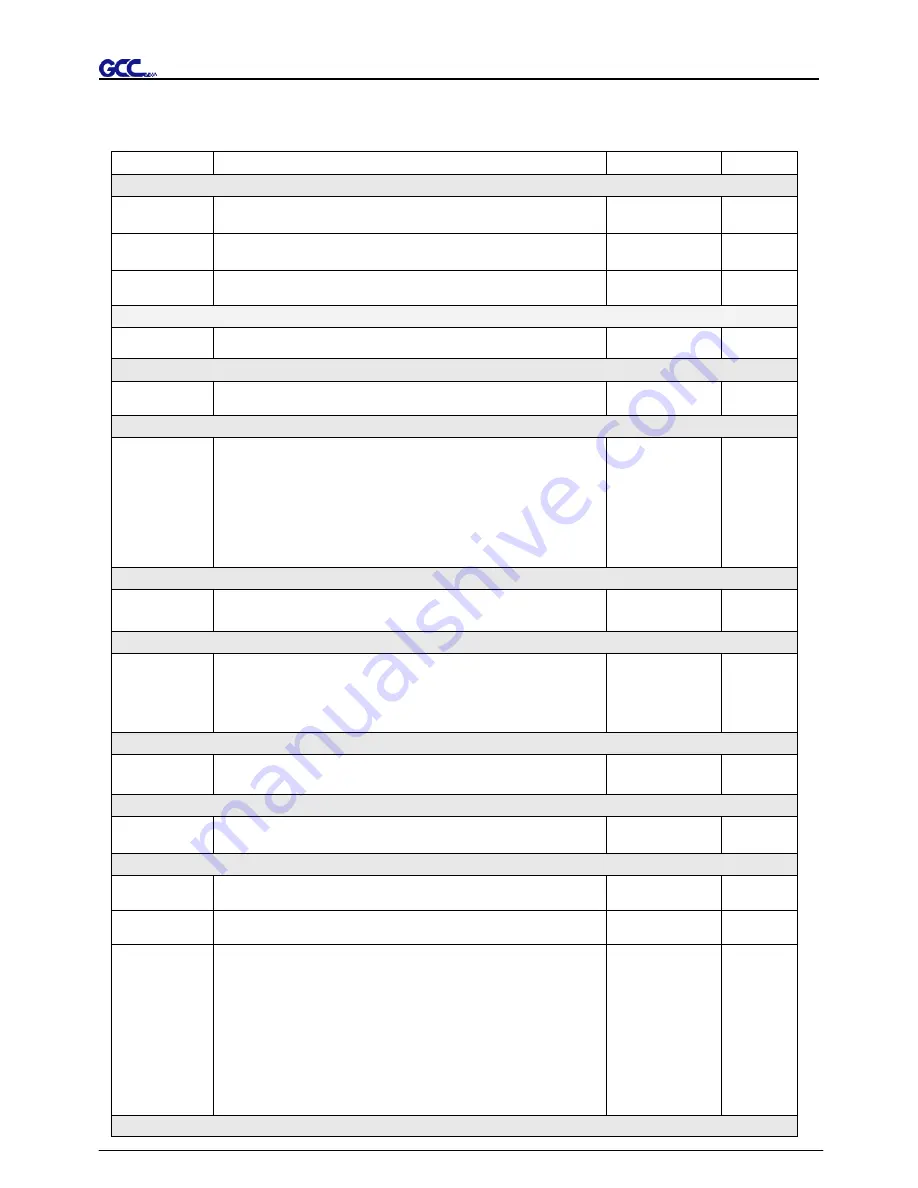
Puma III User Manual
The Control Panel 3-5
3.4 Menu Items
Below describes the functions of menu items
Menu or Key
Function
Setting
Default
--- Media sizing ---
Roll
To measure media width.
Maximum Tracking
150 meters
Edge
To measure media width and pull the media back till the front
paper sensor open.
Maximum Tracking
150 meters
Single
To measure media width and length.
Maximum Tracking
10 meters
--- POWER ---
To indicate the power status.
[ Arrow Keys ]
1. To move the tool carriage position on X or Y axis.
2. To select functions or change values of settings.
[ ENTER ]
1. The displayed parameters will be saved automatically.
2. To set a new origin at the present tool carriage position.
In “offline” mode, moving the tool carriage to desired
position by [Arrow Keys], then press [ENTER] key to set a
new origin. While moving with the parameters of XY-axes
displayed, press [MISC] key will enable fine-tune
movement; press [MISC] key again to disable the function.
[ PAUSE/RESUME ]
To temporarily halt the cutting process.
To resume the process by press [Pause/Resume] key again.
[ ONLINE/OFFLINE ]
1. To switch between online mode and offline mode.
2. To stop the cutting job or abort the change of setting.
Once press this key, the cutting job will be terminated
immediately and cannot be resumed.
[ OFFSET ]
To set or modify the distance between the blade tip and the
center axis.
0.000~1.000mm 0.275mm
[ FORCE ]
To set or modify the value of tool force.
5~400gram;
5 gram/per step
80 gram
[ SPEED ]
Speed
To set or modify tool speed at horizontal moving.
3~60cm/sec;
3cm/sec per step
51cm/sec
Up Speed
To set or modify tool speed at vertical moving.
3~60cm/sec;
3cm/sec per step
51cm/sec
Cutting Quality To set or modify cutting quality.
[Slower speeds / higher quality - Faster speeds / lower quality]
The Set Cutting Quality Page allows you to adjust and
balance vector mode’s quality and speed settings based on
your specific job. Draft Mode offers the highest output speed,
sacrificing quality. Whereas Quality Mode offers the highest
quality, sacrificing output speed. Keep in mind that speed and
quality are usually at a tradeoff.
Draft, Normal,
Fair, Fine
Normal
[ CUT TEST ]
Содержание P3-60
Страница 1: ...V 22 2016 Dec Puma III Series User Manual http www GCCworld com...
Страница 30: ...Puma III User Manual Installation 2 19 Step 3 Select Driver page Step 4 Select the model and click on Remove...
Страница 48: ...Puma III User Manual Installation 2 37...
Страница 123: ...Puma III User Manual GreatCut Plug In A 5 Step 5 Click output and the object will be sent to GCC Cutting Plotter...
Страница 138: ...Puma III User Manual GreatCut Plug In A 5 Step 5 Click output and the object will be sent to GCC Cutting Plotter...
Страница 143: ...Puma III User Manual GreatCut Plug In A 5 Step 4 Click Multi Copy on GreatCut under File...
Страница 158: ...Puma III User Manual SignPal 12 Instruction A 6...
Страница 159: ...Puma III User Manual SignPal 12 Instruction A 6 3 Select File Print Setup in SignPal Software and select the printer...
Страница 160: ...Puma III User Manual SignPal 12 Instruction A 6 4 Select File Document Setup in SignPal and select paper size...
Страница 165: ...Puma III User Manual SignPal 12 Instruction A 6...






























