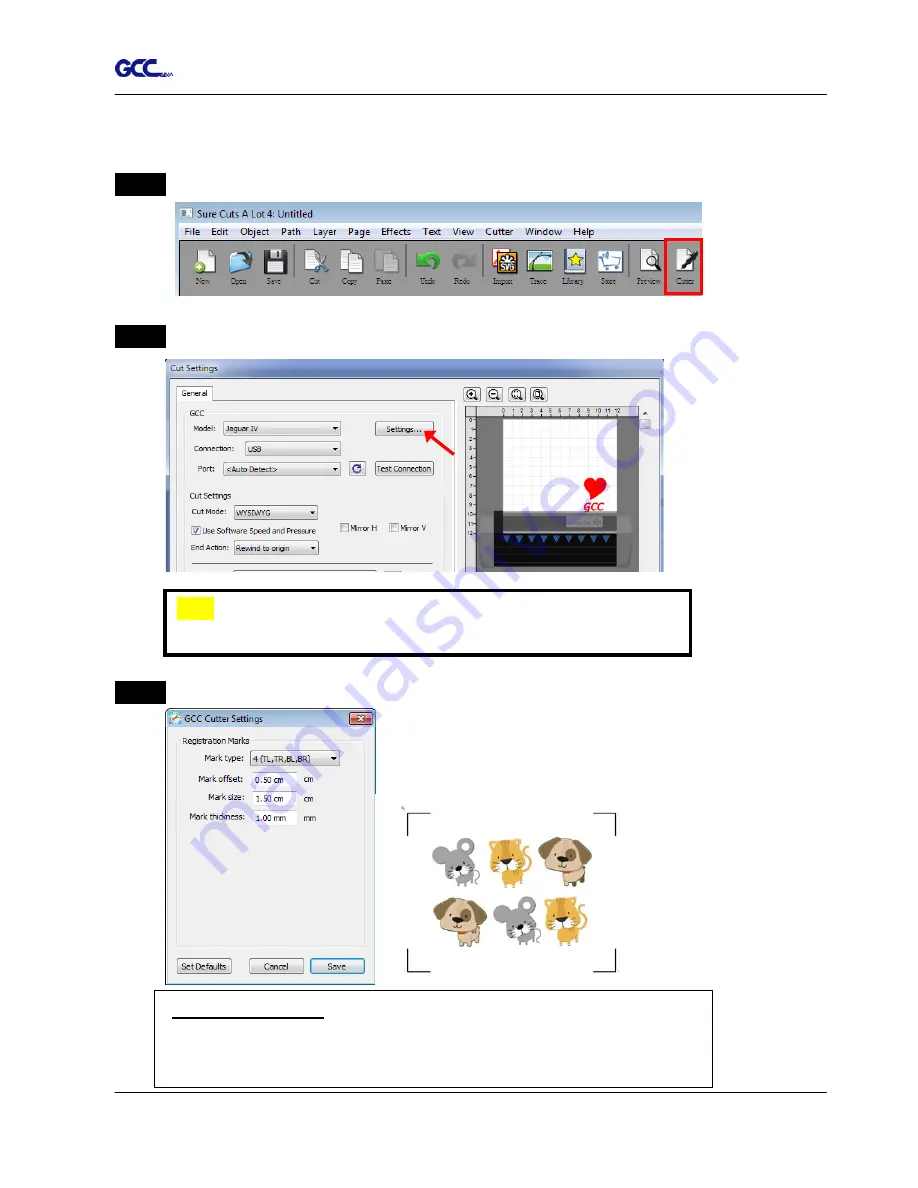
Puma III
User Manual
Sure Cuts A Lot A-7
6. Cut the Design
Step 1
Click on the “Cutter” button on the toolbar and Cut Settings window will appear.
Step 2
Click on “Settings…” to open GCC Cutter Settings window.
Step 3
Adjust Registration Marks setting under GCC Cutter Settings window if needed.
*Registration Marks:
set the distance between the edge of the material
and the registration marks in Mark Offset; set the size of marks in Mark
Size; set the line thickness of marks in Mark Thickness.
Note
The origin point is on the bottom right.
Содержание P3-60
Страница 1: ...V 22 2016 Dec Puma III Series User Manual http www GCCworld com...
Страница 30: ...Puma III User Manual Installation 2 19 Step 3 Select Driver page Step 4 Select the model and click on Remove...
Страница 48: ...Puma III User Manual Installation 2 37...
Страница 123: ...Puma III User Manual GreatCut Plug In A 5 Step 5 Click output and the object will be sent to GCC Cutting Plotter...
Страница 138: ...Puma III User Manual GreatCut Plug In A 5 Step 5 Click output and the object will be sent to GCC Cutting Plotter...
Страница 143: ...Puma III User Manual GreatCut Plug In A 5 Step 4 Click Multi Copy on GreatCut under File...
Страница 158: ...Puma III User Manual SignPal 12 Instruction A 6...
Страница 159: ...Puma III User Manual SignPal 12 Instruction A 6 3 Select File Print Setup in SignPal Software and select the printer...
Страница 160: ...Puma III User Manual SignPal 12 Instruction A 6 4 Select File Document Setup in SignPal and select paper size...
Страница 165: ...Puma III User Manual SignPal 12 Instruction A 6...




















