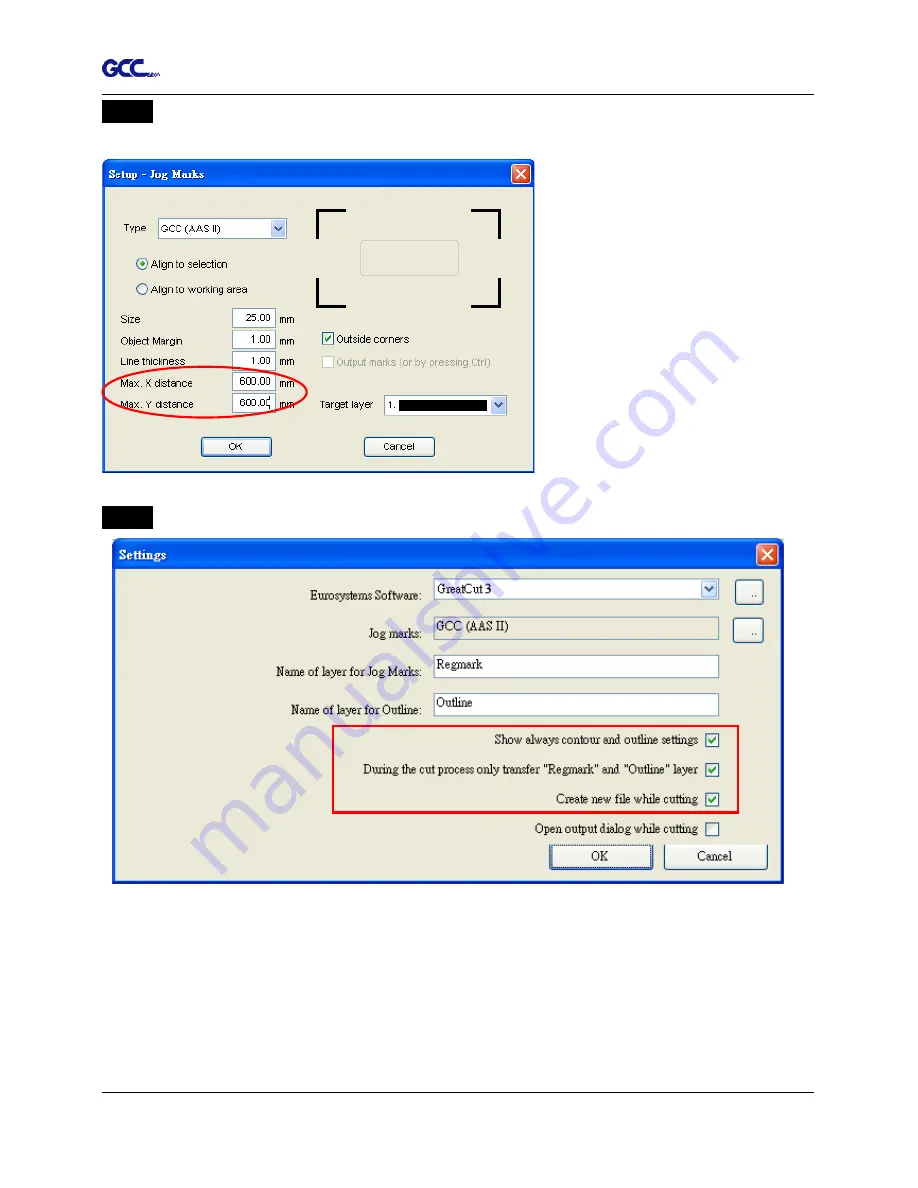
Puma III User Manual
GreatCut Plug-In A-5
Step 5
Adjust the size, object margin and line thickness of your registration marks in the
Setup-Jog Marks window and click OK.
Step 6
Ensure the three items below are selected and click OK.
4-Point Positioning
Size:
The length of marks
Range: 5mm~50mm
Optimized Setting: 25mm
Object margin:
The distance
between marks and images
Range: 0mm~50mm
Optimized Setting: 5mm
Line thickness:
the line thickness
of marks
Range: 1mm~2mm
Optimized Setting: 1mm
Содержание P3-60
Страница 1: ...V 22 2016 Dec Puma III Series User Manual http www GCCworld com...
Страница 30: ...Puma III User Manual Installation 2 19 Step 3 Select Driver page Step 4 Select the model and click on Remove...
Страница 48: ...Puma III User Manual Installation 2 37...
Страница 123: ...Puma III User Manual GreatCut Plug In A 5 Step 5 Click output and the object will be sent to GCC Cutting Plotter...
Страница 138: ...Puma III User Manual GreatCut Plug In A 5 Step 5 Click output and the object will be sent to GCC Cutting Plotter...
Страница 143: ...Puma III User Manual GreatCut Plug In A 5 Step 4 Click Multi Copy on GreatCut under File...
Страница 158: ...Puma III User Manual SignPal 12 Instruction A 6...
Страница 159: ...Puma III User Manual SignPal 12 Instruction A 6 3 Select File Print Setup in SignPal Software and select the printer...
Страница 160: ...Puma III User Manual SignPal 12 Instruction A 6 4 Select File Document Setup in SignPal and select paper size...
Страница 165: ...Puma III User Manual SignPal 12 Instruction A 6...






































