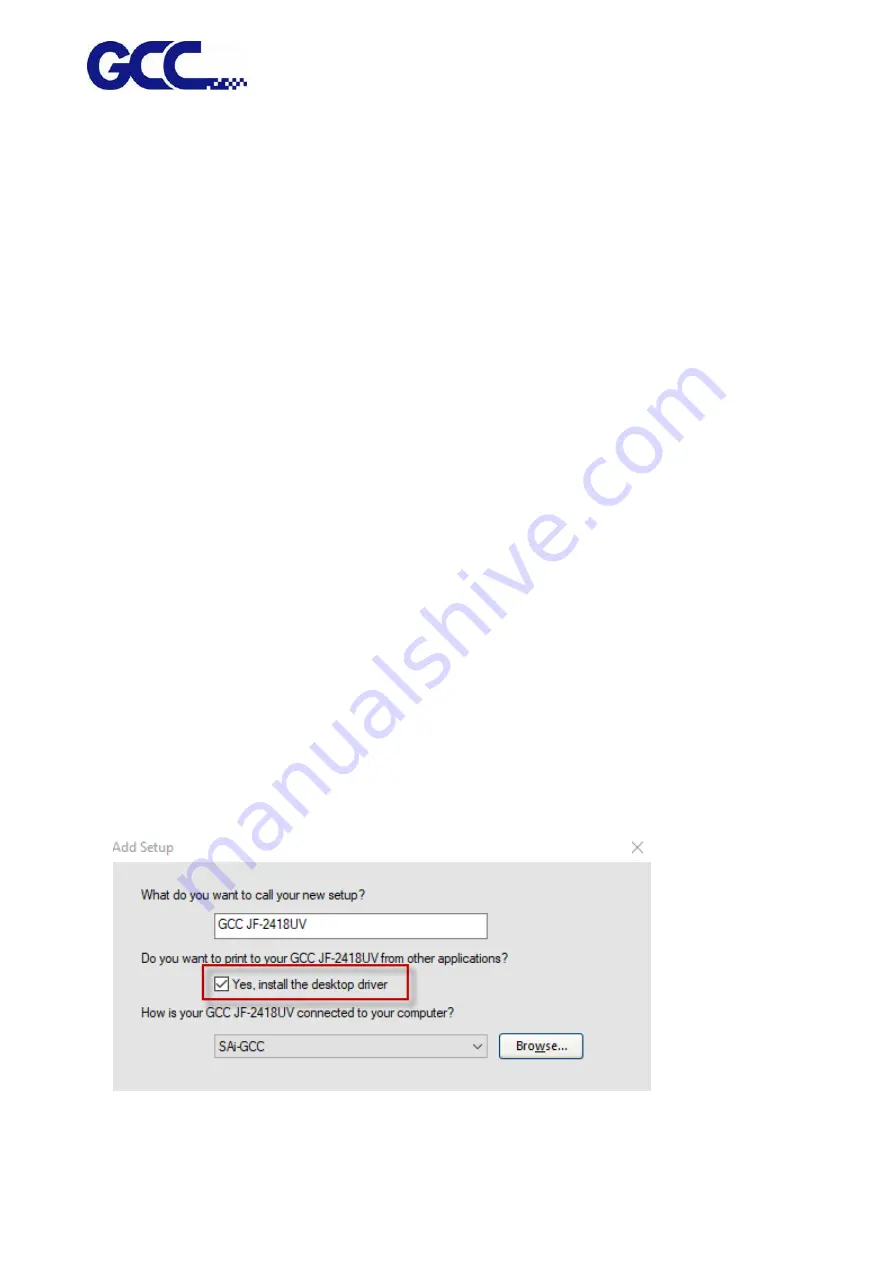
JF-2418UV User Manual
83
Spot Colors Printing
1. To assign spot colors to be applied on the output design component:
2. Select “Palette Editor” from the Tool menu in CorelDRAW.
a. Add spot colors definition:
i.
Select “User Defined Inks” from color palette drop down list on the top of the dialog box.
In CorelDRAW X3 and X4, it is “Custom Spot Colors”.
ii.
Click on “Add Color”.
iii.
Select “Models” tab, and select the color to be used as the spot color on the screen.
* At this moment, no need for entering the name for the color.
iv.
Click on “Add to Palette”.
v.
Repeat the process for all the other colors to be added as the spot colors.
vi.
Click on the “Close” button.
b. Edit Spot Colors:
i.
Select the colors which are added to the Palette Editor.
* They will use the default name, such as Ink (1).
ii.
Change the color name in the “Name” field in the “Selected Palette Color”.
* To make it function normally, the name must be mapped to the name in the “Spot
Colors List”.
5.2.6
JOB Server Settings
JOB Server is a feature to configure a print server that allows several computers sharing the network
to send and print documents utilizing the same printer.
1.
Add GCC JF-2418UV printer driver and tick “Yes, install the desktop driver”.
Содержание JF-2418UV
Страница 1: ...JF 2418UV User Manual http www GCCworld com V 1 2022 Mar GCC GCC Club...
Страница 3: ...JF 2418UV User Manual 2 Release Note Version Change V 1 2021 Nov Add JF 2418UV User Manual...
Страница 24: ...JF 2418UV User Manual 23 Control panel flow...
Страница 25: ...JF 2418UV User Manual 24 Operating work flow...
Страница 27: ...JF 2418UV User Manual 26 Operating work flow...
Страница 28: ...JF 2418UV User Manual 27 Control panel flow O N FRONT REAR O N O N OFF OFF...
Страница 38: ...JF 2418UV User Manual 37 MANUAL CLEANING WHITE CIRCULATION Circulation of white ink print head ON...
Страница 42: ...JF 2418UV User Manual 41 B Set the PH Gap Auto Adjustment to be OFF on the control panel...
Страница 57: ...JF 2418UV User Manual 56 Step 4 The settings is completed and open FlexiPRINT GCC Edition...
Страница 87: ...JF 2418UV User Manual 86 7 Select GCC JF 2418UV from the Printer drop down menu and click Setup...
Страница 88: ...JF 2418UV User Manual 87 8 Select Advanced...
Страница 96: ...JF 2418UV User Manual 95 Step13 Click Finish Step14 Auto Serialization is completed 10 Click Preferences...
Страница 102: ...JF 2418UV User Manual 101 Create a New color Set the name to be Spot_White and the mode to be Spot...
Страница 103: ...JF 2418UV User Manual 102 3 Fill Objects with Spot White Swatch and overprint 4 Select Rip and print...
Страница 129: ...JF 2418UV User Manual 128 Step 8 File Export Step 9 Save the file as eps format Step 10 The process is completed...
Страница 169: ...JF 2418UV User Manual 168 Step 2 Enter the password caldera Step 3 Click Next...
Страница 170: ...JF 2418UV User Manual 169...
Страница 175: ...JF 2418UV User Manual 174 Step 8 Click Add job Step 9 Click Send job and the process is complete...






























